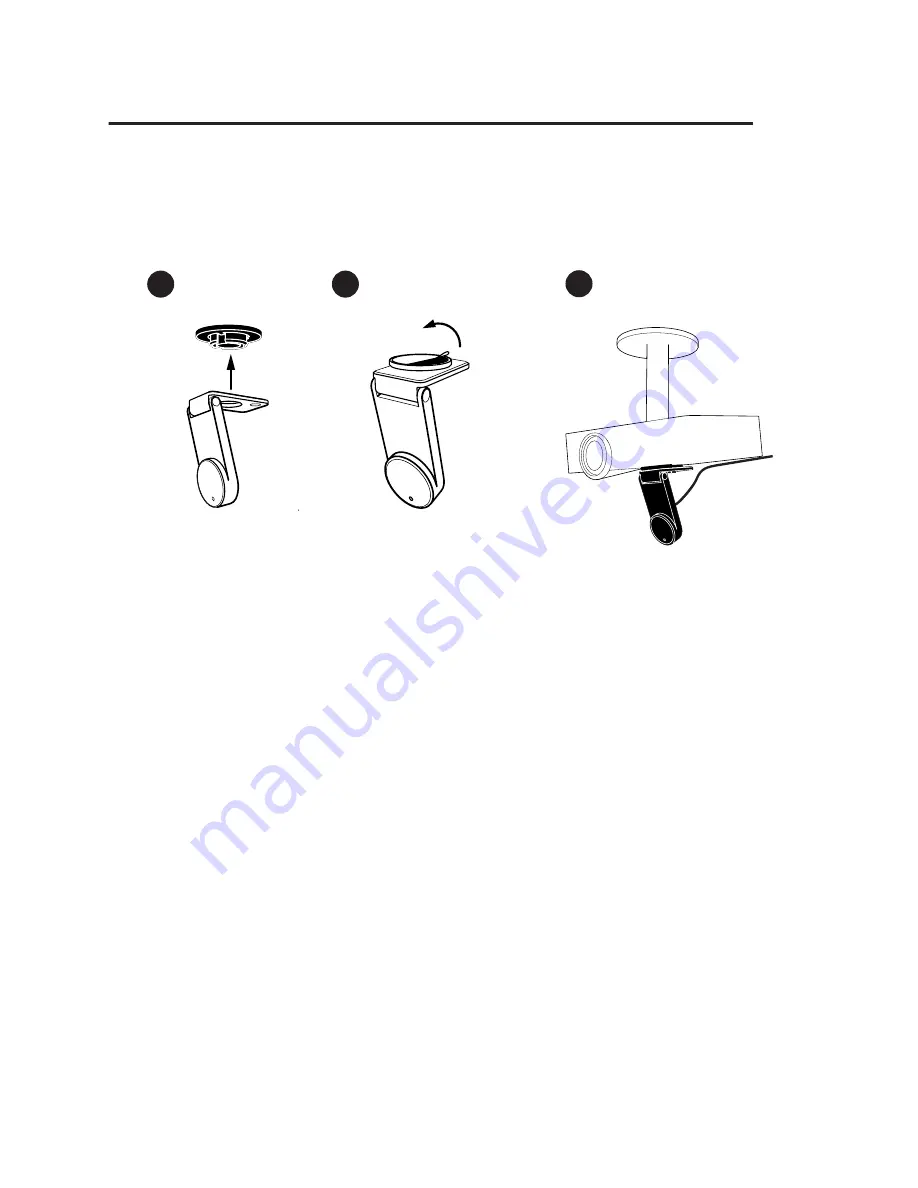
7
After that, you can affix the Sensor Cam directly to the projector using
the included ceiling mount by following the steps below:
1
2
Remove the sticker
6. Calibration
IW2S must be calibrated before it can be used. To start the process,
please click on the IW Driver icon located in the task bar or status
bar and choose “Calibrate”. To complete the process, please follow
the onscreen instructions carefully. Your IW2S is ready for use once
calibration has been completed.
3


















