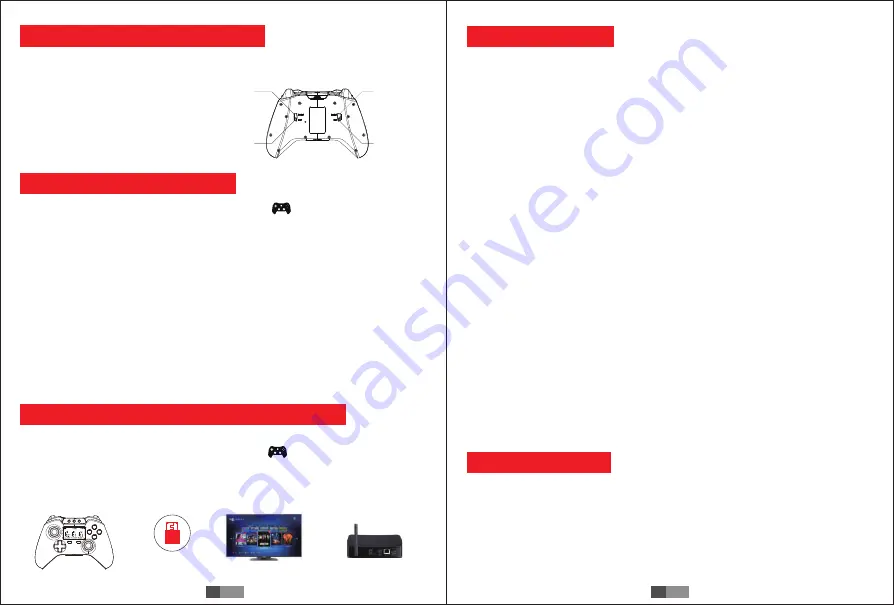
How to connect PC device with Bluetooth:
1.Search Bluetooth in HID mode: Move the mode switch to location, press and hold the
HOME key for a long period of 3 seconds. At this moment,the A/B/X/Y indicator lights will blink rapidly.
2.Bluetooth pairing: Switch on the Bluetooth search function in PC device. The detailed operating
procedures are as follows:
2.1 Insert Bluetooth 4.0 receiver into the USB interface on PC device; Windows system will
automatically install the driver.
2.2 After the driver is installed successfully, the symbol of the Bluetooth device will be displayed
in the lower right corner of the computer.
2.3 Move the mouse to the Bluetooth symbol, click the right mouse button and select "Add Device";
2.4 After selecting "Add Device", the icon of the model of the device (PG-9063) will be searched
in the dialog box;
2.5 Click "Next" and select "Do not use the code to match", it will be automatically added after
confirming, then remind the Bluetooth is connected successfully! After connecting OK, the
indicator light is always on!
2.6 It will be D_INPUT mode after the Bluetooth is connected successfully, and can support the
games running in simulator way.
How to connect Android Smart TV/ Android TV Box with Bluetooth
1.Insert Bluetooth 4.0 receiver into the USB interface on Android Smart TV/ TV Box;
2.Search Bluetooth in HID mode. Move the mode switch to location.
3.Press and hold the HOME key for a long period of 3 seconds. At this moment,the A/B/X/Y
indicator lights will blink rapidly.
4.Open the Bluetooth on Smart TV/ TV Box,then find and select “PG-9063” for Bluetooth pairing.
5. After the connection is successful, you can play games downloaded from Android Smart TV/
TV Box.
Instruction of L2/R2 analog limit switch Function
In order to gain better gameplay
experience during playing different
games, you can set analog gameplay
control function for L2/ R2 buttons.
1. After turned on the analog limit switch
function, the valid value of analog (0~75)
will be between 0~75
2. After turned off the analog limit switch
function, the valid value of analog
(0~100) will be between 0~100
Turn on limit
function of
R2 button
Turn off limit
function of
R2 button
Turn on limit
function of
L2 button
Turn off limit
function of
L2 button
Bluetooth 4.0
receiver
Smart Bluetooth Gamepad
Android Smart TV
Android TV Box
HOME
SELECT
START
TURBO
MACRO
Instruction of Macro button:
1. L1/R1/L2/R2 could be set as Marco key.
When L1/R1/L2/R2 is used as a custom Macro key, their original key value will be failure;
When clear the Marco function of L1/R1/L2/R2, their original key value can be restored.
2. The keys can be Marco are A/B/X/Y/L1/R1/L2/R2/D_PAD
3. Each Macro key can only be programmed with 8 keys.
4. When the function keys contained in Macro keys are programmed, and pressed together with
the Macro key , the original key function is valid at the same time;
5. User can define the Marco key
#1 Press and hold Marco button and one of L1,R1,L2 or R2 button, such as you press and hold
Marco and R1 buttons.Then Marco word will blink on LCD screen, which means entered the
macro mode;
#2 Press the key to be programmed(such as A,B,X,Y, L1,R1,L2,R2 or D_Pad), maximum
support input 8 functional buttons.
#3 Then press the Marco button again means confirmed the input combination key and marco
will show "ON" on LCD screen.
#4 How to release Marco function: while you setted R1 as a Marco functional key, then press
R1 key again, ABXY back light blink 1 time means sent out the Marco function command.
#5 When the user enters a combination of key values which is greater than 8, it will
automatically save the exit macro mode.
#6 When the user input the combination key which is less than 8, you can press the macro
button once, and forced it to exit the macro mode.
6.To clear the customs Marco key:
#1 Press and hold Macro button and one of L1,R1, L2 or R2 button, such as you press and hold
Marco and R1 buttons.The Marco word blinks in the LCD screen.
#2 Then press Marco key to clear the Marco function and will show OFF status on the right side
of Marco word on LCD screen.
#3 When cleared the Marco function, L1/R1/L2/R2 will represents their original key value
When it is power down, combination key function can not be supported.
Instruction of Turbo button:
1. Enabling of Turbo Function: Firstly, choose the key that needs the turbo function (select A key
for example), press and hold the Turbo key and A key at the same time , then the A key will be
enabled with the turbo function which has acceleration function.
2. The keys can be TURBO are A/B/X/Y/L1/R1/L2/R2
3. Disabling of Turbo Function: Press and hold the Turbo key and A key at the same time , then
the A key will be disenabled with the turbo function.
9
EN
10
EN












