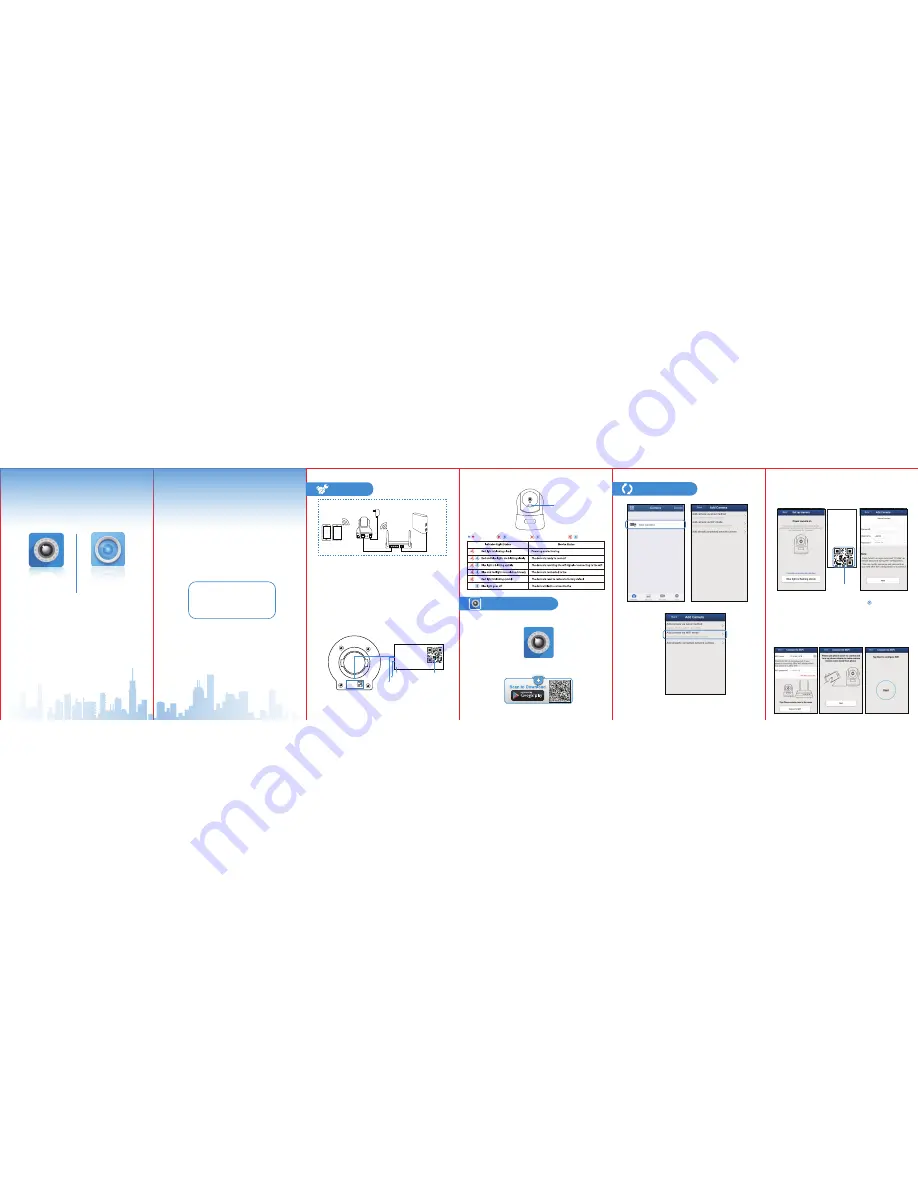
connections
Connect to network
Quick Installation Guide
Tips:
This is Quick Installation Guide, for more detailed instruction,
please download it by this link:
http://cd.ipcamdata.com
.
Camera ID & QR Code label
X Series IP Camera
Username: admin
Password: 123456
DID: VIEW-XXXXXX-CEOWH
DDNS: xxxxxxx.nwsvr1.com
iSmartViewPro icon
2. Click on "Add Camera via WiFi mode"
.
2
X Series IP Camera
Username: admin
Password: 123456
DID: VIEW-XXXXXX-CEOWH
DDNS: xxxxxxx.nwsvr1.com
This is the Quick Installation Guide, for more detailed manual,
please download it from this link:
http://cd.ipcamdata.com
.
• Plug the camera in with the included power supply
• Connect your phone to your WiFi
• Connect the camera to your wifi router with ethernet cable
Tips:
• We suggest you to use the included power supply to
avoid any damage of the camera.
•You can find the camera ID and QR code in the label on
the camera.
X Series IP Camera
Username: admin
Passwor
d: 123456
DID: VIEW-XXXXXX-CEOWH
DDNS
: xxxxxxx.nwsvr1.com
OUT IN
RESET
Power adapter
ADSL
Router
IP camera
1.Go to the Google Play to search and download,if you are
Andriod “iSmartViewPro” APP to your smart phone or tablet.
VIEW-XXXXXX-CEOWH
QR Code
2) Your WiFi name is input already (if this WiFi is not
what you want to connect it to, please tap to switch to
other WiFi. But please note the wifi you are connecting to
should be the 2.4GHz wifi), and input the correct WiFi
Password (Wi-Fi name and Password should not contain
special characters ' and &) and click “ Connect to WiFi".
And hold your phone close to the camera and turn up the
phone volume, then click on“Next” and "Start".
Status LED
Download APP
(Android)
3
1. Click on "Add Camera".
1) Please check the blue light on the camera, if it is flashing
slowly, please tap “Blue ligh t is flashing slowly”, and Scan the
1
QR code in the label on the camera, and name the camera.
Then click on “Next” (Please don't change the user name and
password here, please use the default one "admin"and
"123456")
wifi
wifi
Blinking Slowly
Solid Light
Blinking Quickly
Status LED
2.Or scan below QR code to get the APP.
iSmartViewPro
(Anadroid)
iSmartViewPlus
(ios)
Factory Default Accout Info
Camera ID(DID)
DDNS
QR Code
iSmartViewPro
iSmartViewPlus
Quick Installation Guide
1.
connections
2. Download APP
3. Connect to network




















