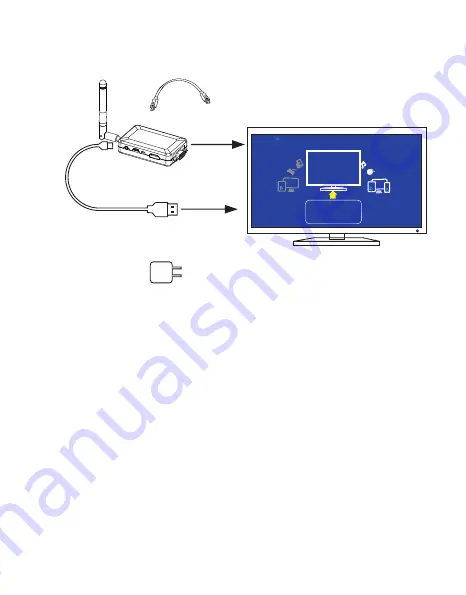
4
HDMI
D
LNA Media Share Mode
AirPlay Mirroring
Device Name
:
Status
:
Local IPO
:
AP SSID
:
Local IP1
:
Disconnected from AP
Miracast Mode
iPazzPort-AF1EB8
192.168.49.1
DLNA Media Share Mode
AirPlay Mirroring
HDMI
or VGA
3.Start up
(
Recommended)
or
USB
Power
Screen
Power
Adapter
(
Recommended)
or
1.plug the USB power in the computer port or plug the USB into the
power adapter and connect it with AC power source within 110V -210V
2.plug the other end into the micro port on the device (.A blue indicator
next to the mini USB socket will be steady on.
3.Then connect the HDMI / VGA socket from TV/projector with the iPazzPort Cast
4.Power on TV screen or Projector, look for the“source”, that you plugged
with, if you plug in VGA port, the TV screen should be set up with VGA
mode, if you connectedit to HDMI port, the function from TV screen
or Projector should be under HDMI mode. please note, VGA port is
for Mirroring video only
5 please connect the audio cable with this device and your speaker.
6.If the above set up and cable-connections are right in places, either
your TV screen or Projector screen will show the icon “iPazzPort Cast”
, if not, please repeat the above steps 1 to 5 .
Open Wi-Fi and connect
'iPazzPort-AF1EB8' (password: 12345678)or'12345678'.
And then open web browser on your device and visit:
http://192.168.49.1/index.html when conneted to 'iPazzPort-AF1EB8'













