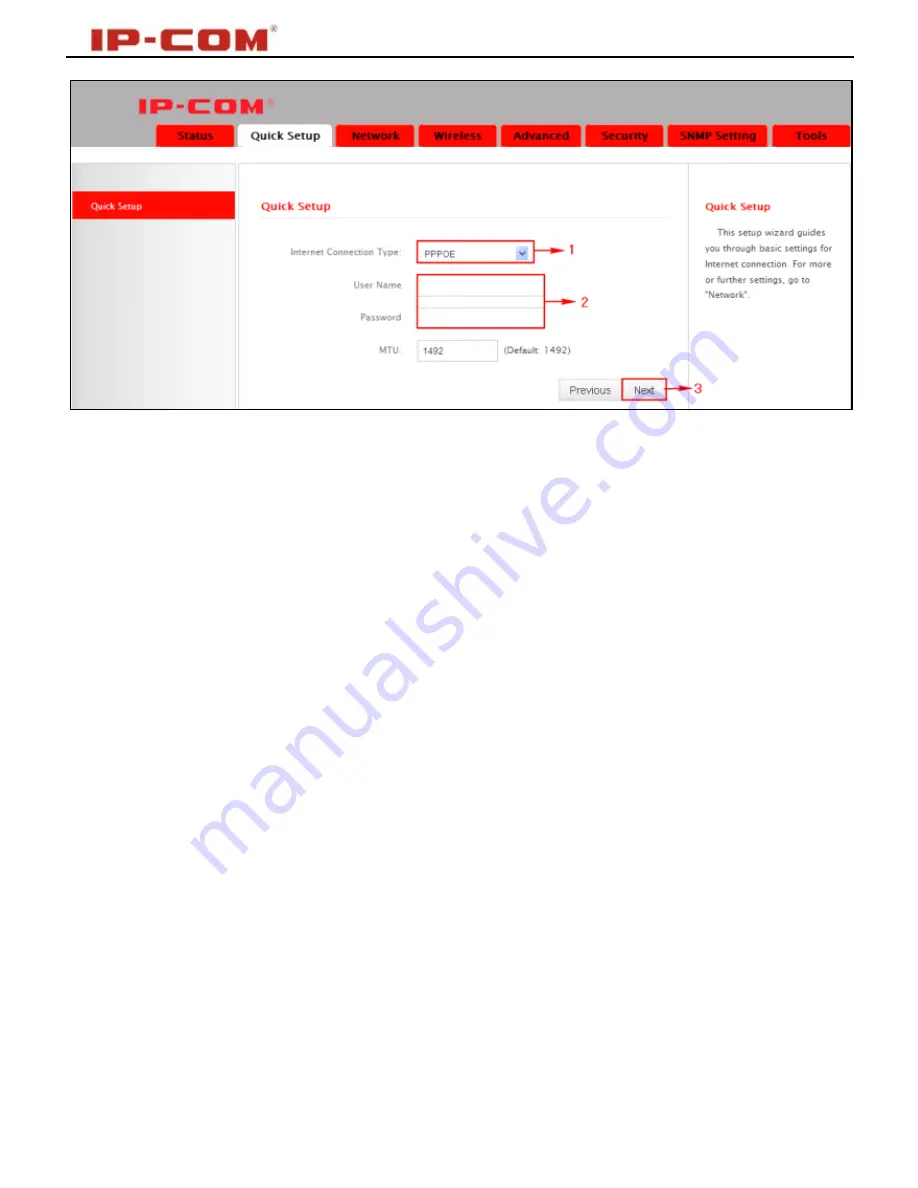
Wireless N150 Long Range AP/Router
18
PPPoE:
Select PPPoE (Point to Point Protocol over Ethernet) if you used to
connect to the Internet using a broadband connection that requires a PPPoE
user name and a PPPoE password. Simply enter the user name and
password provided by your ISP in corresponding fields. If your ISP (Internet
Service Providers) requires end-user's MAC address to access their network,
you will then need to copy the registered MAC address to the device using the
MAC Clone feature. Contact your ISP for help if you have any questions about
these parameters.
Static IP:
Select Static IP if your ISP provides all the needed IP info. You will
need to enter the provided IP address, subnet mask, gateway address, and
DNS address(es) in corresponding fields. If your ISP (Internet Service
Providers) requires end-user's MAC address to access their network, you will
then need to copy the registered MAC address to the device using the MAC
Clone feature. Contact your ISP for help if you have any questions about these
parameters.
DHCP:
Select DHCP (Dynamic IP) if you can access Internet as soon as your
computer directly connects to an Internet-enabled ADSL/Cable modem. For
this type, no configurations are required.
Click
Next
and then
Finish
. Click
OK
and device will restart and will then
operate in
Router Mode
. Now set your local PCs to
Obtain an IP address
automatically
.
Содержание P115AP
Страница 1: ...Wireless N150 Long Range AP Router 0...
Страница 24: ...Wireless N150 Long Range AP Router 23...
Страница 70: ...Wireless N150 Long Range AP Router 69 Reboot Click this button to reboot the device...
Страница 72: ...Wireless N150 Long Range AP Router 71 2 Right click on the Local Area Connection and select Properties...
Страница 73: ...Wireless N150 Long Range AP Router 72 3 Select Internet Protocol TCP IP and click Properties...
Страница 76: ...Wireless N150 Long Range AP Router 75 4 Select Use the following IP address...
















































