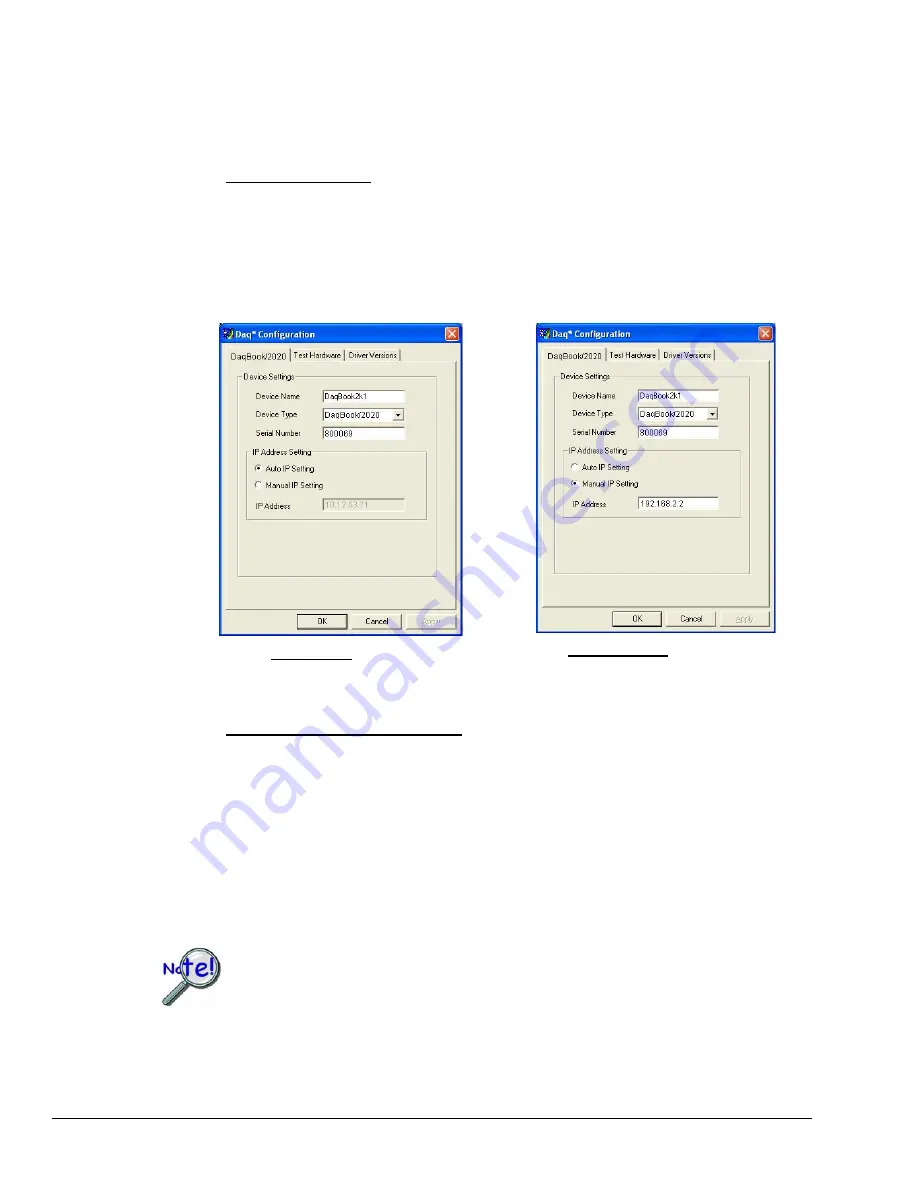
3. Set the properties of the first-level device.
In this step you will set the device properties according to one of the following two methods, depending on
whether you have a “Dedicated Network” or a “LAN with DHCP Server Network.” Illustrations of the
network types are provided on page 6-3.
Users of Dedicated Networks follow these 2 steps.
a.
Enter the
Serial Number
of the first-level device, e.g., DaqBook/2020. In the following
screen shots the Serial Number is 800069.
b.
Select the “
Auto IP Setting
” radio button. Note that the IP Address of the DaqBook/2020
will automatically be calculated and displayed in the IP Address field as indicated in the
following left-hand figure.
c.
Click the <
OK
> button.
For DEDICATED Networks
For LAN with DHCP Server Networks
Daq* Configuration, Properties Dialog Boxes
Note: The above images are based on DaqBook/2020. We could similarly have selected another device.
Users of LAN with DHCP Server Networks follow these 3 steps.
The
DaqIPConfig
applet provides the Serial Number and the IP Address of the device. Users of LAN
with DHCP Server Networks will need to enter both numbers in the
Daq* Configuration,
Properties
dialog boxes (previous right-hand figure). Page 6-10 includes instructions for accessing
DaqIPConfig
.
If needed, refer to the upper right-hand figure in regard to radio-button and data entry locations.
a.
Enter the base 10 version of the
Serial Number
of the device, e.g., DaqBook/2020.
b.
Select the “
Manual IP Setting
” radio button.
c.
In the
IP Address
field, enter the IP address.
d.
Click the <
OK
> button.
¾
Provide your network administrator with the information located on the device’s
MAC label.
¾
Find out from the administrator if the IP Address will be changing. If so, see if you
can obtain a permanent IP Address that will be dedicated specifically to your
device.
6-12 Configuring the System for Operation
898095
DaqBook/2000 and DaqOEM/2000 Series
Содержание DaqBook/2000 Series
Страница 2: ...ii...
Страница 6: ...vi 898695 DaqBook 2000 Series and DaqOEM 2000 Series This page is intentionally blank...
Страница 8: ...viii 999895 DaqBook 2000 Series and DaqOEM 2000 Series This page is intentionally blank...
Страница 16: ...1 6 Daq Systems 958795 DaqBook 2000 Series and DaqOEM 2000 Series...
Страница 26: ...2 10 Device Overviews 898095 DaqBook 2000 Series and DaqOEM 2000 Series...
Страница 30: ...3 4 Block Diagrams 966895 DaqBook 2000 Series and DaqOEM 2000 Series...
Страница 36: ...4 6 Connectors Indicators Cables Pinouts 898095 DaqBook 2000 Series and DaqOEM 2000 Series...
Страница 72: ...9 2 Calibration 959095 DaqBook 2000 and DaqOEM 2000 Series...
Страница 78: ...10 6 Troubleshooting Customer Support 897995 DaqBook 2000 and DaqOEM 2000 IO version...
Страница 90: ...G 4 959395 Glossary...






























