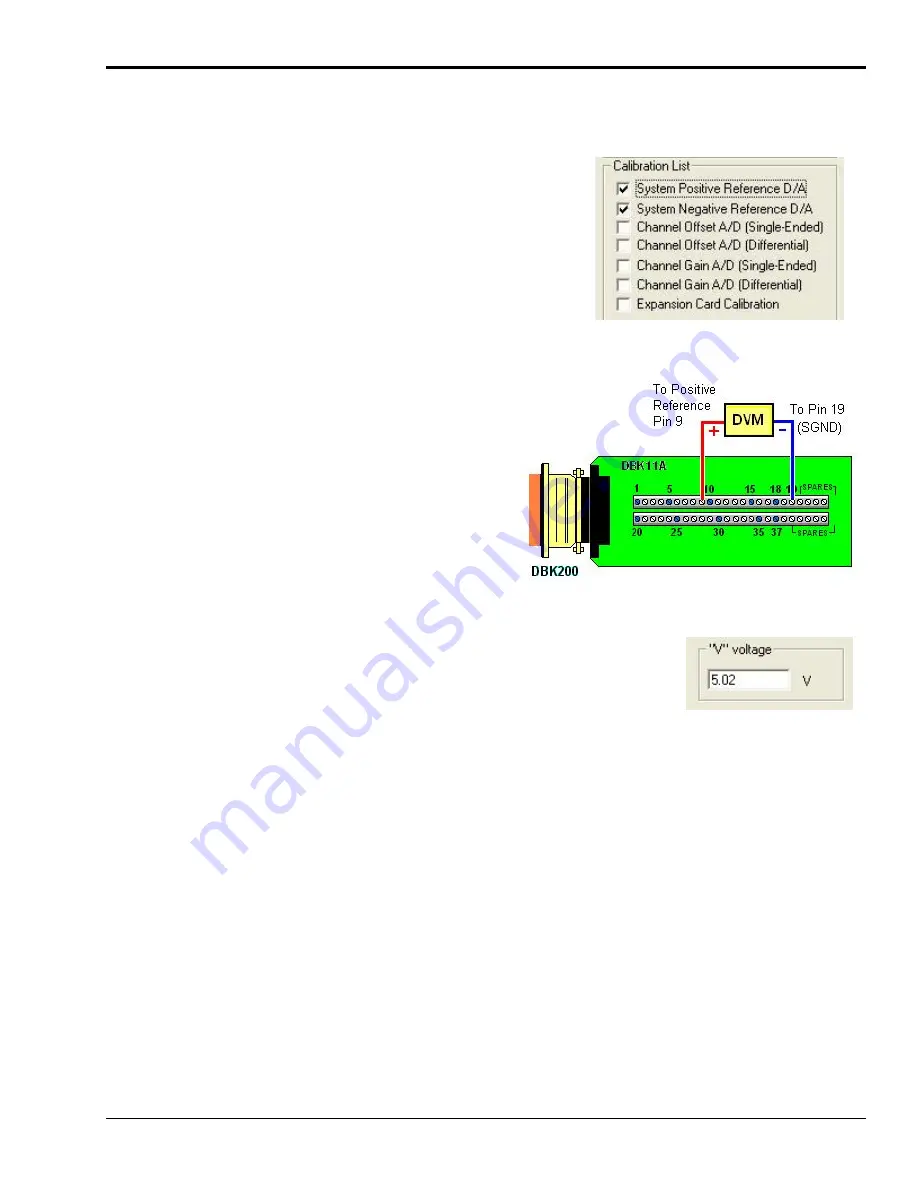
Calibrating Analog Outputs
After launching DaqCal, select the device to be calibrated from the device inventory list.
After selecting your device, click the <OK> button. An instruction screen with a Calibration List will display.
From the screen’s Calibration List select the desired types of
calibration. For the example we have selected:
o
System Positive Reference D/A
o
System Negative Reference D/A
After making the selections, click the <Calibrate> button
(see preceding figure). Steps specific to your Daq device
will now display.
Selecting the Desired Calibrations
Follow the DaqCal screen prompts. You will
likely see instructions similar to the following
:
Connect the multi-meter positive (+) lead to Pin 9
(Positive Reference) of DBK11A.
Connect the multi-meter negative (-) lead to Pin 19
(SGND) of DBK11A.
Note: A multi-meter with a 6 ½ digit accuracy is
required.
Click <Go To Next Step.>
Connectivity Example from DaqCal
In continuing to follow DaqCal screen prompts you will be instructed to enter
the DVM reading into the numeric field on the screen.
Click <Go To Next Step>.
This procedure is repetitive and DaqCal will instruct you step-by-step.
Eventually, for example, after eight DVM voltage entries, a message similar
to the following will be displayed:
”No further steps in this section. Please click <OK> to continue.”
Enter a Voltage Value
as Measured by the DVM
User Calibration Guide, 457-0931 rev 1.0
918494
DaqCal_pg.
vii
Содержание DaqBoard/3000 Series
Страница 2: ...ii...
Страница 6: ...vi DaqBoard 3000 Series User s Manual...
Страница 16: ...IG 8 DaqBoard Installation Guide 918494 1033 0940 rev 8 0...
Страница 38: ...2 8 Connections Pinouts 918494 DaqBoard 3000 Series User s Manual...
Страница 42: ...4 2 Calibration 918494 DaqBoard 3000 Series User s Manual...
Страница 82: ...6 12 Setpoint Configuration for Output Control 908794 DaqBoard 3000 Series User s Manual...
Страница 104: ...DBK215 pg A 14 948894 Appendix A...
Страница 106: ...B 2 Hardware Analog Level Trigger 90794 Appendix B...






























