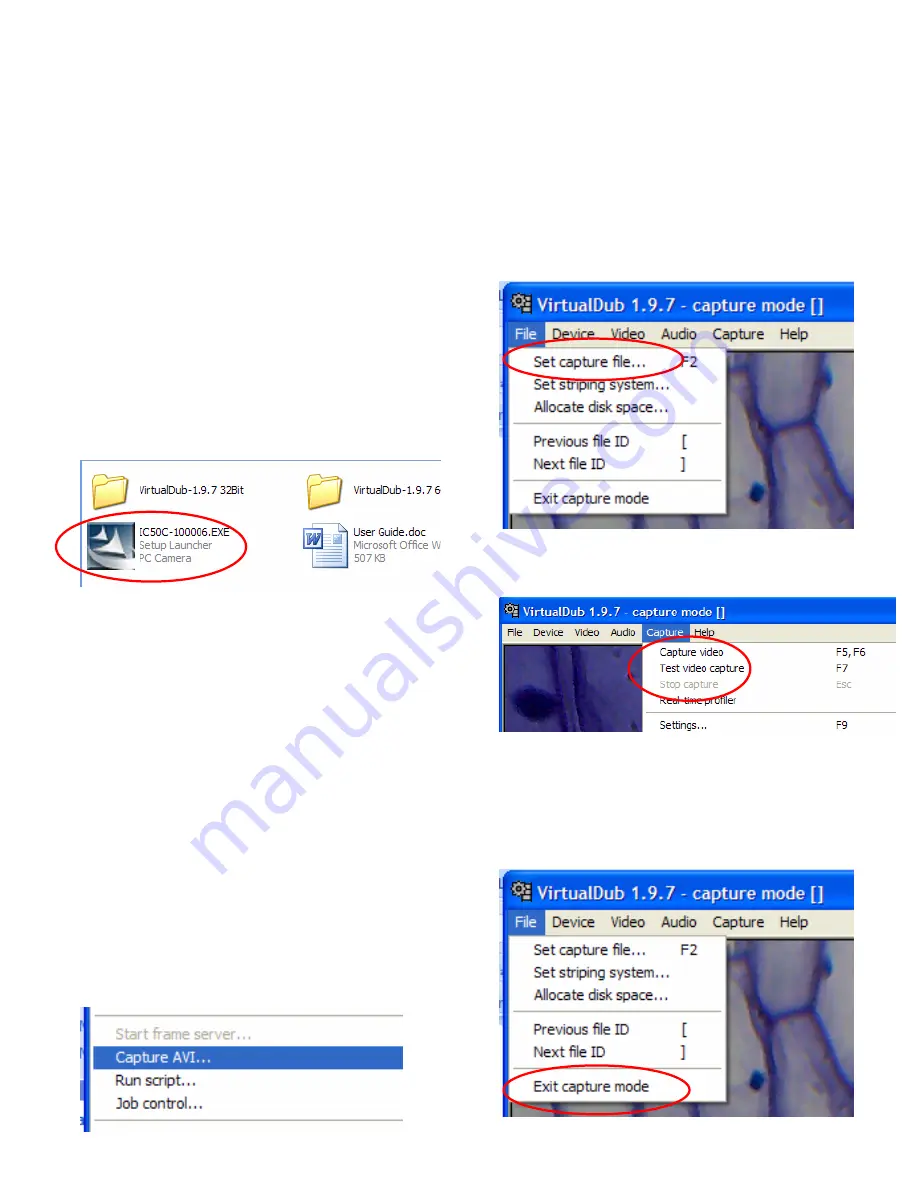
User Guide for installing driver and software
1. Installing the Driver (use a. or b.)
a. For Windows Vista and Windows 7:
Please plug in the electronic eyepiece into the
computer via its USB cord.
Windows Vista and Windows 7 will automatically
detect the camera and search for appropriate driver to
download and install.
If Windows cannot find the correct drive, follow the
procedure for Windows XP users.
b. For Windows XP or earlier versions:
In the CD that came along with the product, please
find
IC50C-100006.EXE
file.
Double click on the file, and follow the installation
instructions.
2. Installing the software
It is unnecessary for you to install the VirtualDub.exe.
To run the software, you can simply double click
VirtualDub.exe
(32 bit users) in
VirtualDub-1.9.7
32Bit
folder or
VirtualDub64.exe
in
VirtualDub-1.9.7
64Bit
folder.
If you do not wish to keep running the software from
the CD, feel free to copy the
VirtualDub-1.9.7 32Bit
folder or
VirtualDub-1.9.7 64Bit
folder to a location of
your preference on your computer. Run the software in
the same way as you would on the CD.
3. How to record your experiment
Open VirtualDub software.
Under
File
Menu, select
Capture AVI…
to enter
Capture Mode
.
In
Capture Mode
, under
Device
Menu, select
Basic
WebCam
.
In
Capture Mode
, under
File
Menu, select
Set
Capture File…
and save the file to an easily found
location of your choice. Later, that file will hold the raw
record that you will capture.
In
Capture Mode
, under
Capture
Menu, select
Capture Video
to start recording your experiment.
In
Capture Mode
, under
Capture
Menu, select
Stop
Capture
to stop recording your experiment.
In
Capture Mode
, under
File
Menu, select
Exit
capture mode
to return to main window.








