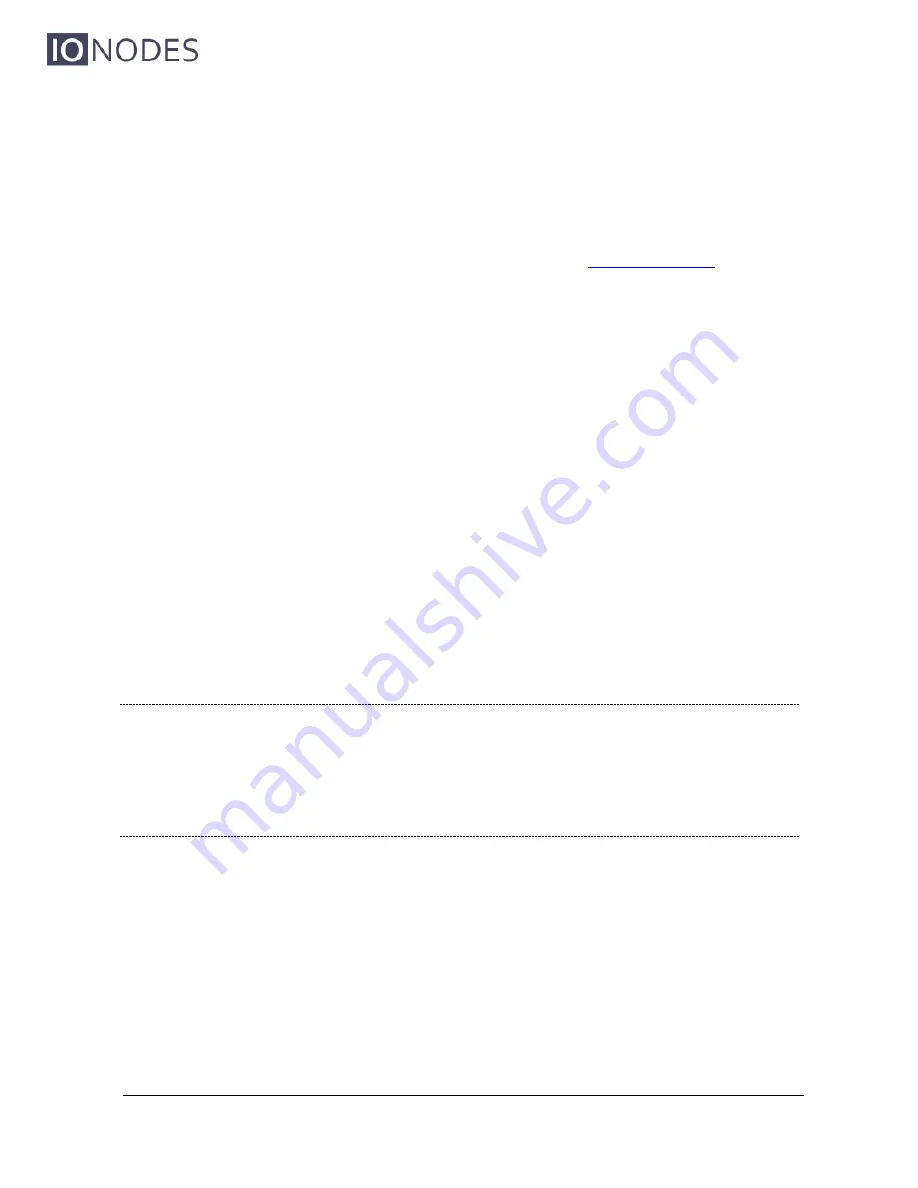
ION-R100
– User manual
Page 37 of 40
a. Select
Decoder 1
.
b. Select the appropriate
Codec
which matches the IP camera stream.
c. Mark the
Enabled
checkbox.
d. Select
Active
for
Connection Type
.
e. Type the URI for your IP camera stream in the
Active Connection URI
field.
(For list of URI’s per IP camera manufacturer, visit
www.ionodes.com
)
13. Perform the above step for
Decoder 2
,
3
and
4
for all other three IP cameras.
14. Click the
Save
button at the bottom of the configuration section.
15. The above changes will require a device reboot. Power cycle the ION-R100.
16. Wait for the status LED on the front plate to turn green.
17. Open a web browser on the workstation and navigate to the
Configuration / Video Out
configuration section of the ION-R100.
18. The
Active Connection Status
field for each decoder (1 to 4) should display
Connected
to indicate a successful connection between the decoder and its associated
IP camera.
19. You should now see video on the HDMI display in a full screen layout which will
sequence through the four IP cameras at the configured time interval.
20. Your ION-R100 is now configured in point-to-point with your four (4) IP cameras and will
re-initiate the video stream connections upon boot-up without any software assistance
or human interaction.
Warning:
IMPORTANT
– When in sequence layout, each decoder tile is only capable of decoding
and displaying an IP camera stream at up to D1 resolution. Make sure that the IP cam-
era stream URI matches a video resolution that does not exceed D1. Higher resolutions
may cause the decoded video to be displayed with purple and/or green artifacts on the
display output.


















