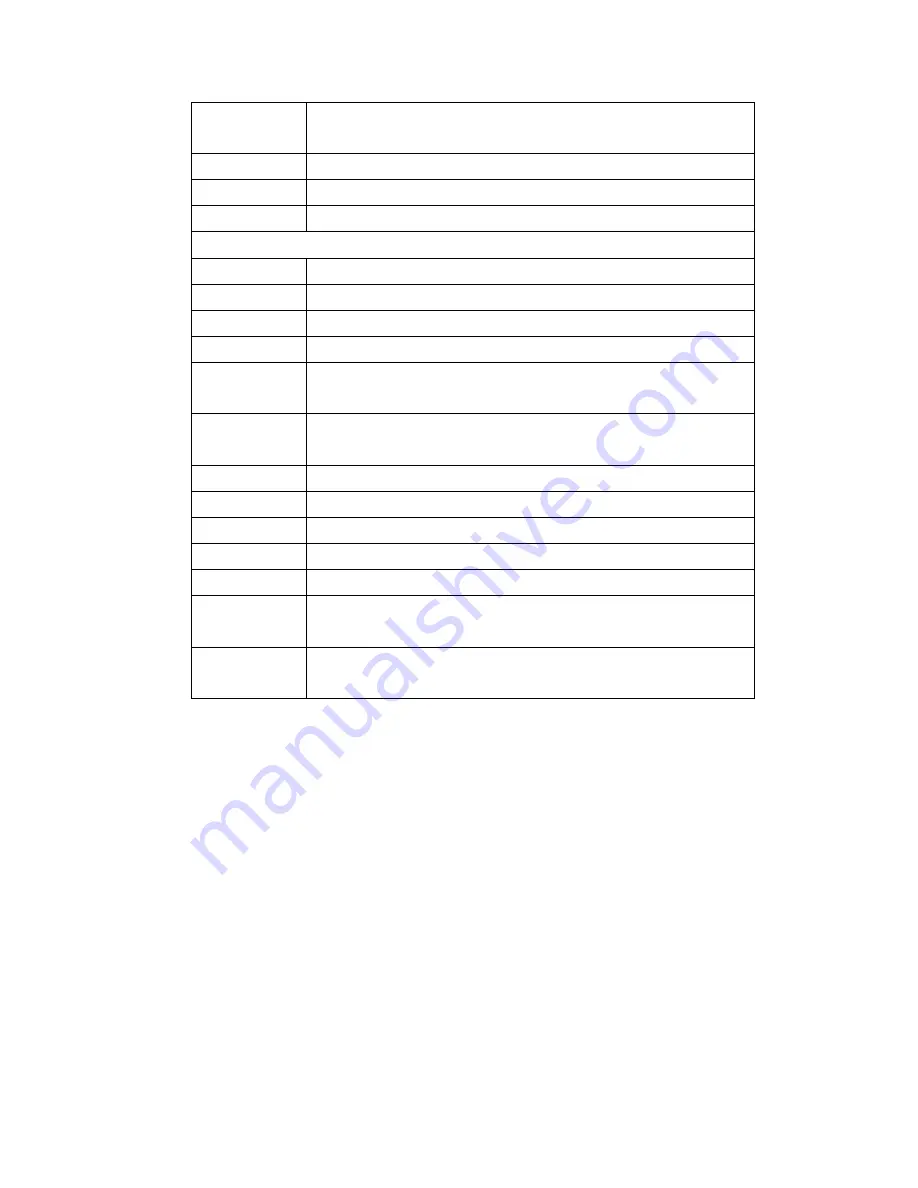
Live TV
Switch to live TV if TV is not currently playing. If TV is
paused, skip to live programming
Record TV
Go to recorded TV page
DVD Menu
Display the DVD menu
Guide
Go to electronic programming guide
Multimedia Key Block
Play
Play the selected song, Album, Playlist, recorded TV or videos.
Pause
Pause the currently playing media. Press again to resume
Stop
Stop playing current media
Record
Record current TV show or program
Next track
For Album or Playlist, skip to next song. For recorded TV, skip
ahead 29 sec. For DVD, play the next chapter.
Previous track For Album or Playlist, play previous song. For recorded TV, go
back 5 seconds. For DVD, play the previous chapter.
Forward
Speed up currently playing media
Rewind
Rewind currently playing media
Mute
Mute the sound. Press again to resume the sound
Volume up
Turn volume up
Volume down Turn volume down
Right button
Same as right button of mouse. Please press it to wake up the
optical trackball, if the trackball is in power-down mode
Left button
Same as left button of mouse. Please press it to wake up the
optical trackball, if the trackball is in power-down mode
ID Setting
The product has been pre-set in ID for radio frequency and the keyboard and
dongle receiver are already paired. It is not necessary to do the ID setting when you
use Scorpius-P20MT for the first time. However, in case it needs to re-set the
connection ID, please follow the process below for the ID setting.
Step 1: Plug the dongle receiver into your computer. For the best performance, please
plug the dongle receiver into the front USB port of your computer, or use a
USB extension cable to place the dongle receiver 20cm away from monitor,
speaker, power supply, USB hub and other RF interference sources.
Step 2: Press the connect button on the dongle receiver. The LED will start to blink.
Step 3: Within 8 seconds, please press the connect button on the bottom of the
Wireless Keyboard.







