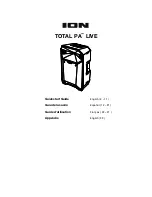9
Pairing with a Bluetooth Device
1.
Power on the Total PA
™
Live by flipping the on/off switch.
2.
Use the Mode button to select Bluetooth mode (unless it is the first power on or Bluetooth mode
was the mode it was in when it was powered down) and
Total PA
™
Live will automatically enter
Bluetooth pairing mode.
3.
Total PA
™
Live will automatically enter Bluetooth pairing mode.
4.
Navigate to your device’s Bluetooth setup screen, find
Total PA Live
, and connect. Do not
connect to
Total PA Live_BLE
; this is reserved exclusively for connecting to the
ION Sound XP
™
app. When connected, the Bluetooth icon on the display will flash and you will hear “Connected”.
Note:
If you experience trouble in connecting, select “Forget this Device” on your Bluetooth device
and try to connect again.
5.
To disconnect, turn off Bluetooth from your device’s Bluetooth settings.
Linking Two Speakers (Stereo-Link
™
):
1.
Power on both Total PA
™
Live speakers by flipping their on/off switches. Make sure they are in
Bluetooth pairing mode and not connected to a device.
2.
Press and hold the
Repeat/Link
button on one speaker (the primary “Left” speaker which will
control both) to enter Stereo Link mode. Once a link has been established, the word LINK will
appear on both speaker displays.
3.
Connect to the primary speaker via Bluetooth.
To disconnect, double press the
Repeat/Link
button.
Note:
The speakers should be within 65.6’ (20 m) of each other to properly link.
Note:
Total PA
™
Live is not compatible with previous ION PA models. To link to a previous model, use
an XLR cable (not included) and link from the newer PA to the previous one via the XLR Out on Total
PA
™
Live and the XLR Aux In on the previous model.
Once connected, use the Source Volume adjustment to affect the output of BOTH the Primary Speaker
and the Secondary Speaker.
You can also adjust the Main volume, Mic volume, and EQ separately on each speaker. Echo effect
adjustment affects only the mic input on the Primary Speaker. The Secondary Speaker will have no
echo effect.
Pairing a Bluetooth Device Using NFC
NFC (near-field communication) allows data exchange from devices, such as pairing, by gently
bumping them together. Check in your device’s manual to see if this feature is supported.
To use NFC to pair with Total PA™ Live:
1.
In order to use NFC, your device must be turned on and unlocked.
2.
Enter your device’s
Settings
menu and check that
NFC
is turned
On
(one-time step).
3.
Power on Total PA™ Live.
4.
Touch and briefly hold your device to the NFC logo located on Total PA™ Live’s top panel.
5.
Follow the pairing instructions that appear on your phone. If a passcode is required, enter
“
0000
”.
To unpair,
gently bump your device against the NFC logo.