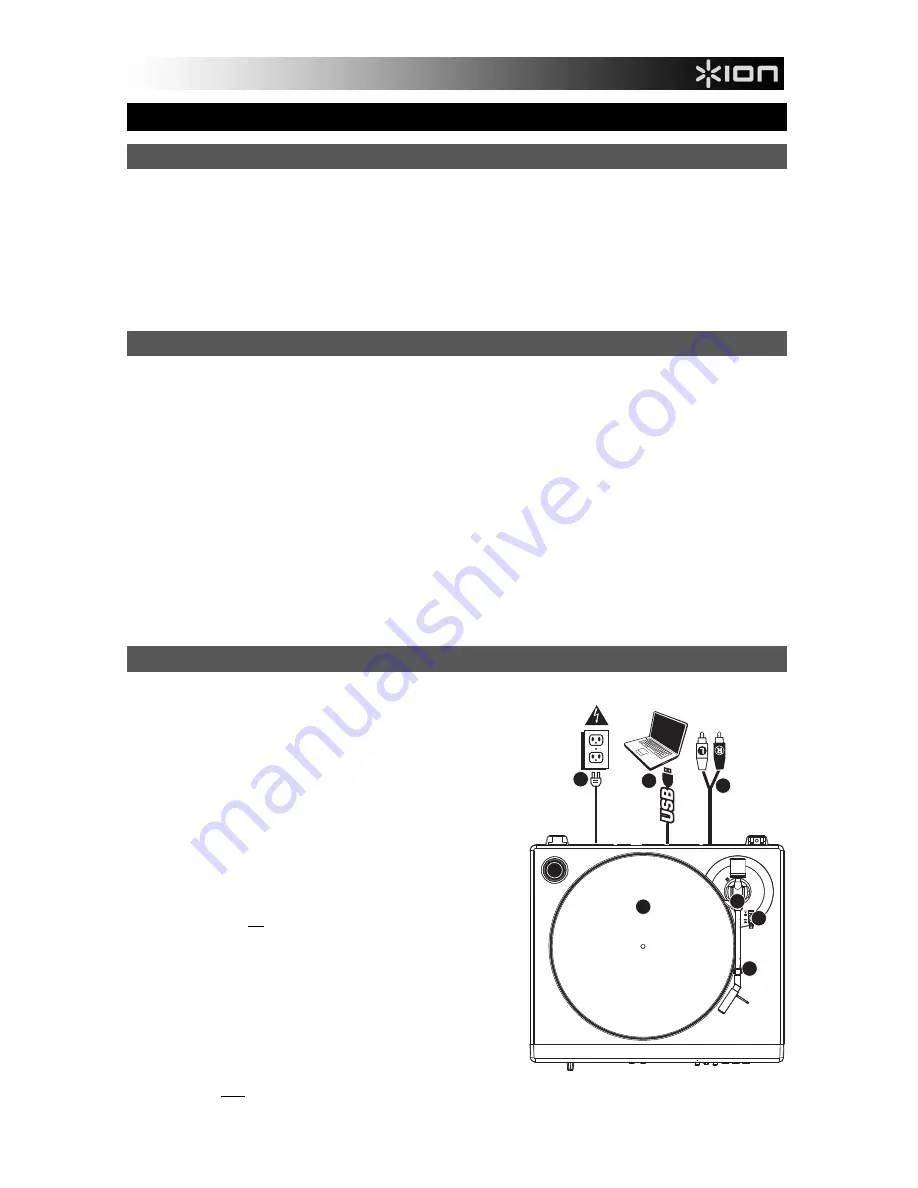
1
QUICKSTART GUIDE
BOX CONTENTS
LP2FLASH
Slipmat
USB Cable
Software CD
Quickstart Manual
Safety & Warranty Information
INTRODUCTION
Thank you for purchasing this product. The LP2FLASH is the fastest and easiest way to convert music from vinyl recordings or
line-level external audio sources to an SD card or USB storage device (such as a thumb drive or hard drive).
You can also conveniently record vinyl directly to your computer using the software we have included. We have included
several software applications to aid you in converting your records to digital music:
EZ Vinyl Converter
2
(PC only) is the quickest and easiest way to turn your recordings into digital media. EZ Vinyl
Converter 2 features Gracenote MusicID, a technology which attempts to automatically identify your recording’s title
information (artist/album/track) through Gracenote’s vast online database (internet connection is required). EZ Vinyl
Converter 2 conveniently saves your recordings in your iTunes* library. Novice users may find this application
preferable. We have included a handy Software Quickstart Guide with step-by-step instructions on software installation
and operation.
EZ Audio Converter
(Mac only) is a basic converter application for Mac OS X and is ideal for novice users. Please
refer to the included Software Quickstart Guide for step-by-step instructions on software installation and operation.
Audacity
(PC and Mac) is intended for the advanced user. This application allows for advanced audio editing and
processing, such as normalization, noise removal and automatic track separation. The Audacity Software Guide can be
found on the included CDs – please refer to this guide as you are working with Audacity.
* iTunes and iPod are trademarks of Apple, Inc., registered in the U.S.A. and other countries.
TOP PANEL FEATURES
1.
PLATTER -
Put the record you would like to play here.
2.
TONEARM –
The LP2FLASH comes with a ready to use pre-
balanced TONEARM and cartridge. The TONEARM can be raised
and lowered by hand, or by pressing the RAISE / LOWER LEVER.
Please note that the TONEARM needs to be moved away from
resting position (on the TONEARM CLIP) for the turntable motor to
activate. When the TONEARM is placed back in its resting
position, the turntable motor will deactivate.
3.
RAISE / LOWER LEVER –
Raises and lowers the TONEARM.
4.
TONEARM CLIP –
Use this clip to secure your TONEARM when
storing and transporting the unit.
5.
45 RPM ADAPTER HOLDER -
Holds the included 45 RPM
adapter. When not using the adapter, please place it in this holder.
6.
RCA OUTPUT CABLE –
Connect the attached cable to a line-level
RCA input (on a mixer, for instance).
WARNING:
Do not attempt to connect the LP2FLASH to a phono-
level input.
7.
USB AUDIO OUTPUT –
Use the included USB Cable to connect
your turntable to your computer. For transferring your vinyl records
to your computer, we have provided two different software
packages on the included CD. EZ Vinyl Converter is the easiest
and quickest way to transfer your vinyl records and should be used
if you are a beginner. Alternatively, if you are an advanced user
you may wish to install and use the Audacity software, which allows
you to take advantage of advanced audio editing features, such as
audio normalization, noise removal and automatic track separation.
8.
POWER CABLE –
This power cable should be plugged into a wall
receptacle
after
all audio connections are made.
1
6
7
8
2
3
4
5
L R
Содержание LP2FLASH
Страница 1: ...LP 2 FLASH LP 2 FLASH QUICKSTART GUIDE ENGLISH 1 5 KURZANLEITUNG DEUTSCH 7 11 ...
Страница 2: ......
Страница 8: ......
Страница 14: ......
Страница 15: ......
Страница 16: ...www ion audio com www ion audio com ...
















