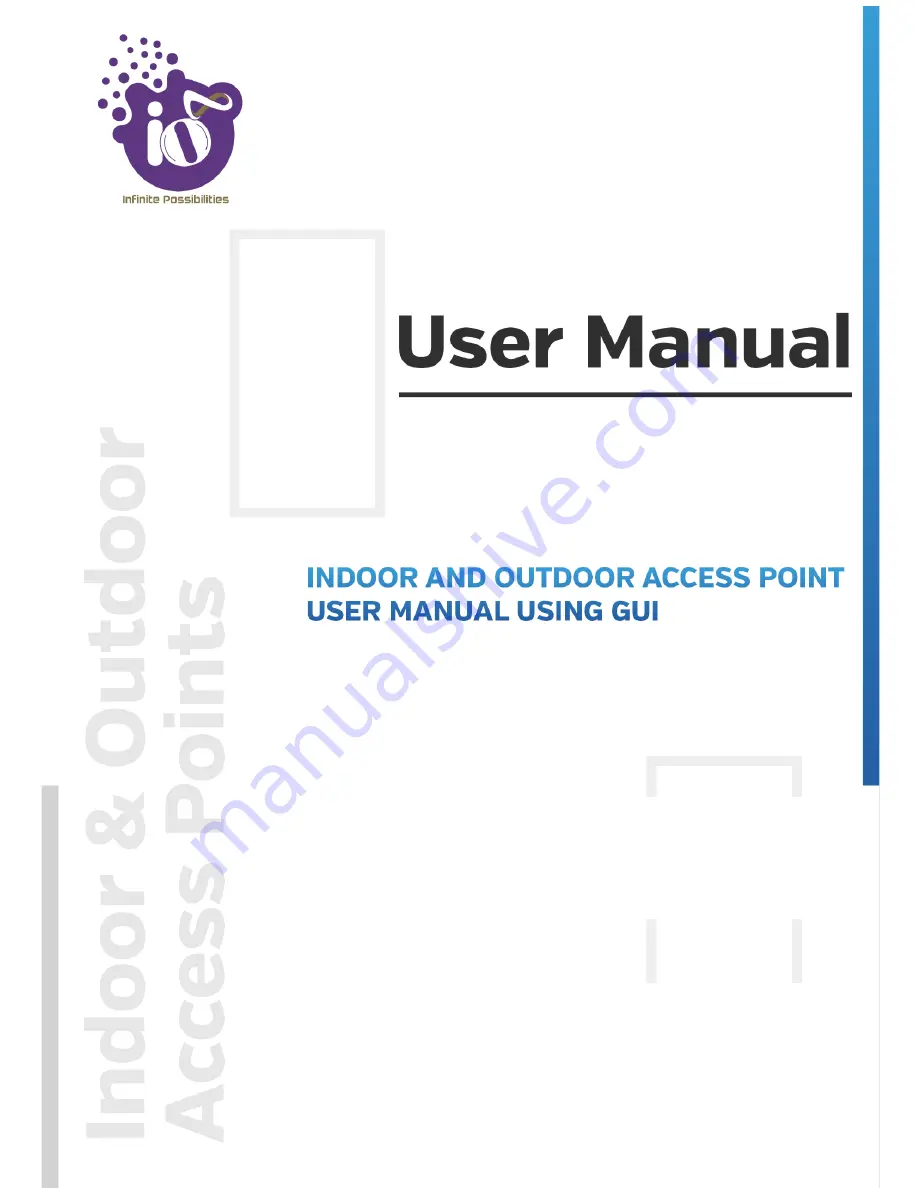
Revision: A0-00
08
th
Jan 2020
This document helps you to understand the product features,
configuration, login and logout process of Thin and Thick
Access Point. This manual guides you through the installation
process and the entire software user set.