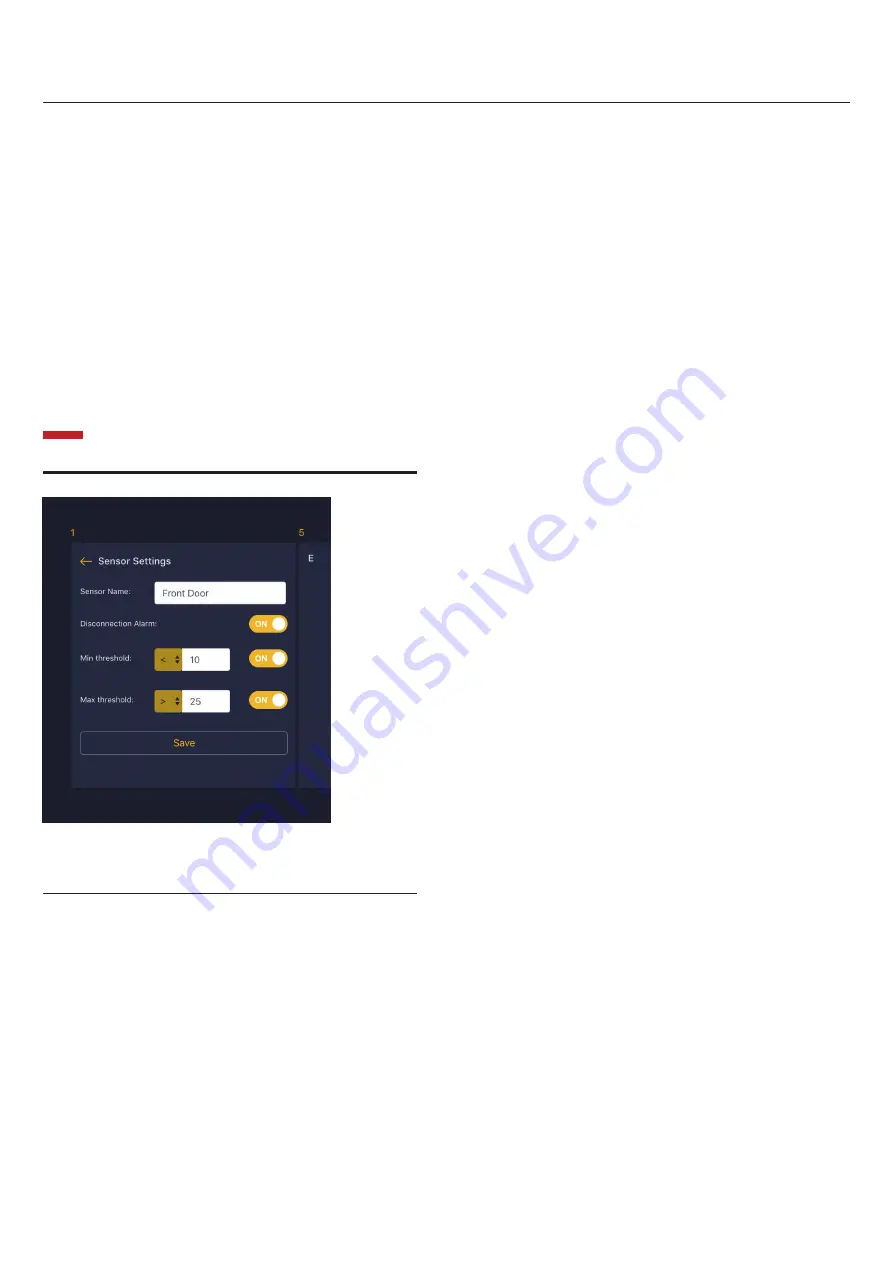
ION F-SP 12
Quick Start Guide
7
Figure 4: Configuring the options for
an individual sensor.
Configuring Alarms
Once logged in, the home page of the web portal
will show an overview of all the sensors connected
to the device. The sensors are ordered by the
physical port numbers they are plugged into.
Each Port has its own set of options used for
configuring the alarms and name of the port.
Clicking on the settings icon of a port will take you
to the configuration for that sensor.
Depending on the type of sensor, you will be
provided different options for configuring alarms on
the sensor. By Default, any sensor that provides a
linear range of values, such as a temperature sensor,
will have a minimum and maximum threshold alarm.
If at any time the value of this sensor goes outside
these thresholds, an alarm will be raised. A sensor
with a simple binary reading, such as a Dry Contact
sensor, will have a “Normal” value that can be set,
such as Normally Open, or Normally Closed. If at
any time the sensor is not at its normal value, an
alarm will be raised.
The ‘Disconnection’ Alarm indicates whether an
alarm should be generated when the sensor cable is
unplugged from the Sensorpod.
Each port can also have a custom name, to make
clearer what the sensor is used for. By default, the
name is the letter of the alphabet that corresponds to
the physical port number.









