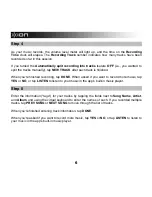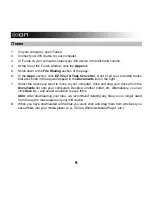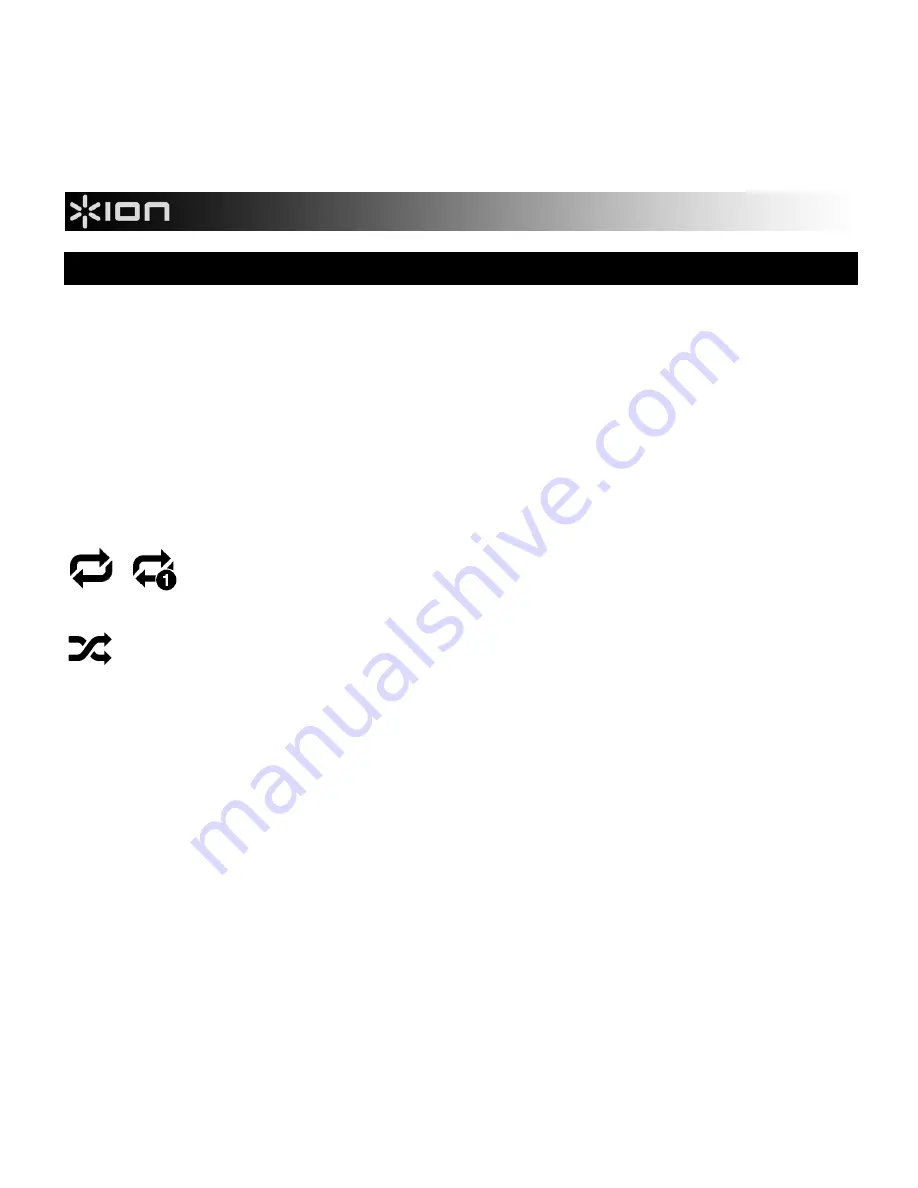
7
Listen to Your Music
The app's music player allows you to preview and listen to the music recorded within the app.
Before listening through the music player, disconnect your iOS device from your sound
source.
You'll then be able to hear the music from your iOS device's speaker or through
headphones connected to it.
•
To play/pause the currently selected track, tap the
f
/
(Play/Pause) button.
•
To skip to the previous/next track, tap the
/
(Previous/Next) buttons.
•
To adjust the volume level, slide the volume slider to the left or right.
Tap this "repeat" icon to toggle through the different Repeat settings. When the
icon is highlighted, the entire list of songs will repeat. When there is a "1" over
the icon, only the currently playing song will repeat.
Tap this "shuffle" icon to activate/deactivate Shuffle, which will play songs from the list
in a random order.
There are a few ways to delete tracks from the app:
•
You can tap the trash can icon. Red minus symbols will then appear next to each track.
Tap the minus symbol next to any track you want to delete.
•
You can swipe your finger sideways over the track, and tap
DELETE
to delete it. If you
don't want to delete the track, tap anywhere outside the
DELETE
button.
•
You can also delete tracks when viewing them in iTunes. See TRANSFER YOUR FILES
for more information.
The
SHARE WI-FI
and
SHARE iTunes
buttons allow you to transfer your tracks to another
computer. See
Transfer Your Files
for more information.
Содержание EZ Vinyl & Tape
Страница 1: ...EZ Vinyl Tape Converter Quickstart Guide ...
Страница 16: ...ionaudio com Manual Version 1 1 ...