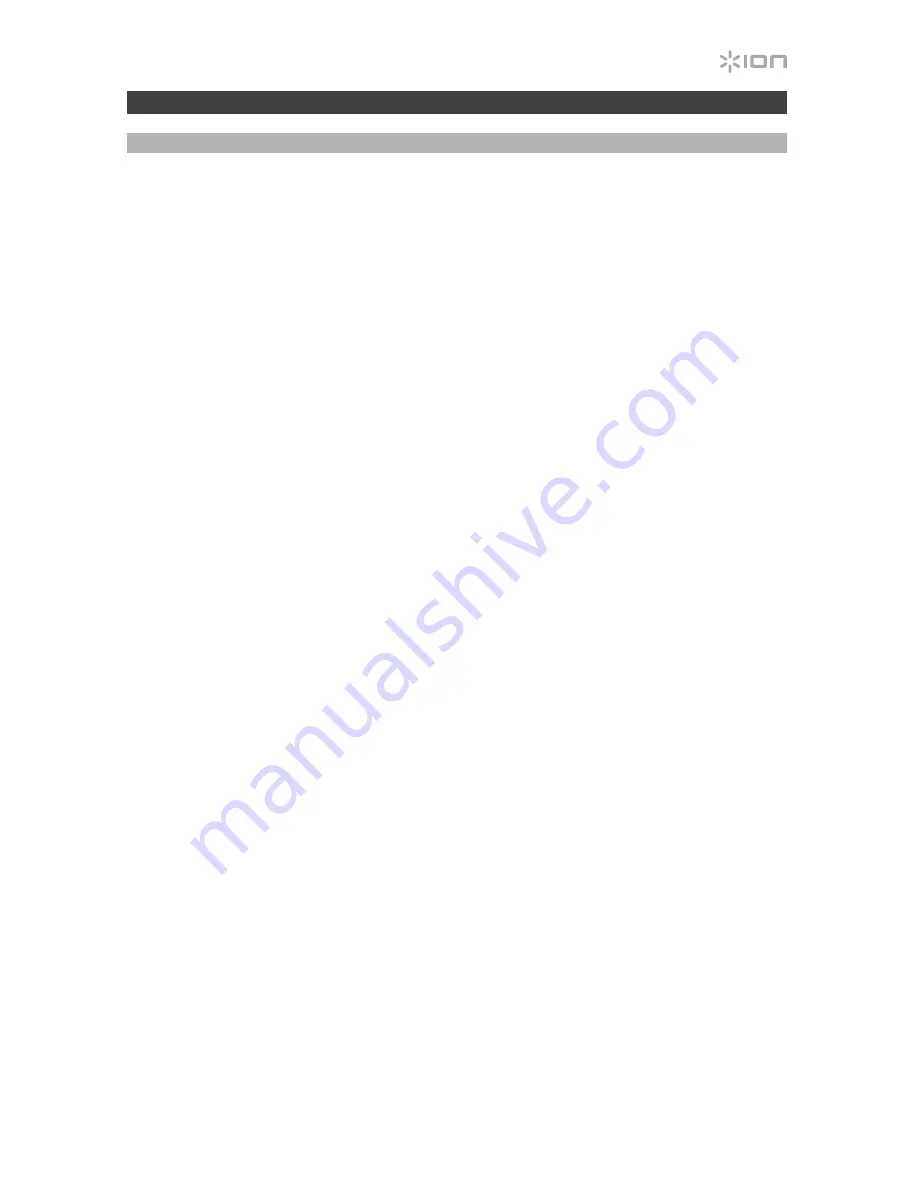
5
Using Compact LP with Your Computer
Playback
There are 2 ways to listen to your vinyl records with Compact LP!
1.
If you prefer to use your own stereo speakers, you can connect Compact LP's RCA
outputs to a stereo system or to powered speakers. Do not connect them to phono-level
inputs; Compact LP's RCA outputs are line-level and could damage a device with phono-
level inputs. (Any other standard input type, such as CD, Aux In, or Tape is acceptable).
2.
You can listen through your computer using your own external speakers, or through
headphones connected to your computer. (Compact LP cannot be used as a playback
device for your computer's audio.) See
Setting Your Computer’s Soundcard as the
Default Playback Device
before playing back your computer music.
Setting Your Computer's Soundcard as the Default Playback Device
•
Windows XP:
Click
Start Menu >
Control Panel
(or Settings > Control Panel in Classic
View)
>
Sound and Audio Devices
. Click the
Audio
tab and under
Sound playback
,
select your computer's soundcard as the default device.
•
Windows Vista:
Click
Start Menu >
Control Panel
(or Settings > Control Panel in Classic
View)
>
Hardware and Sound >
Sound
. Click the
Playback
tab and select your
computer's soundcard as the default device.
•
Windows 7 / Windows 8 / Windows 10:
Click
Start Menu >
Control Panel >
Sound
.
Click the
Playback
tab and select your computer's soundcard as the default device.
•
Mac OS X:
Click the upper-left "apple" icon then click
System Preferences >
Sound
.
Click the
Output
tab. From the menu, select
Internal Speakers
if you are using the
computer's internal speakers or select
Headphones
if you are using speakers or
headphones attached to the computer's 1/8" (3.5 mm) headphone output.
Содержание COMPACT LP
Страница 2: ......
Страница 34: ......
Страница 35: ......
Страница 36: ...ionaudio com Manual Version 1 0...




















