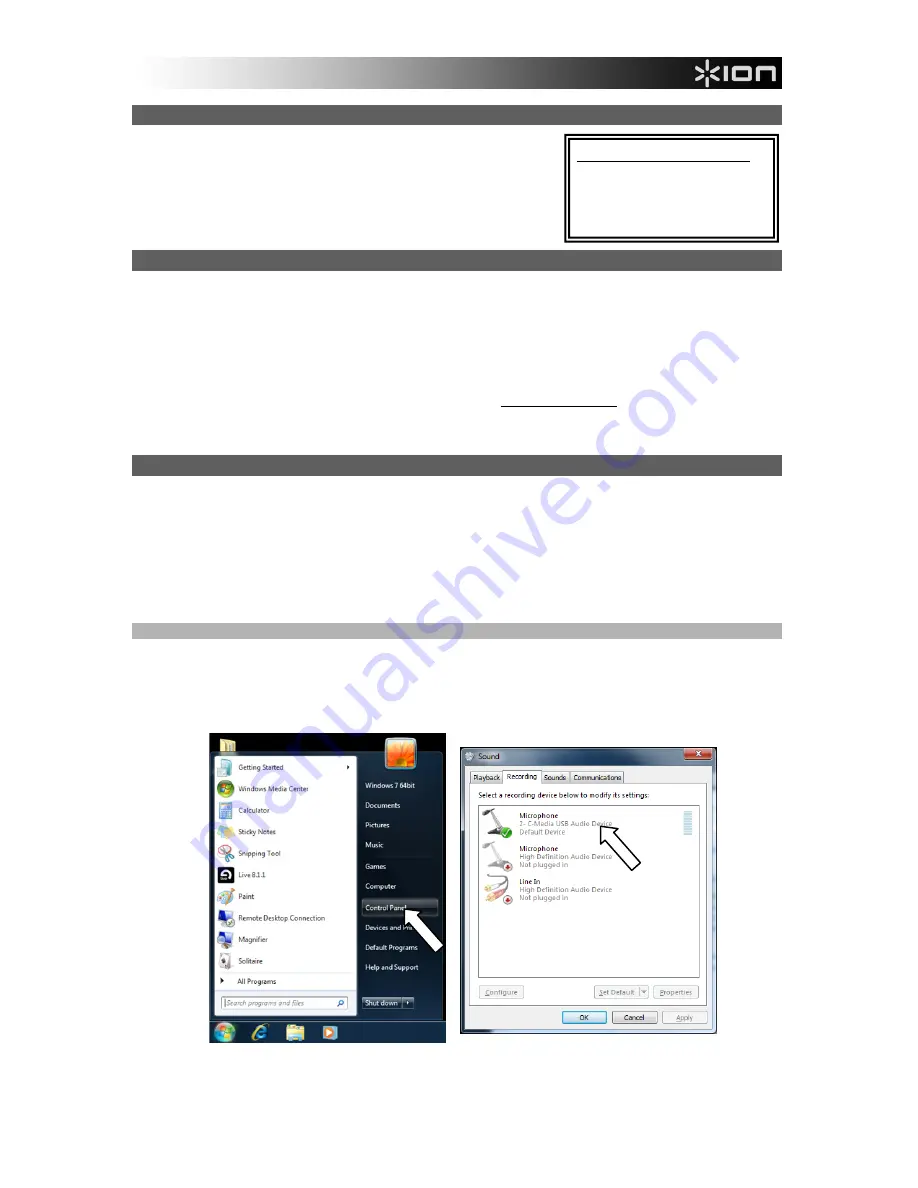
1
CONNECTING THE MICROPHONE
ION MICLINK is a plug-and-play device, which means that there are
no drivers to install. The first time you connect it to your computer, it
will automatically install all the necessary driver components and be
ready to use.
ABOUT AUDIO LATENCY
“Latency” is the time it takes for your computer’s soundcard to process incoming data and output a sound.
The lower your latency is, the faster your computer will respond to commands and output sound.
If you experience significant delay between the time you sing into the microphone and the time that the
computer outputs audio, we recommend going into your software’s “Preferences” settings to make sure
that your soundcard’s latency (or buffer) is set to a low number – ideally lower than 15-20ms.
If you still experience too much latency after adjusting your software latency settings, download the free
ASIO4ALL (Audio Stream Input/Output) driver for PC at
www.asio4all.com
. ASIO drivers generally
perform better and with lower latency since they create a more efficient communication between audio
devices and software.
AUDIO SETUP
In most cases (especially if you are using Windows) MICLINK will be automatically selected as your
computer’s default recording device. If you find you are unable to record any audio with MICLINK, follow
the instructions below for your operating system.
You can use MICLINK with any digital audio workstation or recording software that supports USB audio
devices. Be sure your audio software program is set up to receive audio via MICLINK. This can usually be
done in your software’s “Preferences” or “Device Setup.” Please consult your software manual for more
information.
WINDOWS 7
1.
Go to
Start Menu
f
Control Panel
f
Hardware and Sound
f
Sound
.
2.
Select the “Recording” tab.
3.
Make sure
Microphone – C-Media USB Audio Device
is set as the default device, then click “OK.”
SYSTEM REQUIREMENTS:
y
PC:
Windows XP, Vista or 7
y
Mac:
OS 9 or higher
y
USB Port
Содержание AudioLink MICLINK
Страница 2: ......
Страница 21: ...ION Audio LLC Tel U S 401 658 3743 Email support ionaudio com MANUAL VERSION 1 1...
Страница 22: ...www ionaudio com...


















