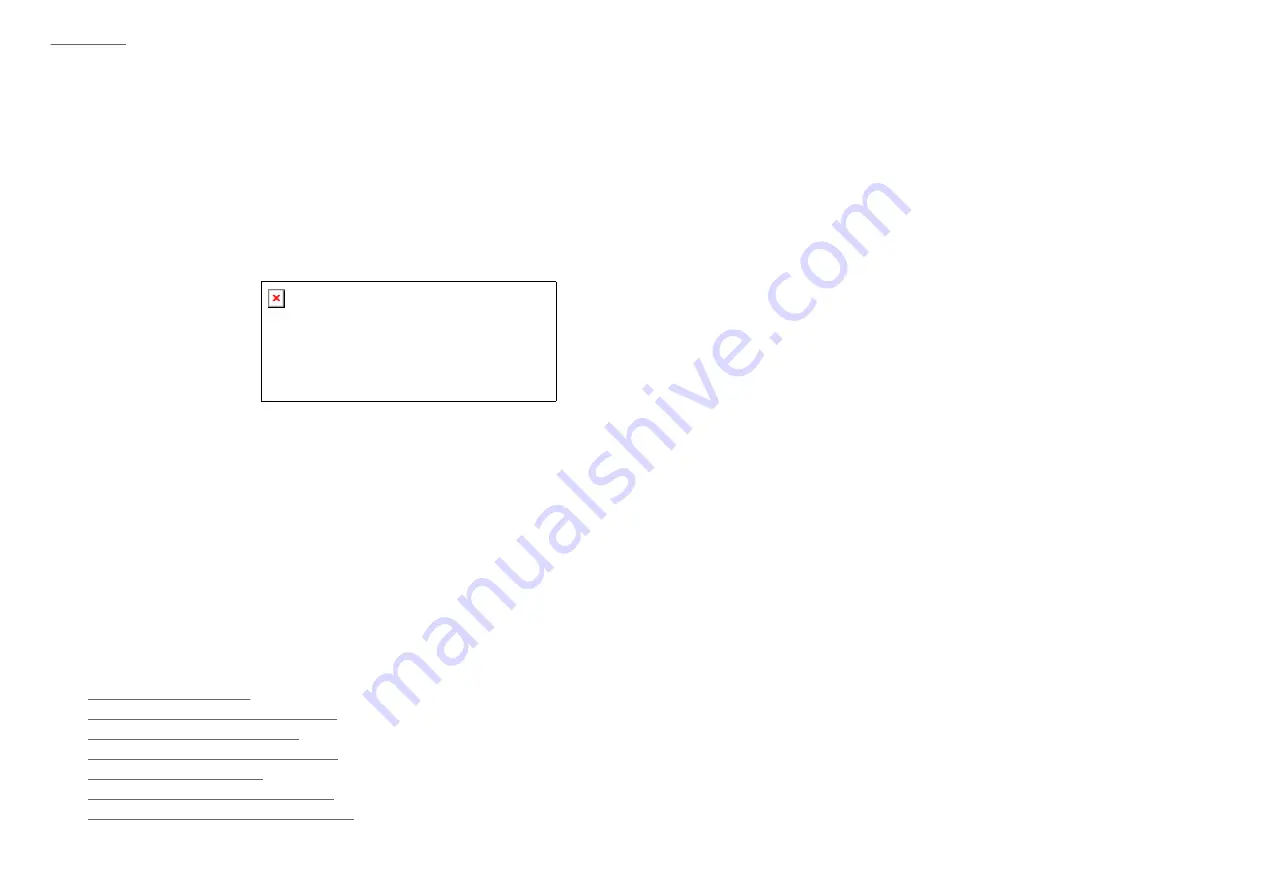
|
top of page
|
Minimizing Power Consumption (Drive Sleep)
The Peerless drive system uses an Advanced Power Management feature which minimizes power
consumption when the Peerless disk is not being accessed. The Peerless disk automatically spins up again
when accessed, causing the drive status light to flash.
Reading the LCD Display
The Peerless LCD display contains the following information:
1.
Indicates the rate of transfer in megabytes (MB/s) or kilobytes (KB/s).
2.
Graphically shows the rate of transfer.
3.
Indicates the percentage of space used on the disk.
Using Your Peerless Disks
This section describes some of the things you can do with Peerless disks:
l
Handling Peerless Disks
l
Replacing a Label on a Peerless Disk
l
Backing Up with Peerless Disks
l
Read/Write Protecting Peerless Disks
l
Formatting Peerless Disks
l
Using Peerless Disks Cross-Platform
l
Transferring Files Between Mac and PC
Handling Peerless Disks















































