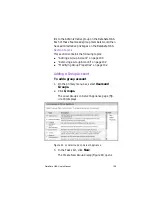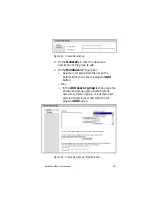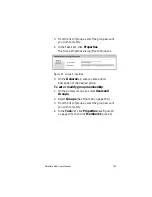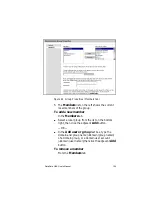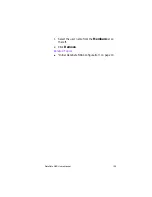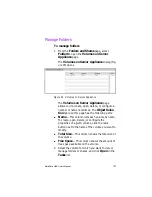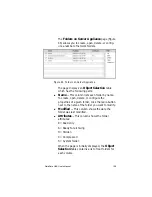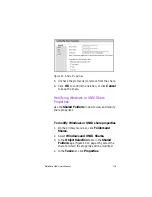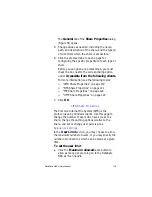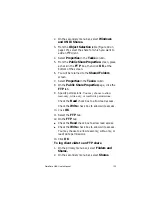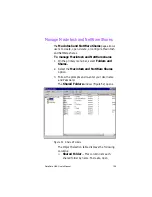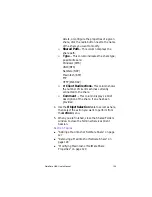DataSafe NAS User’s Manual
114
configure the properties of a given share, click the
radio button next to the name of the share you
want to modify.
n
Shared Path
— This column displays the share
path.
n
Type
— This column indicates the share type:
W = Windows (CIFS)
U = UNIX (NFS)
F = FTP
H = HTTP (WebDAV)
n
Description
— This column displays a brief
description of the share, if one has been provided.
Use the
Object Selection
table to select a share,
then click the task you want to perform from the Tasks
list (located next to the
Object Selection
table).
Section Topics
n
“Adding a Windows or UNIX Share” on page 114
n
“Removing a Windows or UNIX Share” on page 116
n
“Modifying Windows or UNIX Share Properties” on
page 118
Adding a Windows or UNIX Share
To create a share, you must supply a share name that
is unique across all shares, the share path (that is, the
directory on the DataSafe NAS to be shared). Some
protocols also support the inclusion of a comment or
brief description of the share. Additionally, you must
enable at least one of the available protocols.
While a single user interface is provided to create a
share for all protocols, in actuality, a separate share is
created for each protocol. You can remove a share for
one protocol without removing the share for the
Содержание DataSafe Network Device
Страница 1: ......