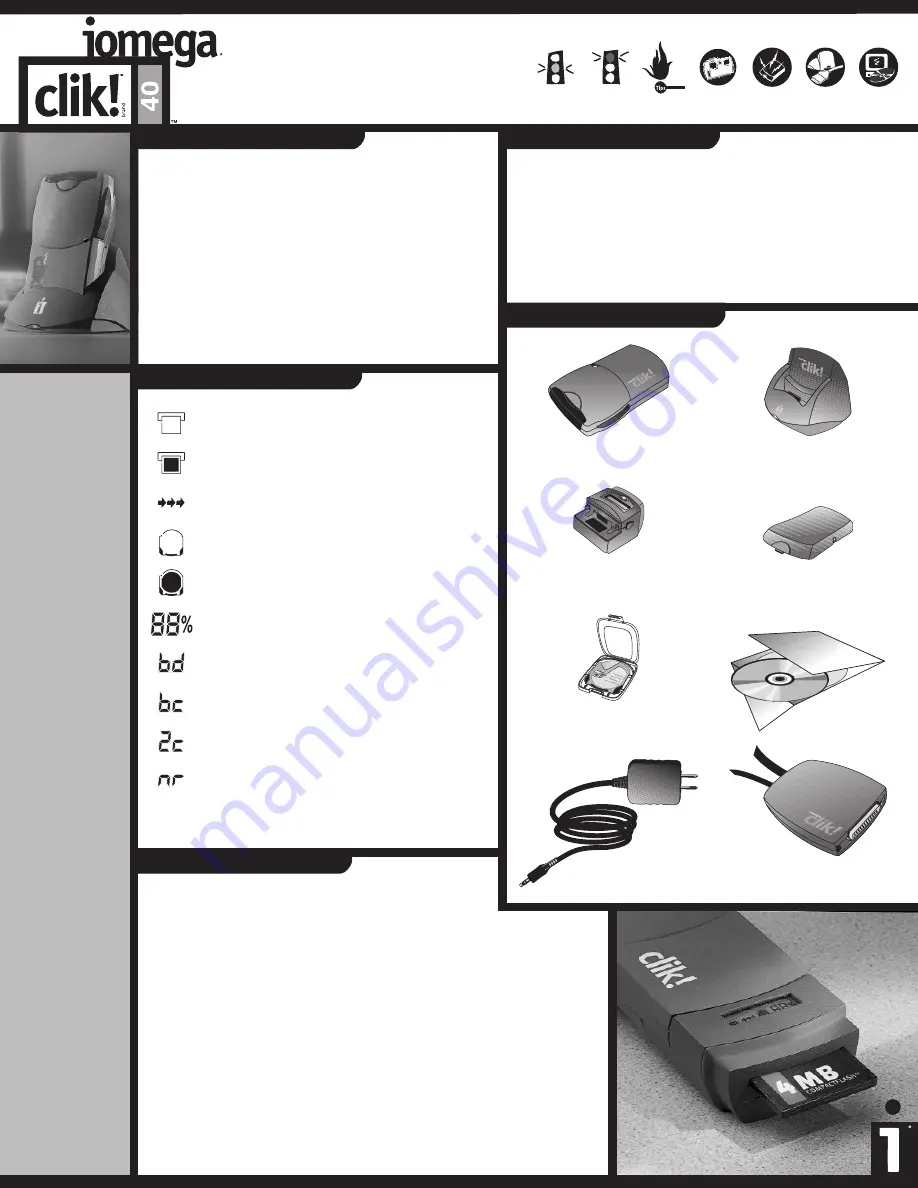
Clik!
Mobile Drive
Clik!
Desktop Dock
Clik!
Battery
Clik! Flash
Memory Reader
Clik! Disk
and Disk Case
Clik!
Software
Clik! Parallel Port
Interface (PPI)
Clik!
Power Supply
nr code:
Indicates not enough room on Clik! disk to copy
files from memory card.
a) To connect the Clik! Parallel Port Interface directly to the parallel
port on your computer?
b) To install the Clik! Software?
c) To charge the Clik! Battery for 2-4 hours before using it for the
first
time?
d) To always store and transport the Clik! disk in the Clik! disk case?
e) To set your digital camera to save images in JPEG format?
a) Use only Iomega Clik! power supplies and batteries with
your Clik! drive.
b) Always turn on power to your computer before or at the same time as you
supply power to your Clik! drive in the Clik! Desktop Dock. Power must be
applied to the Clik! drive before the operating system begins to load.
c) Avoid exposing the Clik! drive or Clik! disks to dust, direct sunlight, high
temperature, moisture, or magnetic fields (such as from monitors and
some
speakers).
d) If you have a printer connected to the Clik! drive, make sure the Clik! Power
Supply is connected to the Clik! Parallel Port Interface and plugged into an
electrical outlet. Power to the drive is required for correct data pass-through
to the printer.
Arrows (moving):
Indicate transfer of data in progress.
Clik! Disk Outline:
Indicates no Clik! disk inserted.
Clik! Disk Icon:
Indicates Clik! disk inserted.
Numeric Display:
Indicates percentage of space used on Clik! disk.
Flash Card Outline:
Indicates no memory card inserted.
Flash Card Icon:
Indicates memory card inserted.
bc code :
Cannot read the inserted memory card.
bd code:
Indicates a bad disk.
2c code:
Indicates two memory cards are present.
Clik! Drive:
The
green
activity light on the Clik! Mobile Drive
indicates the Clik! Mobile Drive is reading or writing data.
Clik! Battery:
The light on the Clik! Battery serves three purposes:
1) when the light is
green
, the battery is charging.
2) when the light is
off
, the battery has finished charging.
3) when the light is
amber
, the battery power is low.
Clik! Desktop Dock:
The
green
activity light appears when:
1) you have inserted the Clik! Mobile Drive properly and
2) the Clik! Desktop Dock is receiving electrical power.
SYSTEM
REQUIREMENTS:
· Windows
®
98,
Windows
®
95, or
Windows NT
®
4.0
· CD-ROM drive to
install software
· 25MB free space
on hard drive
· 16MB RAM
(Pentium processor
recommended)
· Standard parallel
port for connection
to PC* and/or
Type II PC Card
slot for connection
to notebook
Notebook and
Desktop PC
Computers
* EPP capable parallel port
recommended for maximum
data transfer date.
· Most removable
CompactFlash
™
memory cameras or
most removable
SmartMedia
™
memory cameras
Digital Cameras
© Copyright 1998 Iomega Corporation, 1821 West Iomega Way, Roy, UT, 84067. Iomega, the stylized “i” logo, and the swirl and
hand graphics are registered trademarks of, and Clik! and the eye graphic are trademarks of, Iomega Corporation. Microsoft, Windows,
and Windows NT are registered trademarks of Microsoft Corporation registered in the United States and other countries. All other
product and brand names are the property of their respective owners.
Warning
Tips
Clik!
Digital
Caution
CLIK! DRIVE FOR
DIGITAL CAMERAS:
Clik! Flash Memory Reader LCD
Understanding Clik! LED Lights
Did You Remember?
Check the Clik! User’s Manual for more in-depth details about your Clik! Mobile Drive!
Charging
the Battery
Installing
Hardware
Installing
Software
Clik! Parts and Accessories
Clik! Tips



















