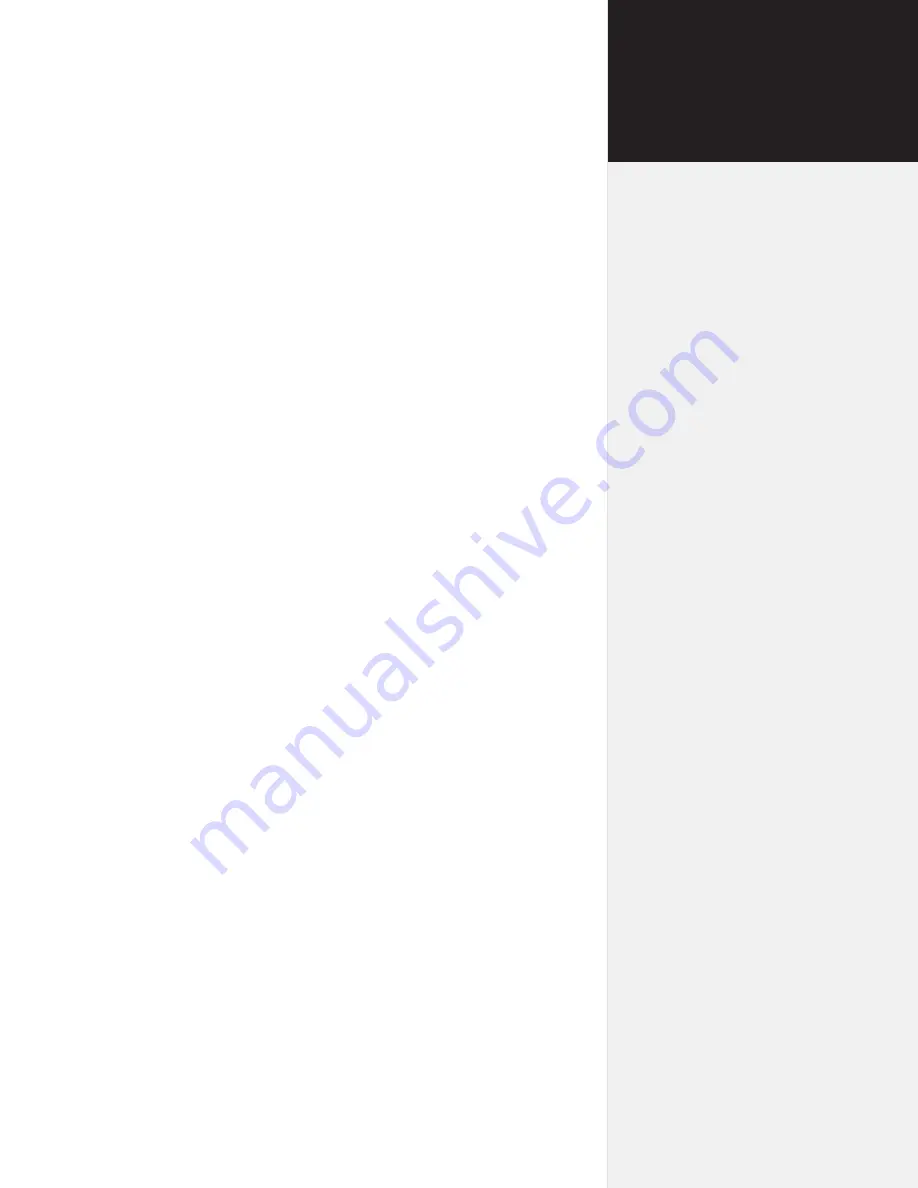
The 300 and 350HF are powerful cutting machines. To avoid serious
injury:
n
K
eep fingers, loose clothing and any objects that might get
tangled in moving parts away from the cutter during opera-
tion.
n
Before using, make sure that the cutter has 9-in of
clearance
in front and behind the table to give the moving tray ad-
equate space.
Safety &
Cautions
vii
Содержание 300
Страница 1: ...Quick Start Guide Ioline 300 350HF System ...
Страница 3: ...Quick Start Guide Ioline 300 System ...
Страница 6: ...This page intentionally left blank ...
















