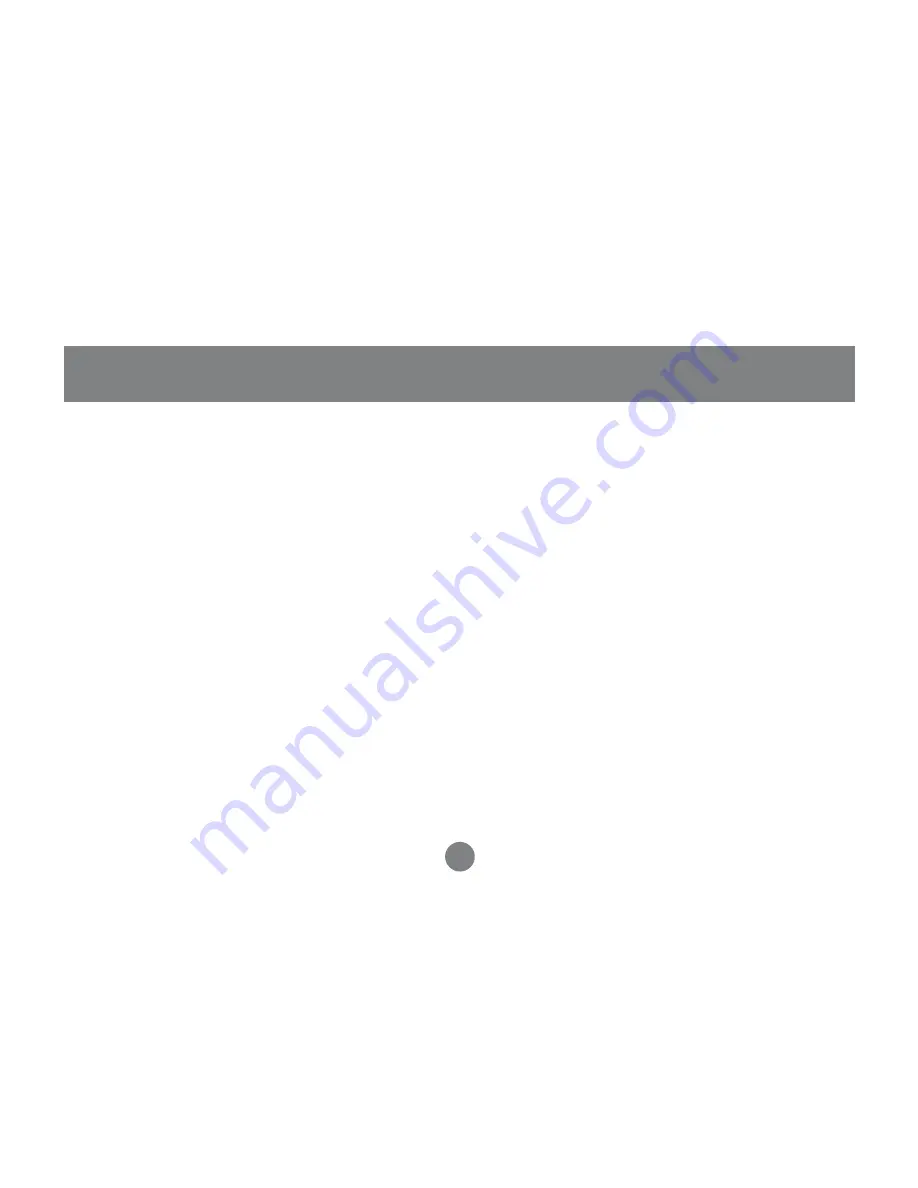
16
Auto Scan Mode
1. Invoke Hotkey Mode (See page
11-13)
2. Press and release the [
A
] key
Once scanning begins, it continues
until you press the [Esc] or [Spacebar]
to exit.
NOTE:
While Auto Scan mode is in effect,
ordinary keyboard and mouse functions are
suspended.
Alternate Hotkey Invocation Keys
In case the default Hotkey Mode
invocation keys (
Num Lock
and
Minus
)
are not optimal in your setup, you may
change them to
Ctrl
and
F12
,
respectively.
To switch the Hotkey Invocation Keys,
do the following:
1. Invoke Hotkey Mode (See Page
11-13)
2. Press and release
H
3. This will change the Hotkey
Invocation key to Ctrl and F12
(instead of Num Lock and Minus).
NOTE:
This procedure is a toggle between the
two methods. To revert back to the original HSM
invocation keys, repeat the above procedure.
Operation
Содержание MiniView GCS632U
Страница 17: ...Clear Minus Operation Mac keyboard 14 ...
Страница 29: ...Specification 26 ...
Страница 33: ...Contact info 23 Hubble Irvine CA 92618 P 949 453 8782 F 949 453 8785 www iogear com ...





























