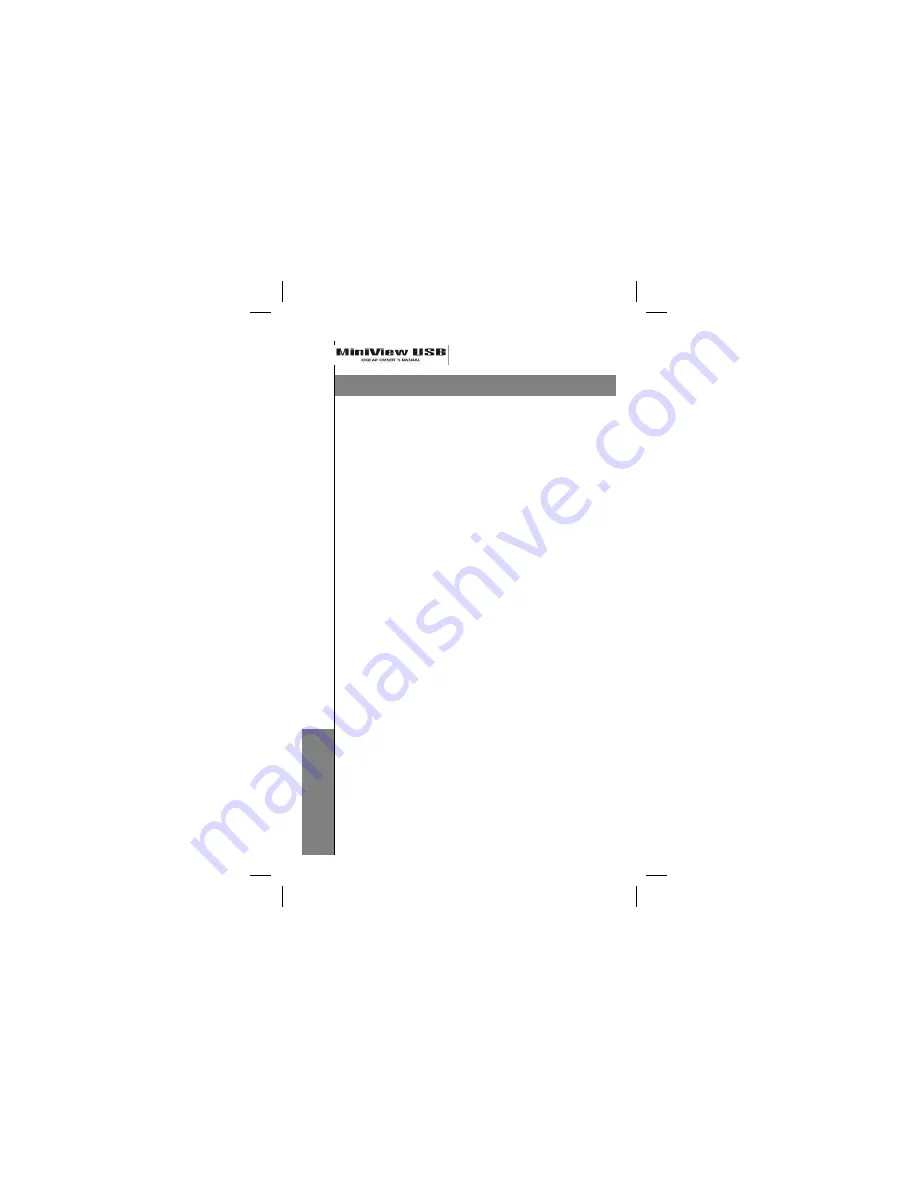
InstallationInstallation
Before you begin, make sure that power to your com-
puters and peripherals (monitor, scanner, etc.) is
turned off.
1.) Connect your monitor to the Console Video Port on the
MiniView
TM
: USB.
2.) Connect your USB peripherals to the USB Downstream
Ports on the MiniView
TM
: USB. Make sure you have a USB
keyboard and mouse at the very least.
3.) If you choose to use an external 5V power adapter, plug
the adapter into an AC source, then plug the adapter cable
into the Power Jack on the MiniView
TM
: USB.
4.) Use the video extender cables to connect the
MiniView
TM
: USB’s video ports to the video ports on the
corresponding computers.
5.) Use the USB A-B cables to connect the Upstream Ports
on the MiniView
TM
: USB to available Downstream USB
ports on your computers.
Note: The MiniView
TM
: USB defaults to Port 1 when
powered-on. If the computer attached to Port 1 is
inactive, the monitor will be blank so it may appear as if the
unit is not functioning. This is not the case. Simply press
the Port Selection Switch (located on the front panel), to
switch to an active computer on one of the other ports.
Installation
Installation
8
8
Содержание MiniView G-CS102U
Страница 1: ... ...
Страница 9: ...Overview Overview Overview Overview 5 5 1 2 3 4 5 ...
Страница 11: ...Overview Overview Ove Overview rview 7 7 3 5 1 2 4 6 ...
Страница 13: ...Connection Connection Connection Diagram Connection Diagram 9 9 ...




































