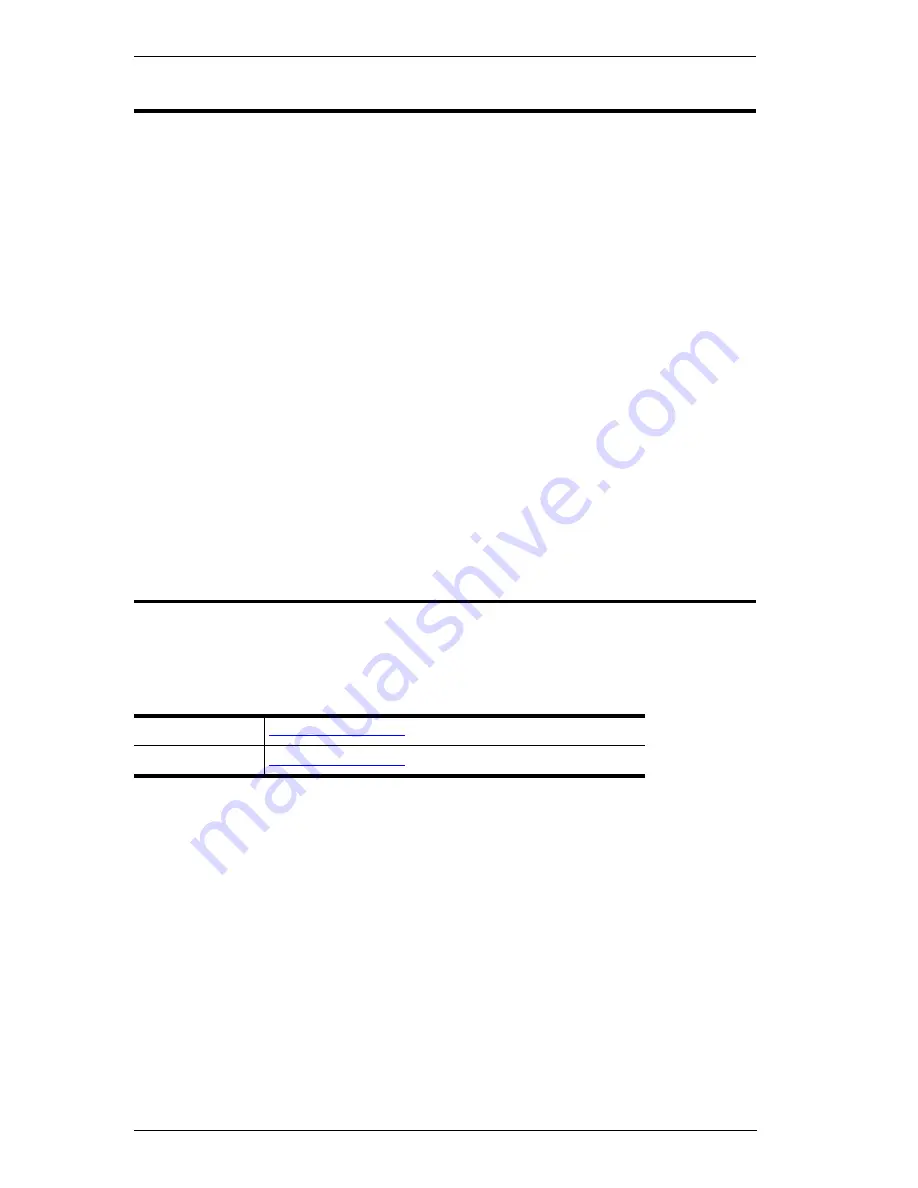
KeyMander User Manual
viii
Conventions
This manual uses the following conventions:
Mono Spaced
Indicates text that you should key in.
[ ]
Indicates keys you should press. For example, [Enter] means to
press the
Enter
key. If keys need to be chorded, they appear
together in the same bracket with a plus sign between them:
[Ctrl+Alt].
1.
Numbered lists represent procedures with sequential steps.
→
Indicates selecting the option (on a menu or dialog box, for
example), that comes next. For example, Start
→
Run means to
open the
Start
menu, and then select
Run
.
Product Information
For information about all IOGEAR products and how they can help you
connect without limits, visit IOGEAR on the Web or contact an IOGEAR
Authorized Reseller. Visit IOGEAR on the Web for a list of locations and
telephone numbers:
International
www.IOGEAR.com
North America
www.IOGEAR.com























