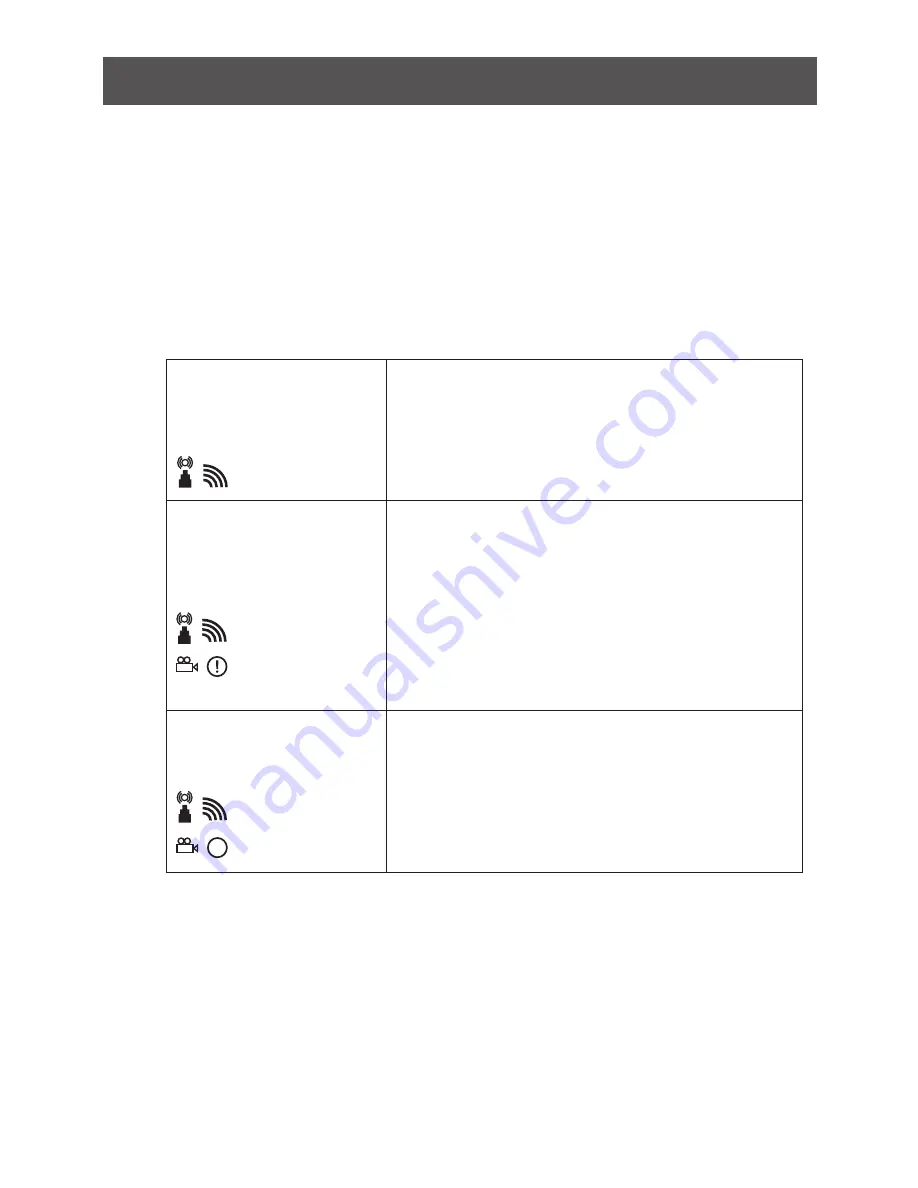
27
1. Problem:
The power indicator LED doesn’t light up.
Solution:
Check the power adapters of the Transmitter / Receiver to see if they are properly
inserted into a functioning power outlet.
2. Problem:
No video is displayed on your TV screen.
Solution:
•
Verify that the proper cables have been selected and installed between the transmitter
input and your High-Definition device output.
•
On your TV side (connected to the Receiver), select the HDMI as input source.
•
Verify the status of POWER LED and SOURCE / Status LED indicator as below:
Power LED Flashing in
Green
OSD displayed:
(4 levels looping)
•
Ensure that the transmission range between the
transmitter and the receiver is NOT over 200 feet
(LOS - line of sight) transmission distance.
•
Try to move the transmitter closer to the receiver.
POWER LED in solid
Green + Slow and Flashing
SOURCE LED
OSD displayed:
•
Ensure that your video resolution and frame rate is
recognized, supported and within the transmission
range.
•
Connect the source device to your TV to check and
modify the video format compatibility.
•
Check if the video resolution from your display is set
to 1080p, 1080i, 720p, 576p or 480p resolution.
Please refer page 20 for the detail supported
Resolution.
POWER LED in solid Green
status LED Flash Quickly
OSD displayed :
•
Ensure the proper cables are connected between
the transmitter and your A / V source devices.
•
Ensure your source devices connected to the
transmitter are powered on.
•
Ensure the proper cables are connected between
the receiver and your 2nd HDTV near the receiver.
3. Problem:
Poor picture quality or intermittent video
Solutions:
•
Check if your video resolution with HDMI input from your device is either 1080p,
1080i, 720p, 576p or 480p. Please refer to page 20 where the video frame rate from
your device GWHDMS52 can support is defined.
•
Ensure that the transmission distance is less than 200 feet (LOS)
•
Barriers - Consider an installation plan that has the least numbers of barriers (walls,
panels, beams) possible between the transmitter and receiver.
Troubleshooting
x
*Distances, quality and signal may vary depending on environment; solid objects such as steel, concrete and brick may view
shorter distances or complete loss of singal.




































