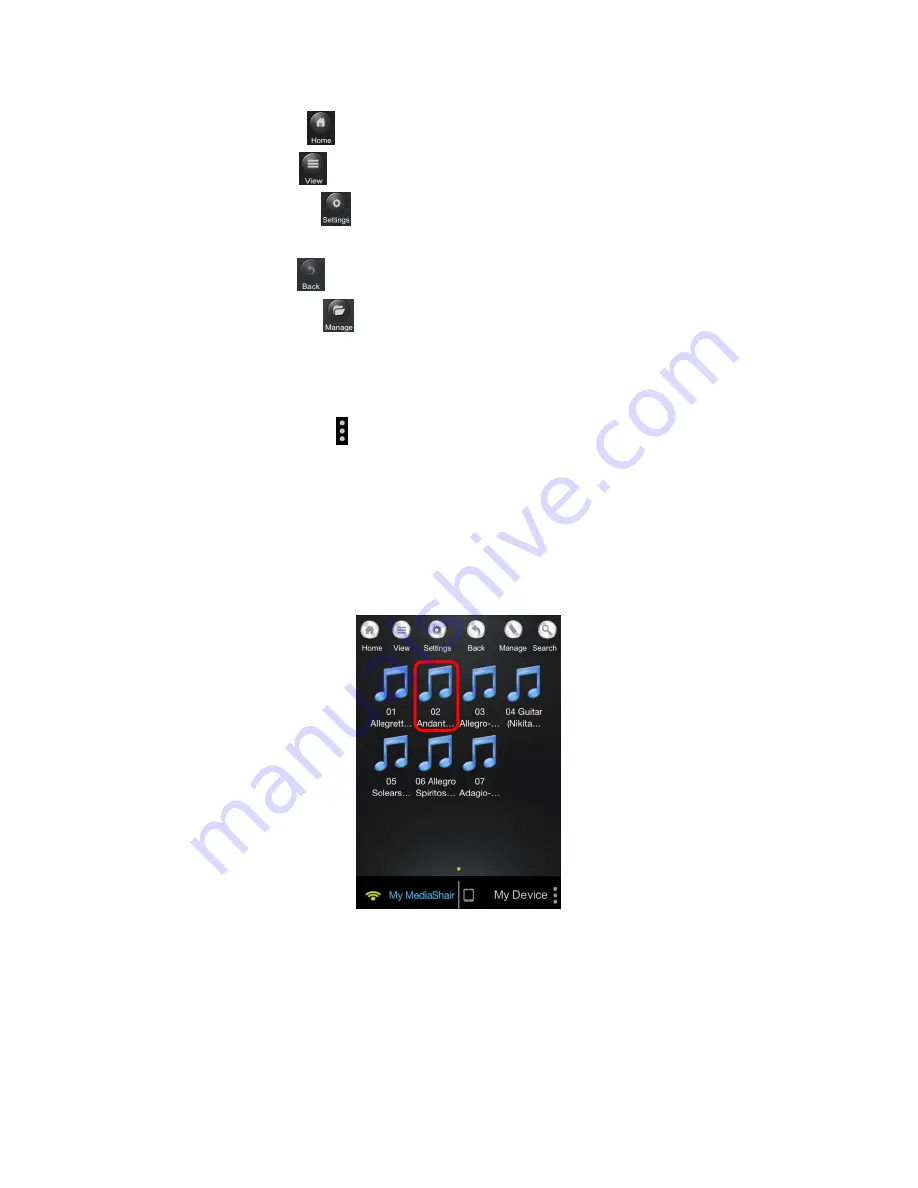
12
Using the Function Buttons:
2.
Home Button
- Tap to bring you back to the Main Screen
View Button
- Tap to switch between List and Thumbnail views.
Settings Button
- Tap to change the MediaShair Hub Wi-Fi and Internet
configurations.
Back Button
- Tap to view the previous screen.
Manage Button
- Tap to Download, Upload, Transfer and Delete files.
My MediaShair - Tap to access content on storage devices connected to the
MediaShair Hub
My Device – Tap to access content stored within the MediaShair App on your device
More Info Button - Tap to view the File Transfer Status, Now Playing, Remove
USBDisk, Remove SDCard and About screens.
Media Playback - Music/Audio Files (iPod
®
/iPhone
®
/iPad
®
)
Playing Music or Audio Files:
1.
Locate the music or audio file that you would like to play.
a.
Tap the file name and the file will begin playing automatically.
b.
Audio Playback Controls:
2.
Содержание GWFRSDU
Страница 1: ...GWFRSDU PART NO M1240 MediaShair Hub w SD USB Input Built in Power Station...
Страница 50: ...50 c Tap the Manage button d Select the root folder for SD or USB...
Страница 57: ...57 Tap the Done button to exit Manage Mode f Deleting Files from My Device 2 Tap My Device then tap Manage a...
Страница 67: ...67...
Страница 87: ...87 The MediaShair Hub will reboot after changing settings or skipping the last page j...
Страница 95: ...95 Use to enable or disable Samba Service System Settings 4 Click the System icon a...
Страница 103: ...103...



























