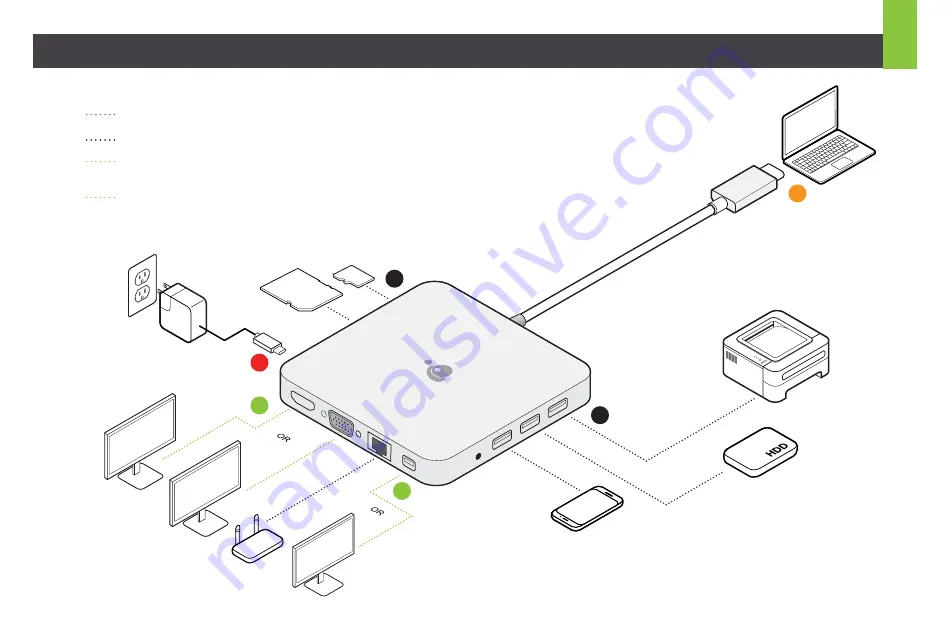
1
2
2
3
3
4
SD
MicroSD
Please follow steps below to ensure the optimal performance:
STEP 1
. Turn on the host computer. Then plug in the laptop’s USB-C Power adapter to the USB-C port with Power Delivery Pass-Through*
STEP 2
. Connect external devices to appropriate ports as needed (refer to product overview for ports call out).
STEP 3
. Connect external monitor(s) to the video output with choices in: Mini DisplayPort and HDMI for dual monitors or via VGA port for a
single monitor. Please note: VGA port cannot be used with HDMI or Mini DisplayPort at the same time.
STEP 4
. Connect the tethered USB-C cable on GUD3C03 to the USB-C port on the host computer. The computer screen
might appear to flicker few times before GUD3C03 can recognize all the connected devices.
Hardware Installation
2
*Note: Without plugging the laptop’s USB-C power adapter, GUD3C03 can still function
in step 2-3, but GUD3C03 will not provide power to charge the laptop.
**Maximum resolution of 4K is dependent on the capability of the video display and its
computer host sources.




