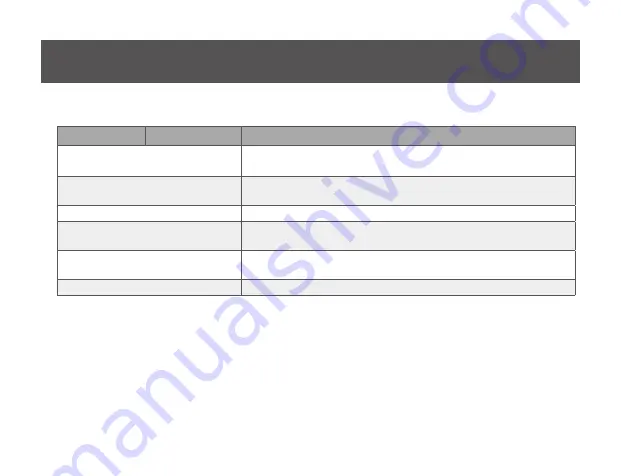
19
Menu
Sub-Menu
Description
Écran Ordinateur portable
Désactivation de l’écran d’un ordinateur portable annexé et configura
-
tion de l’écran externe en tant qu’écran principal.
Miroir
Copie des données présentes sur l’écran principal et reproduction sur
un écran secondaire.
Désactivé
Désactivation de l’écran secondaire.
Optimisation de la vidéo
Configuration de l’écran secondaire pour une sortie vidéo plein écran
optimale. Remarque : L’affichage du texte pourrait être moins clair.
Ajuster au téléviseur
Ouverture d’une interface graphique utilisateur pour modifier la taille
du bureau Windows de sorte qu’il s’ajuste à un écran de télévision.
Configuration avancée
Ouverture de la fenêtre Paramètres d’affichage
Содержание GUC3025HW6
Страница 5: ...5 Overview 1 LED Power Indicator 2 HDMI Connector 3 USB 3 0 connector 1 2 3 ...
Страница 14: ...14 1 2 3 Présentation du Produit 1 Voyant d alimentation 2 Connecteur HDMI 3 Connecteur Micro USB 3 0 ...
Страница 23: ...23 1 2 3 Generalidades del Producto 1 Indicador de energía 2 Puerto HDMI hembra 3 Puerto Micro USB 3 0 hembra ...
Страница 32: ... 2014 IOGEAR ...




























