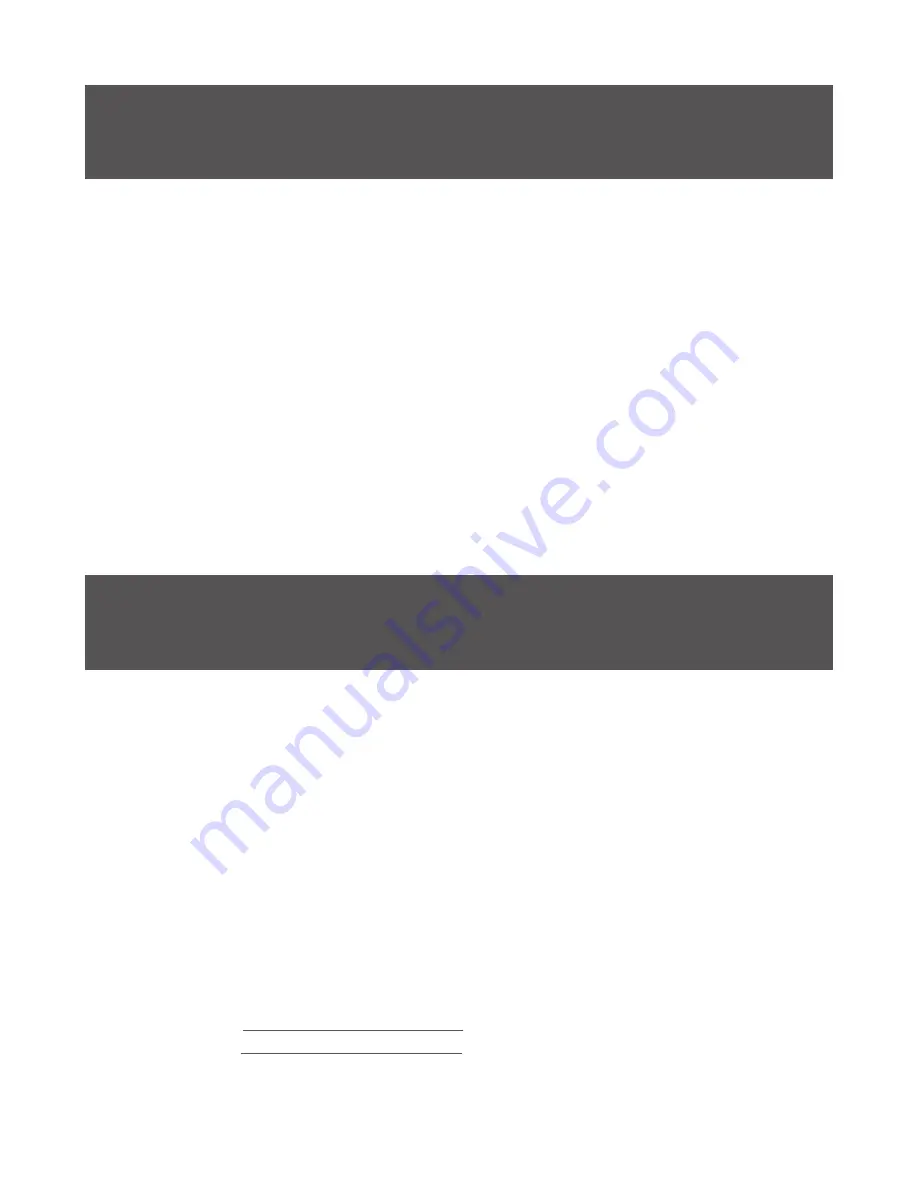
13
FCC Statement
This equipment has been tested and found to comply with the limits for a Class
B digital device, pursuant to Part 15 of the FCC Rules. These limits are designed
to provide reasonable protection against harmful interference in a residential
setting. This product generates, uses, and can radiate radio frequency energy
and, if not installed and used as directed, it may cause harmful interference
to radio communications. Although this product complies with the limits for a
Class B digital device, there is no guarantee that interference will not occur in a
particular installation.
CE Statement
This device has been tested and found to comply with the following European
Union directives: Electromagnetic Capability (2004/108/EC), Low Voltage
(2006/95/EC) and R&TTED (1999/5/EC).
Compliance Information
Limited Warranty
WE’RE HERE TO HELP YOU!
NEED ASSISTANCE SETTING UP THIS PRODUCT?
Make sure you:
1. Visit www.iogear.com for more product information
2. Visit www.iogear.com/support for live help and product support
Warranty Information
This product carries a 3 Year Limited Warranty. For the terms and conditions of this
warranty, please go to http://www.iogear.com/support/warranty
Register online at
http://www.iogear.com/register
Important Product Information
Product Model
Serial Number
Содержание GME581R Tacturus
Страница 1: ...1 www iogear com User Manual Tacturus Wireless Touch Mouse GME581R PART NO M1308...
Страница 7: ...7 4 Create program shortcut and click Next to continue 5 Click Install to begin installation process...
Страница 14: ...14 iogear custhelp com support iogear com www iogear com 19641 Da Vinci Foothill Ranch CA 92610 Contact...
Страница 15: ......
Страница 16: ...2015 IOGEAR...


































