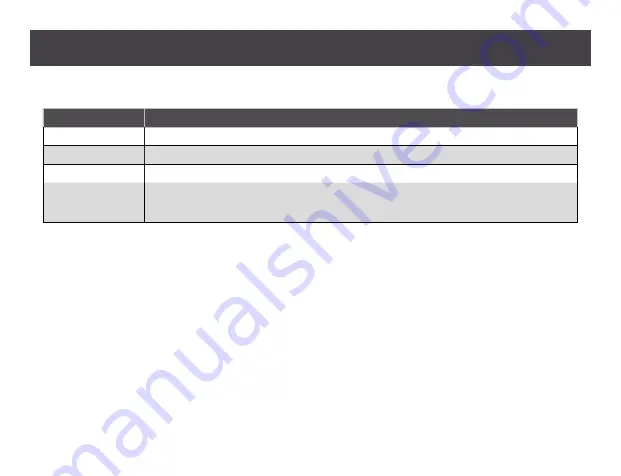
17
Setting the switch mode
Switch mode
Description
Off Mode
No automatic switching. RS-232 function is also turned off in this mode.
Next Mode (Default)
Switch to the next port that has a device connected to it.
Priority Mode
Switch to user-assigned source as soon as the source is detected on that port.
PoD Mode
Power on detection mode allows the switch to automatically switch to the next source port that is powered
on when the currently connected source is powered off. The PoD mode functions independently of any
other switch modes.
Enabling/Disabling the Standby Mode
Standby mode is a low-power mode where the port selection pushbuttons, Port LEDs and IR receiver are disabled.
This is done through the Power button on the device panel. The same button will enable or disable the standby
mode. In standby mode all the port LEDs are turned off and the power LED will turn green.
Содержание GHSW8441
Страница 7: ...7 Overview 1 4 5 7 8 14 6 10 9 GHSW8441 11 12 13...
Страница 8: ...8 2 1 3 4 5 6 7 8 9 10 11 12 13 GHSW8481...
Страница 11: ...11 1 2 5 4 3...
Страница 13: ...13...
Страница 14: ...14...
Страница 31: ......
Страница 32: ...2019 IOGEAR...
















































