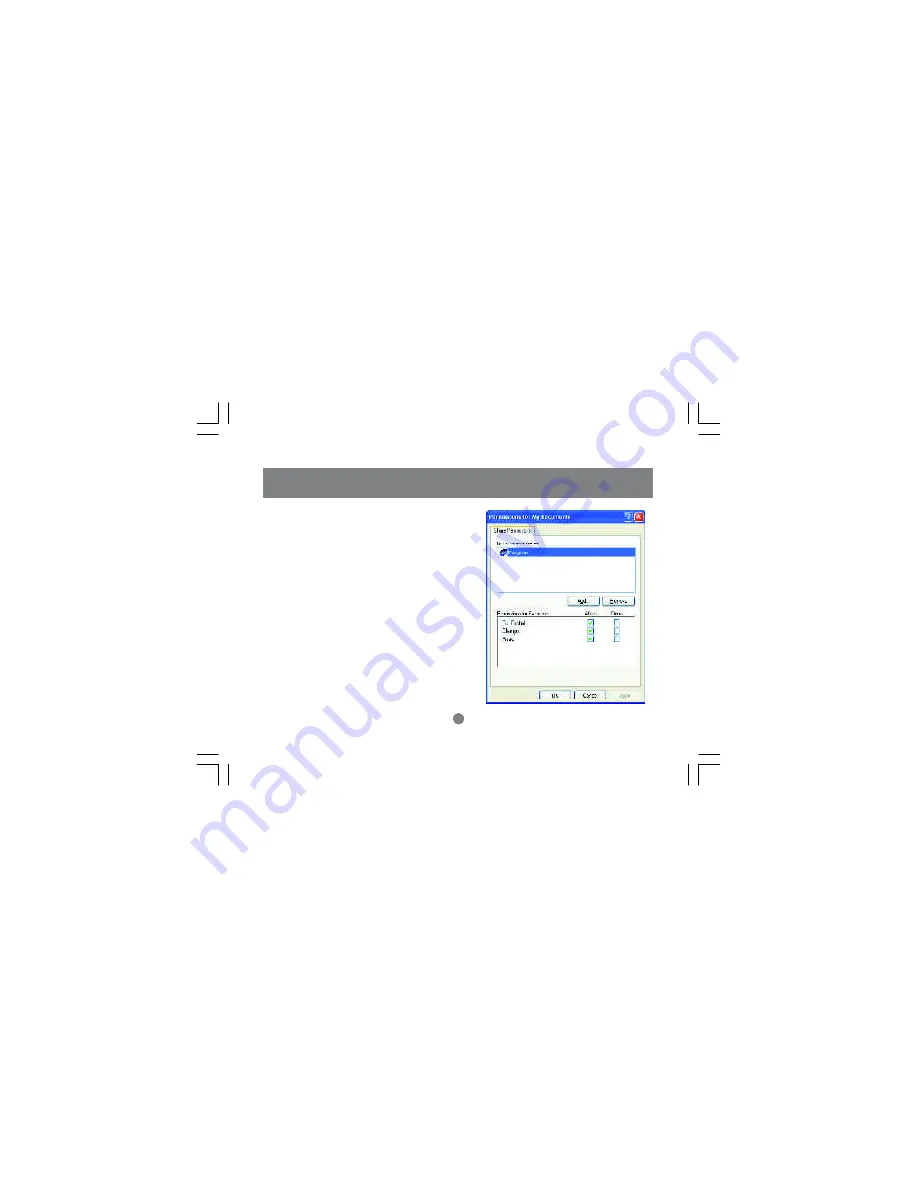
Networking Basics
3. Please note that by default, all users
defined on your XP Professional system
will have full permissions. You can reduce
the permissions (for example to allow only
Read-access) and/or you could add a dif-
ferent group of users to have access per-
mission (but then you should delete the
group "Everyone" from this list).
In the following Permission settings, make
sure you are giving the right permissions.
51
Содержание GHPU01
Страница 1: ...HomePlug USB Adapter User Manual GHPU01...
Страница 2: ......
Страница 12: ...Installation 8 Read understand and accept the agreement and continue by click ing Next 9...
Страница 14: ...10 Press Install to start the Installation Wizard 11 Installation...
Страница 15: ...Installation 12...
Страница 21: ...15 Installation is now complete Press Finish 18 Installation...
Страница 22: ...16 Please restart your com puter for changes to go into effect 19 Installation...
Страница 24: ...2 Click Next to begin the configuration 21 Network Configuration...
Страница 25: ...22 Network Configuration 3 Click Next to continue...
Страница 27: ...24 Network Configuration 5 Click Next...
Страница 29: ...7 After the configuration is com plete click Finish 26 Network Configuration...
Страница 32: ...29 Networking Configuration a Using HomePlug USB Adapter ONLY...
Страница 33: ...b Using a HomePlug Ethernet Bridge Node Mode 30 Networking Configuration...
Страница 37: ...Click Next in the following window for the Network SetupWizard 34 Networking Basics...
Страница 38: ...Read and follow the instructions in the window below and then click Next 35 Networking Basics...
Страница 40: ...Fill in the information in the fol lowing window as you desire and then click Next 37 Networking Basics...
Страница 45: ...Networking Basics 42 In this case the last choice was selected click Next Then click Finish on the next window...
Страница 48: ...Type ipconfig at the prompt then press Enter You will see the IP address of this computer Networking Basics 45...
Страница 53: ...Networking Basics 2 In the following window click to select Share this folder Then click on Permission 50...
Страница 55: ...Networking Basics 52 4 Click OK on the original Sharing and Security window to conclude the process...
Страница 61: ...2 Click on Add a printer Networking Basics 58...
Страница 62: ...Networking Basics 3 Select the network printer option and click Next 59...
Страница 63: ...4 Find the printer you would like to share and click Next Networking Basics 60...
Страница 64: ...Networking Basics 5 Decide if you would like to choose this printer as a default printer and click Next 61...
Страница 76: ...Product Specifications 73...
Страница 79: ......
Страница 80: ...23 Hubble Irvine CA 92618 P 949 453 8782 F 949 453 8785 www iogear com Contact info...






























