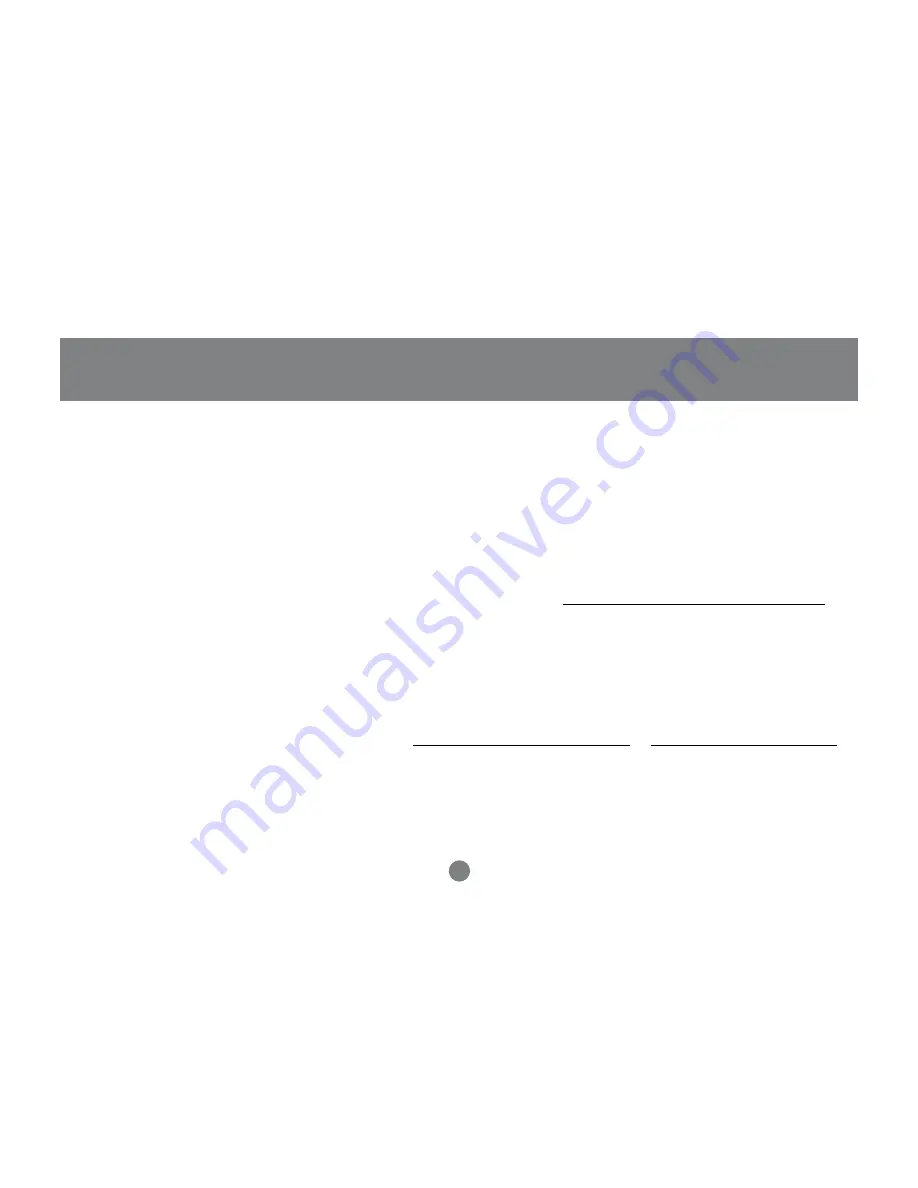
21
Trouble Shooting
Basic Troubleshooting
Memory Bank™
- Make sure the card reader is powered up before you start your computer.
- Make your new IOGEAR® Memory Bank™ is the only device hooked into the USB 2.0 port.
- Do not use a hub or repeater in connecting your card reader to the computer.
- Check all the cable connections.
- Make sure you have Critical Updates from the Microsoft® Website at http://windowsupdate.microsoft.com;
then, click on “Product Updates”, select the latest Critical Update package for your Windows® OS, and
then click “Download”.
Other Issues
At the very least, make sure your computer has all available updates provided by the manufacture of both your
hardware and software. Updates can be found at http://www.versiontracker.com or http://www.download.com.
Upgrade your CPU firmware to the latest revision. Please read all text on the download pages to determine
which firmware update is appropriate for your computer.
Содержание GFR201 Memory Bank
Страница 1: ...Memory Bank USB 2 0 Hi Speed Flash Card Reader GFR201 Installation Manual...
Страница 10: ...8 1 2 Pictorial Introduction Front View 1 Power Indicator Light 2 Flash Card Eject Button...
Страница 11: ...9 1 2 Pictorial Introduction Back View 1 Hi Speed USB 2 0 Cable with Connector 2 Power Port...
Страница 13: ...11 Intallation of Memory Bank Step 5 Insert USB plug into available USB 2 0 port on your computer...
Страница 30: ...23 Hubble Drive Irvine CA 92618 P 949 428 1111 F 949 428 1100 www iogear com Contact info...






















