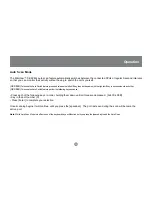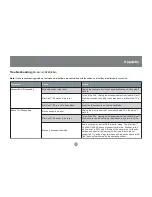Содержание GCS82B/GCS84B
Страница 1: ...MiniView SE 2 4 Port Desktop KVM Switch User Manual GCS82B GCS84B ...
Страница 2: ...For additional information Visit http www tigerdirect com ...
Страница 3: ......
Страница 28: ......
Страница 29: ...23 Hubble Irvine CA 92618 P 949 453 8782 F 949 453 8785 www iogear com Contact info ...