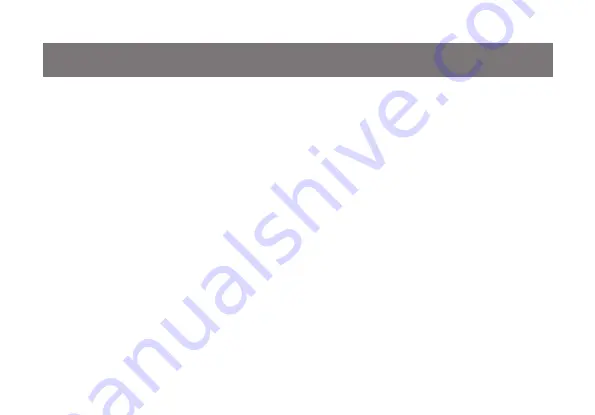
19
Firmware Upgrade
Note: In order to perform a firmware upgrade, you
need to use a computer that’s not connected to
the KVM.
Step 1
Go to www.iogear.com to download the latest
available firmware or the specific firmware that you
wish to upgrade to.
Step 2
Please disconnect all computers from the KVM.
Step 3
Press and hold the remote switch button of the
KVM while connecting the 2 USB connections of a
set of KVM cable to the computer that you will use
to perform the firmware upgrade. When you see
the 2 LEDs are flashing on the KVM, you can now
release the remote switch button.
Note: The computer that you use to perform the
firmware upgrade must be powered on be before
you connect the 2 USB connections to it.
Содержание GCS62HU
Страница 1: ...Installation Installation Guide 2 Port HD Cable KVM Switch with Audio GCS62HU PART NO M1130...
Страница 2: ......
Страница 4: ...4 Package Contents 1 x 2 Port HD Cable KVM Switch 1 x Installation Guide 1 x Warranty Card...
Страница 16: ...16 Autoscan Interval Table n Description 1 3 seconds 2 5 seconds default 3 10 seconds 4 20 seconds...
Страница 29: ...29...
Страница 30: ...30...
Страница 31: ...31...




























