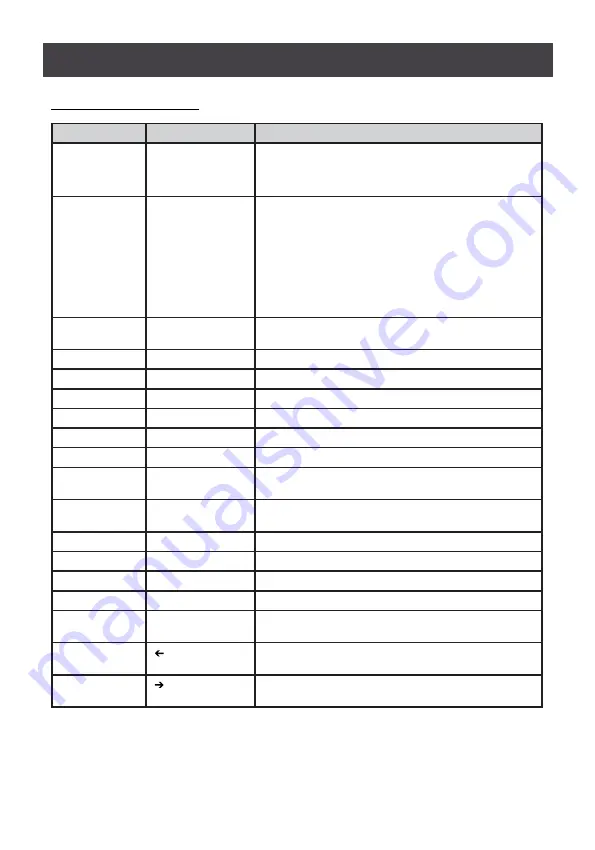
42
Hotkey Summary Table
Invoke HSM
Hotkey
Action
[Scroll] +
[Scroll]
[Scroll Lock]
[Scroll Lock]
Activate OSD mode
Click [Esc] to close the OSD and go back to the normal PC
operation
[Num Lock] + [-]
Or
[Ctrl] + [F12]
[A] / [a] [Enter]
Invokes Auto Scan mode. The KVM focus cycles from port
to port at 5-second intervals
Auto Scan duration could be adjusted via OSD menu
When Auto Scan mode is in effect [P] or left-click pauses
auto-scanning.
When auto-scanning is paused, pressing any key or
another left-click resumes auto-scanning
[Port ID][Enter]
Switches access to the computer that corresponds to that
Port ID (GCL1908W: 01 – 08; GCL1916W: 01 -16)
[B]
Toggles the beeper on or off (Default Setting is on)
[Esc] or [Spacebar]
Exists hotkey mode or to quit the Setting Mode
[F1]
Set Windows keyboard emulation (Default Setting)
[F2]
Set Mac keyboard emulation
[F3]
Set Sun keyboard emulation
[F5]
Performs a keyboard / mouse reset on the target computer
[H] / [h]
Toggles the Quick Hotkey invocation keys between [Ctrl] +
[F12] and [Num Lock] + [-]
[R] / [r] [Enter]
This administrator only hotkey restores the switch’s default
values. See Restore Default Values
[F11] [F] [Enter]
Set the selected KVM port to full speed USB
[F11] [L] [Enter]
Set the selected KVM port to low speed USB
[F11] [F][A] [Enter]
Set the selected KVM station to full speed USB
[F11] [L] [A] [Enter]
Set the selected KVM station to low speed USB
[T] / [t]
Toggles the OSD Hotkey between [Ctrl][Ctrl] and [Scroll
Lock][Scroll Lock]
[ ]
Invokes Skip mode and skips from the current port to the
first accessible port previous to it
[ ]
Invokes Skip mode and skips from the current port to the
next accessible port
Содержание GCS1908W
Страница 10: ...10 GCS1908W Front View Overview GCS1916W Front View 2 2 3 3 4 4 5 5 1 1 6 6 7 7 8 8 9 9 10 10 11 11 12 12 13 13...
Страница 12: ...12 GCS1908W Rear View GCS1916W Rear View 1 1 2 2 3 3 4 4...
Страница 18: ...18 Cable Connection Diagrams KVM Cable Installation Diagrams...
Страница 58: ......







































