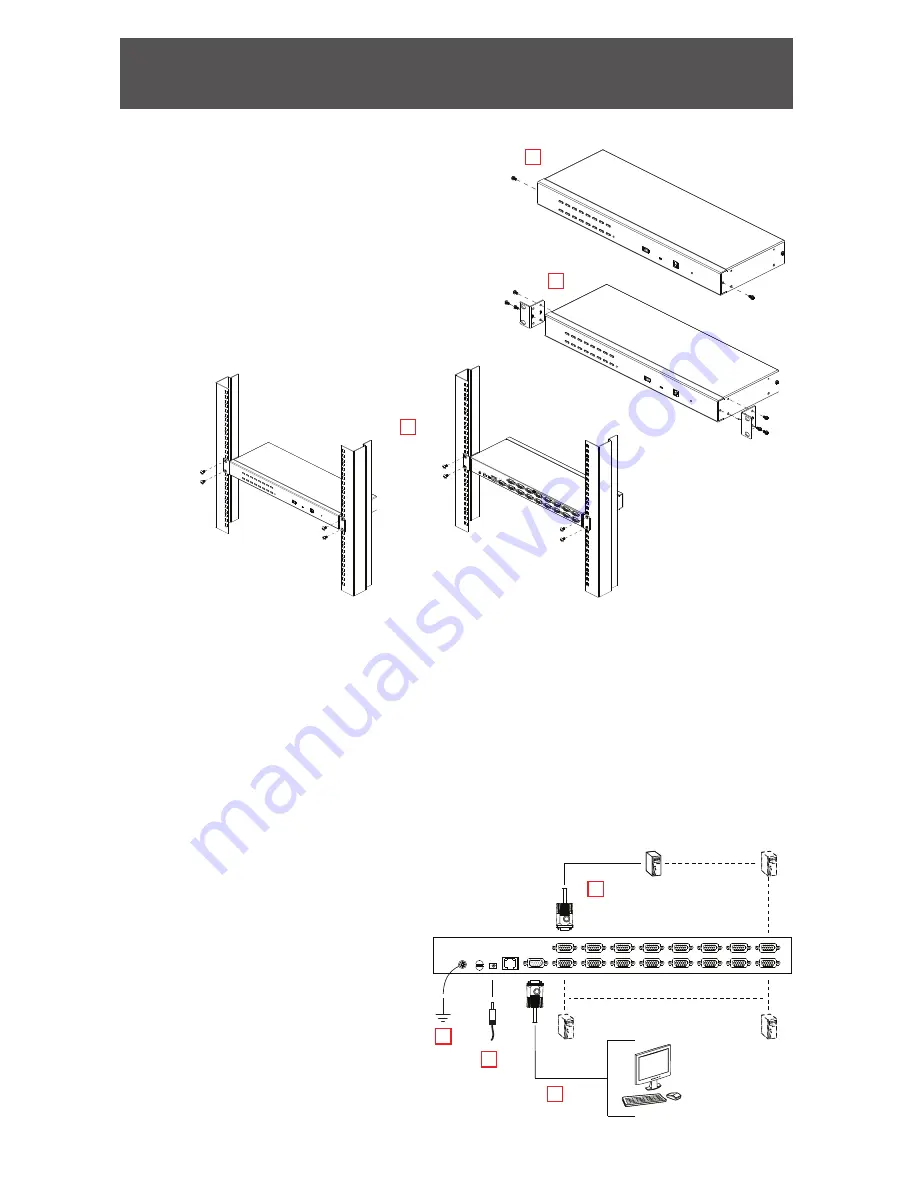
1
4
3
2
Rack Mounting
1. Remove the two screws at the
front or the rear.
2. Screw the two mounting brackets
into the sides of the unit at the
front or the rear.
3. Slide the unit into the front or rear
of the rack and secure it to
the rack.
Single Station Installation
To set up a single station installation refer to the diagram, and do the
following:
1. Ground the GCS1808i / GCS1816i by connecting one end of the
grounding wire provided with your switch to the grounding terminal,
and the other end of the wire to a suitable grounded object.
2. Using the console cable provided with your switch, connect a USB
or PS/2 keyboard, mouse and monitor to the GCS1808i / GCS1816i
console port.
3. Use the KVM cable sets to connect
any KVM port to the keyboard,
video and mouse ports of
the computer you are
installing.
4. Plug the power adapter
cable into the
GCS1808i / GCS1816i
power jack, and then plug the
power adapter into an AC power outlet.
After all the equipment has been connected up, power on the computers.
Hardware Installation
1
3
2




























