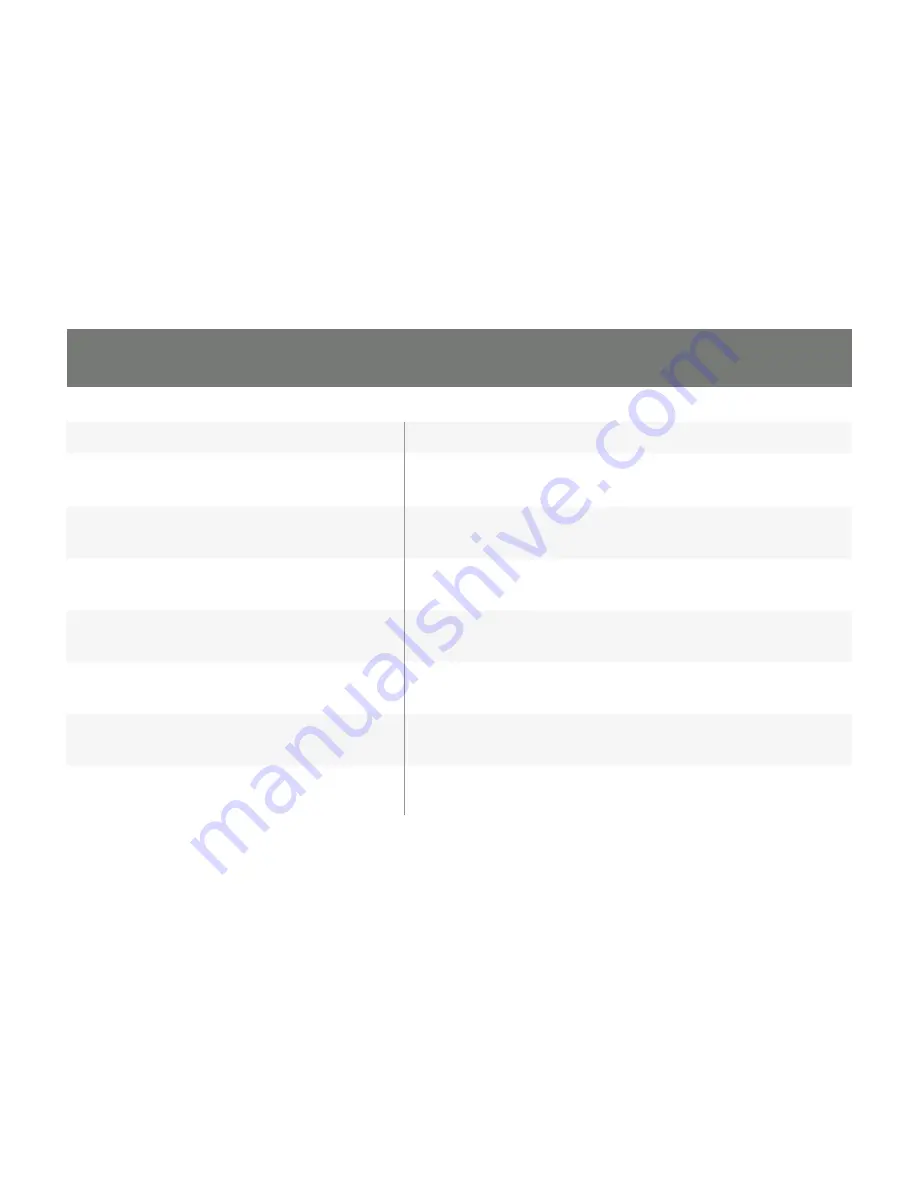
17
Hotkey
Result
[Scroll Lock[ScrollLock][
n
][Enter]
Brings the KVM, USB hub, and audio focus to the computer
attached to the specified port.
[Scroll Lock] [Scroll Lock][
n
] [K] Enter]
Brings only the KVM focus to the computer attached to the
specified port.
[Scroll Lock] [Scroll Lock] [
n
] [U] [Enter]
Brings only the USB hub focus to the computer attached
to the specified port.
[Scroll Lock] [Scroll Lock] [
n
] [S] [Enter]
Brings only the audio focus to the computer attached to
the specified port.
[Scroll Lock] [Scroll Lock] [
n
] [K] [U] [Enter]
Brings the KVM and USB hub focus to the computer
attached to the specified port
[Scroll Lock] [Scroll Lock] [
n
] [K] [S] [Enter]
Brings the KVM and audio focus to the computer attached
to the specified port.
[Scroll Lock] [Scroll Lock] [
n
] [U] [S] [Enter]
Brings the USB hub and audio focus to the computer
attached to the specified port.
Содержание GCS1782
Страница 1: ...1 GCS1782 GCS1784 PART NO M1024 Installation Installation Guide USB 2 0 DVI KVMP Switch...
Страница 2: ......
Страница 8: ...8 Front View 1 2 3 4 Components...
Страница 10: ...10 Rear View 3 4 6 2 5 1...
Страница 36: ...36 Function GCS1782 GCS1784 Power Consumption DC 5 3V 4 8W The GCS1784 provides 2 1 sound only...
Страница 38: ...38 Switches Selected 2 4 x Pushbutton LEDs On Line 2 4 Orange USB Link 2 4 Green...
Страница 42: ...42...
Страница 43: ...43...
















































