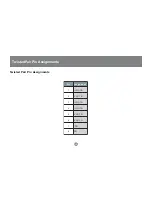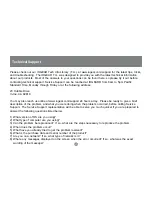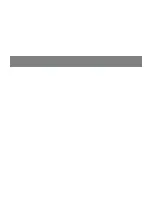10
Installation
8. Plug the cables from the remote console devices (USB mouse, USB keyboard, monitor), into their ports on
the Console side of the Remote Unit.
9. Plug the second power adapter (supplied with this package) into an AC source; plug the adapter’s power
cable into the Power Jack of the Remote Unit.
Содержание GCE700
Страница 1: ...USB KVM Console Extender User Manual GCE700 ...
Страница 2: ......
Страница 17: ...T568B AT T 568A 14 Twisted PairWiring Diagram Twisted Pair Wiring Diagram ...
Страница 23: ......
Страница 24: ...23 Hubble Irvine CA 92618 P 949 453 8782 F 949 453 8785 www iogear com Contact info ...