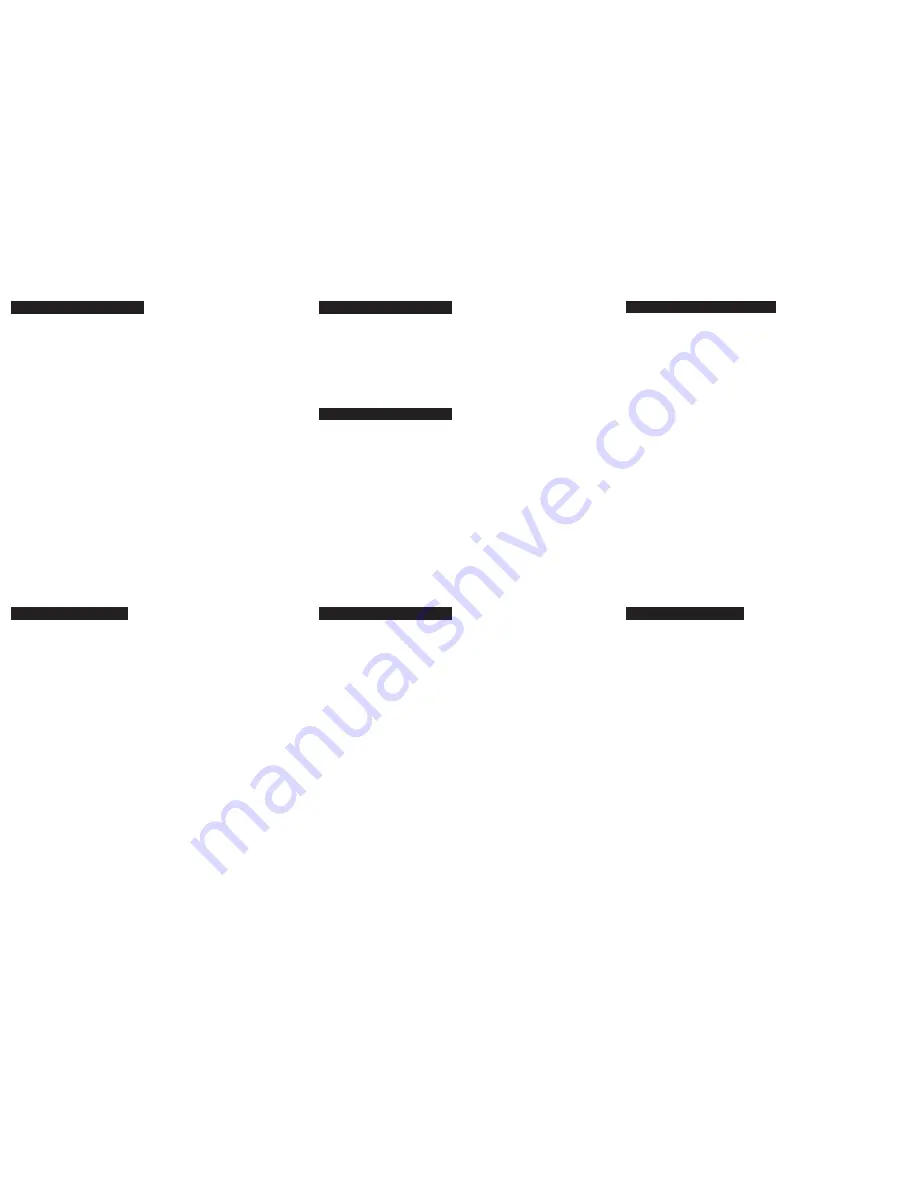
Installation - Peripherals
Simply plug the cable from the peripheral into any available port on the hub.
NOTE: On a Windows® system, the first time you connect a peripheral to the
system, the Windows® New Hardware installation program comes up to help you
install the proper hardware and software drivers for it. Follow the instructions in
the User Manual that came with your peripheral to complete this process.
Trouble Shooting
If you are experiencing any trouble with the FireWire Hub:
• Try Swapping/replacing the cables
• Make sure the power adapter is connected properly
• Try plugging in a power adapter
• Make sure you are getting activity from the read out lights
• Try a different FireWire port on your computer
• Try different ports on the hub
Technical Support Con'd
1) What is the purchase date and serial number of the Battle™ Hub?
2) Were any messages displayed on the screen when the error occurred? If so, what
was the exact wording of the message?
3) What type of Computer are you using?
4) When does the problem occur?
5) Can the problem be reproduced? If so, what are the steps necessary to reproduce
the problem?
6) What version of the OS are you using?
7) Are you on a network? If so, what type of network is it?
8) What have you already tried to get the problem resolved?
Radio & TV Interference Statement
Limited Warranty
IN NO EVENT SHALL THE DIRECT VENDOR'S LIABILITY FOR DIRECT,
INDIRECT, SPECIAL, INCIDENTAL, OR CONSEQUENTIAL DAMAGES
RESULTING FROM THE USE OF THE PRODUCT, DISK, OR ITS
DOCUMENTATION EXCEED THE PRICE PAID FOR THE PRODUCT.
The direct vendor makes no warranty or representation, expressed, implied, or
statutory with respect to the contents or use of this documentation, and especially
disclaims its quality, performance, merchantability, or fitness for any particular
purpose.
The direct vendor also reserves the right to, but not limited to, revise or update the
device or documentation without obligation to notify any individual or entity of such
revisions, or updates. For further inquires please contact your direct vendor
Technical Support
To help IOGEAR® customers obtain the highest level of performance form their
Battle™ Hub, IOGEAR® Service Support team is available to answer your
technical questions. Do not hesitate to call if you are having trouble getting your
drive to work correctly. Service Support can be reached at IOGEAR® from 8am to
5pm Pacific Standard Time, Monday through Friday or at the following address:
23 Hubble Drive
Irvine, CA 92618
Please be ready to give a brief description of the problem, and what you were
doing when the problem occurred, before calling Service Support. The Service
Support representative will be able to serve you much quicker if you are prepared
to answer the ten questions listed below.
Most answers to you questions can be found on
IOGEAR's Technical Information Library (TIL)@
http://www.iogear.com/support
Installation - PC and Mac
Installation may be done whether your computer is powered on or off.
1. Connect the power adapter to the power jack on the Battle™ Hub.
- Use the optional 6-to-6pin cable to connect your Battle™ Hub to you
computer.
7. Connect one end of this cable to the 6pin port on the back of the Battle™
Hub.
8. Connect the other end of the cable to your computer's FireWire port or
additional FireWire hub.
9. Connect your FireWire peripherals to the FireWire ports on the front of the
unit.
NOTE: If this is the first time you are using your FireWire peripherals, follow the
installation instructions provided by the manufacture for proper installation of
those items.
WARNING!!! This equipment generates, uses and can radiate radio frequency
energy and, if not installed and used in accordance with the instruction manual,
may cause interference to radio communications. This equipment has been
tested and found to comply within the limits for a class B device, pursuant to
Subpart J of Part 15 of the FCC rules. These limits are designed to provide
reasonable protection against harmful interference in a commercial
environment. Operation of this equipment is a residential area is likely to cause
interference, in which case the user at his own expense will be required to take
whatever measures may be required to correct the interference. There is no
guarantee that radio frequency interference will not be created in particular
locations.
IOGEAR® is not responsible for any radio or television interference caused by
unauthorized modification of your mechanism or cables.


