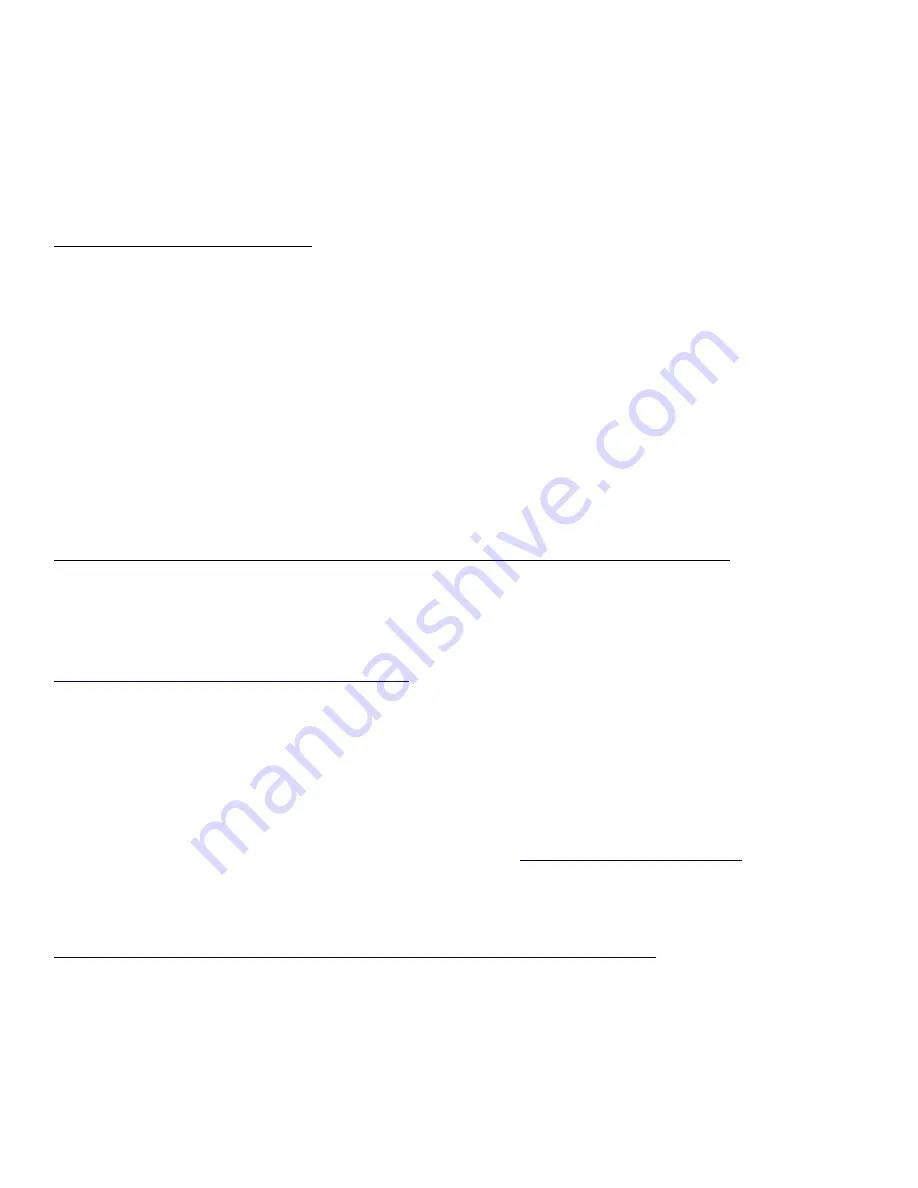
Establishing a PCoIP Connection
Your zero client is pre-configured to connect directly to a PCoIP host card, but can
be configured to use a third party connection broker such as Vmware View to
connect to virtual desktops.
Direct connect to Host Card
1. Power on host PC with PCoIP host card.
2. Power on the zero client and the connected displays.
3. Ensure the zero client is on the same network as the host card.
4. Wait until the “Connect” dialog appears on screen.
5. Select “Connect” and you will see a message “Discovering hosts,
please wait…”
6. A list of available hosts is displayed.
7. Select the host card you wish to connect to and click “OK”.
8. The display will show the host PC screen and the zero client’s Session
LED on the front panel will turn green indicating a successful PCoIP
connection.
Connect to Vmware View brokered VDI desktop and/or PCoIP Host Card
See PCoIP Zero Client & Host Administrator Guide for detailed setup instructions.
This Guide can be downloaded from I-O Corp’s FTP Site at:
ftp://ftp.iocorp.com/Thin_Clients/Z201/
Teradici PCoIP Management Console
Zero Clients that are based on Teradici’s PCoIP Portal Processors can be managed
via Teradici’s PCoIP Management Console. A copy of the Management Console
and instructions for its installation can be found at
http://www.teradici.com/
.
A copy can also be downloaded from I-O Corp’s FTP Site at:
ftp://ftp.iocorp.com/Utilities/PCoIP%20Management%20Console/
8
Содержание ProEdge Z201
Страница 1: ...z201 ProEdge DVI Dual Display Zero Client Tera2321 PCoIP Portal Processor QUICK START GUIDE...
Страница 2: ......
Страница 12: ...62 099 62 099 12...












