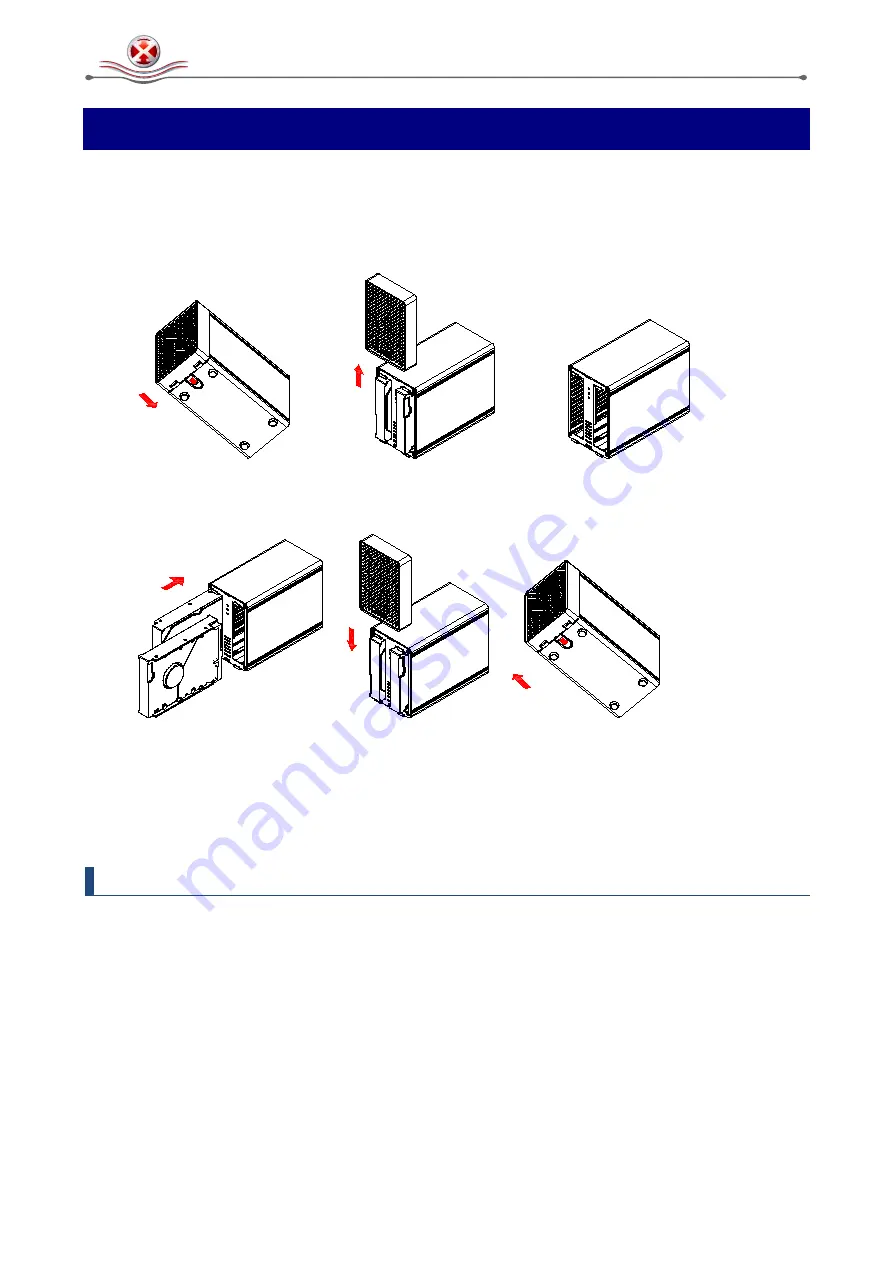
NT2 S3 System Setup
[4]
2 System Setup
2.1 Hard Drive Assembly
The drives can be installed at any position, there is no specific order required.
1. Unlock the switch at the bottom of the case and lift the front panel upward and away from
the housing to remove it.
2. Install the hard drives as illustrated below with the top of the drives, where the label is
located, facing each other. Push the drives lightly into place and then replace the front
panel.
3. Connect the device to your computer and turn on the power.
4. Set your preferred RAID mode and confirm it by pushing the button above the RAID switch.
5. For PC users, use the disk management tool or for Mac users, use the disk utility to create
a new partition and format the drives.
6. Done! Your external drive is now ready to use.
Note
Be careful not to damage any components, and do not force the drives into place. If they not
easily slide into place and fit, make sure the drives have been installed correctly. The top of
the drives, where the label is located, should face each other.
2.1.1 Installing a HDD with existing data and setting up a RAID 1 array
1. Set the RAID mode to RAID 1.
2. Install the drive with the existing data into slot A and then turn on the power.
3. Press the “Confirm RAID mode” button and then make sure the computer has recognized
your hard drive and you can access the data.
4. Install the second (blank) drive in slot B and let it rebuild the RAID 1 array. Make sure the
capacity of the HDD in slot B is equal or larger than the capacity of the HDD in slot A!
Содержание NT2 S3
Страница 1: ...2 Bay RAID Storage Enclosure NT2 S3 User Manual September 20 2012 v1 0 ES FR DE EN ...
Страница 17: ...Manual de usuario 20 de septiembre 2012 v1 0 ES FR DE EN Carcasa de almacenamiento RAID de 2 bahías NT2 S3 ...
Страница 25: ...Manuel d utilisation 22 septembre 2012 v1 0 ES FR DE EN Boîtier de stockage RAID à 2 baies NT2 S3 ...






































