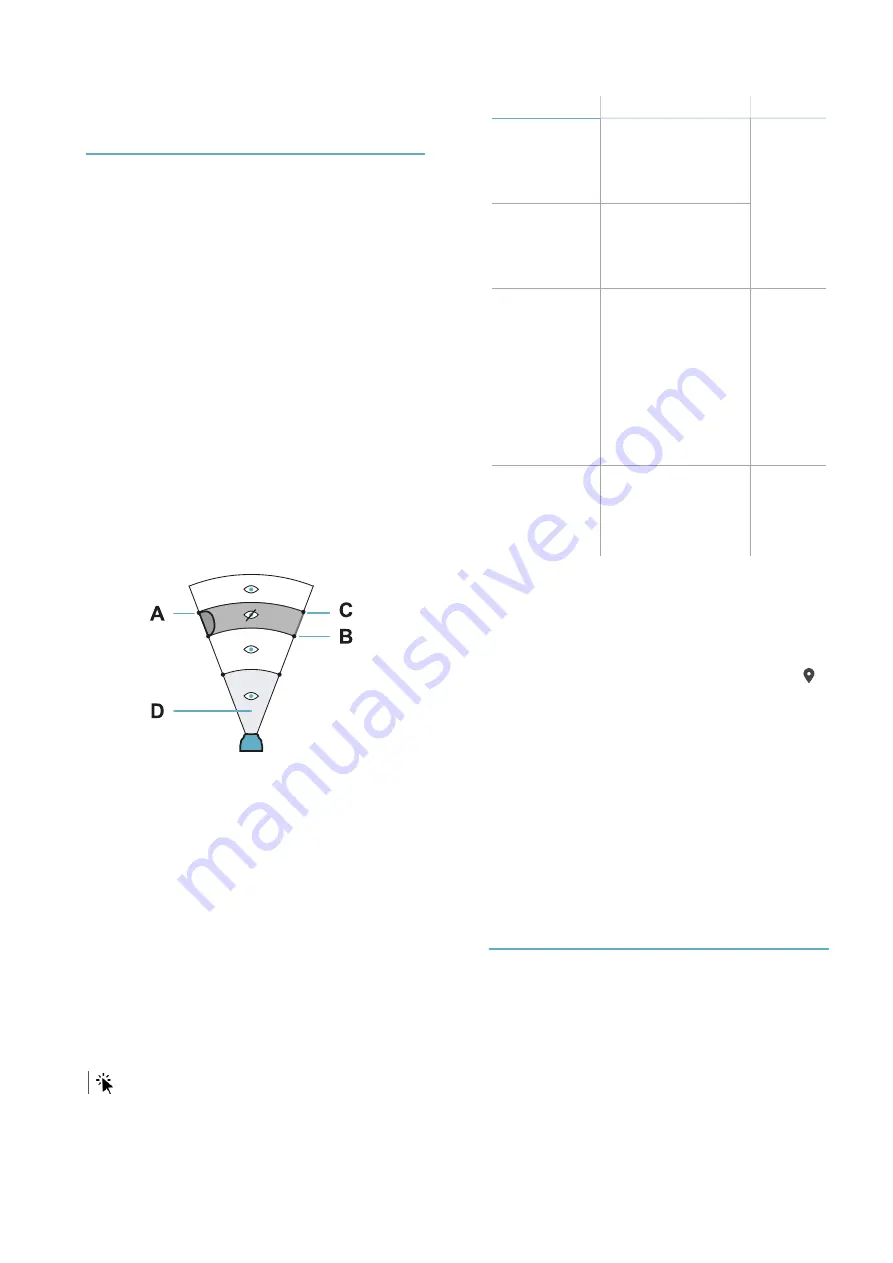
3.6 Manage semi-static
objects
3.6.1 Immunity to semi-static
objects
Objects moving within the monitored area may
generate false alarms. If the objects oscillate or
move within a limited space (semi-static objects),
they can be recognized by the sensor and
ignored.
3.6.2 Identification of semi-static
objects
A semi-static object
[A]
is identified through the
distance between the sensor and the start of the
object
[B]
and the distance between the sensor
and the end of the object
[C]
.
It is possible to define a maximum security area
near the sensor
[D]
, in which semi-static objects
cannot be configured.
NOTICE
: configuration of semi-static objects
reduces the security level: in the area impacted by
the semi-static object, no motion is detected while
the semi-static object moves.
Note
: for indoor installations, consider that the motion
of the semi-static object may create projections on
walls and/or reflective objects. If necessary, set two
semi-static objects: one for the object and one for its
projection on the wall.
3.6.3 Examples of semi-static
objects
l
Wet fabrics or plastic films, for example patio
umbrellas or awnings exposed to rain
l
Air conditioner motors or fans
l
Fans
l
Plants in the wind
3.6.4 Define the semi-static
objects
main menu >
Semi static objects
Semi-static objects can be configured as follows:
Mode
Description
Settings
Automatic
(aggressive)
Automatic detection
of the position of the
semi-static objects
for a maximum
security level.
Maximum
security
area
distance
Automatic
(standard)
Automatic detection
of the position of the
semi-static objects
for a standard
security level.
Semiautomatic Automatic detection
of the position of the
semi-static objects
Maximum
security
area
distance
Number
Maximum
size of
semi-
static
objects
Manual
Manual insertion of a
maximum of four
objects
Number
Distance
from the
start and
end
3.6.5 Set the distance for semi-
static objects
The distance can be set in two ways:
l
manually.
l
moving the object and selecting the button
:
the field is automatically filled with the distance
measured by the sensor.
3.6.6 Check the setting of semi-
static objects
1. On the main menu select
Configuration
.
2. Move near the semi-static object or move the
semi-static object.
3. Check that the detected moving object
appears on the screen, and that the
alarm/pre-alarm LED stays off.
3.7 Other operations
3.7.1 Operations on the sensor
On the main menu >
Sensor settings
it is possible
to:
l
assign a name to the sensor name
l
set the Country of installation (default: Country
automatically detected by the device in use)
l
enable/disable the LED
l
to set the masking signal level, see "Set the
masking signal level" on page 20
l
set the tampering signal level, see "Set the
tampering signal level" on page 20 and type of
3. Installation and use
MSK-101-POE | Advanced configuration manual v1.1 DEC 2019 | msk-101-poe_advanced-config_en_wo v1.1 | © 2019 Inxpect SpA
23









































