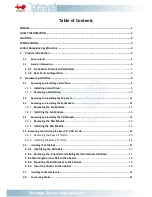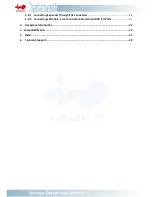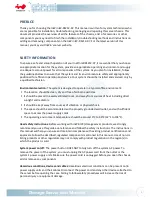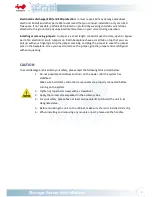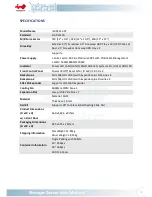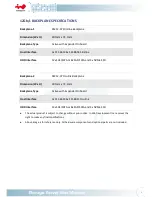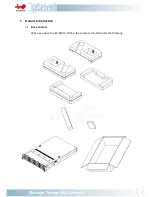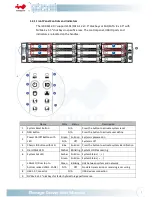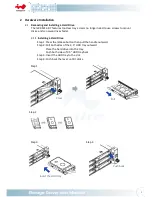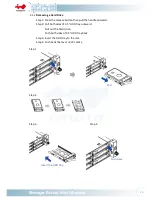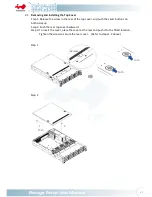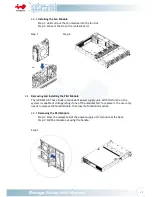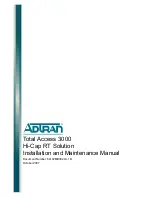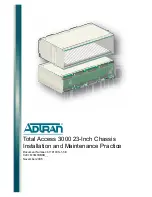2
Electrostatic discharge (ESD) and ESD protection:
In most cases, ESD may damage disk drives,
electronic boards and other parts. We recommend that you conduct installation only at an ESD
free space. If not possible, perform ESD protection protocol by wearing anti-static wrist straps
attached to the ground on any unpainted metal surface on your server during operation.
Installing or removing jumpers:
A jumper is a short length conductor used to close, open or bypass
part of an electronic circuit. Jumpers on InWin backplanes have a small tab on top that you can
pick up with your fingertips. Grip the jumper carefully, and plug the jumper to cover the jumper
pins on the backplane. Once you need to remove the jumper, grip the jumper and carefully pull
without squeezing.
CAUTION
To avoid damage and maintain your safety, please read the following terms listed below:
1.
Do not populate hard drives and turn on the power until the system has
stabilized.
Make sure hard drives and other components are properly connected before
turning on the system.
2.
Tighten or loosen all screws with a screwdriver.
3.
Apply the correct screws packed in the accessory box.
4.
For your safety, please have at least two people lift and install the unit in its
designated area.
5.
Before mounting the unit to the cabinet, make sure the rail is installed correctly.
6.
When installing and removing any module or part, please use the handles.
Содержание Cobra IW-RS212-07
Страница 1: ...IW RS212 07 User Manual ...
Страница 17: ...14 Step 2 Pull ...