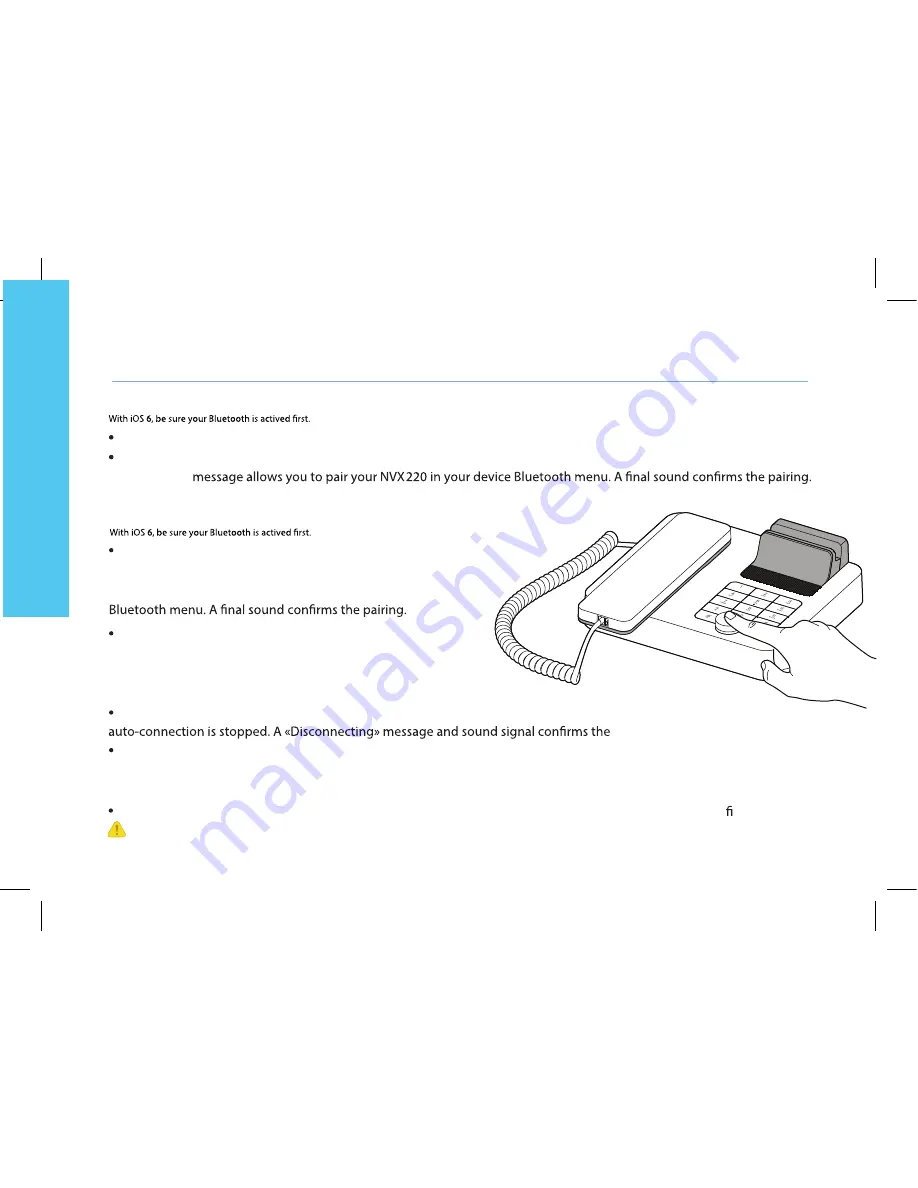
Dock or connect via USB your iPhone/iPod/iPad. The Bluetooth connection is then automatic!
For any devices, long push the volume button until you hear a sound signal. A «Pairing mode: invoxia is waiting for
connection»
Bluetooth 1st connection
Multiple connections: Pairing a new device / Reconnect a device
Disconnect a paired device
Long push the volume button until hearing a double-sound signal. The last connected device is then disconnected and
In your invoxia app, go to Settings > Bluetooth , you can tap «Unpair».
Unpair all the connected devices
Long push the volume button until hearing a three-sound signal. A «Clearing all subscriptions» message con rms it.
Connecting a previously paired device is easy from its Bluetooth
For any devices, long push the volume button until you hear a
sound signal. A «Pairing mode: invoxia is waiting for connection»
message allows you to pair your
NVX220
in your device
disconnection.
Also forget the
NVX220
from your device Bluetooth menu in order to complete future pairings between these devices.
Bluetooth
En
gl
ish
12
menu. The last connected device is the controlling device.
Содержание NVX 220
Страница 1: ...Welcome Bienvenue NVX220...
Страница 11: ...En glish 10 3 Slide the cords into place through the interstices under the base...
Страница 15: ......

































