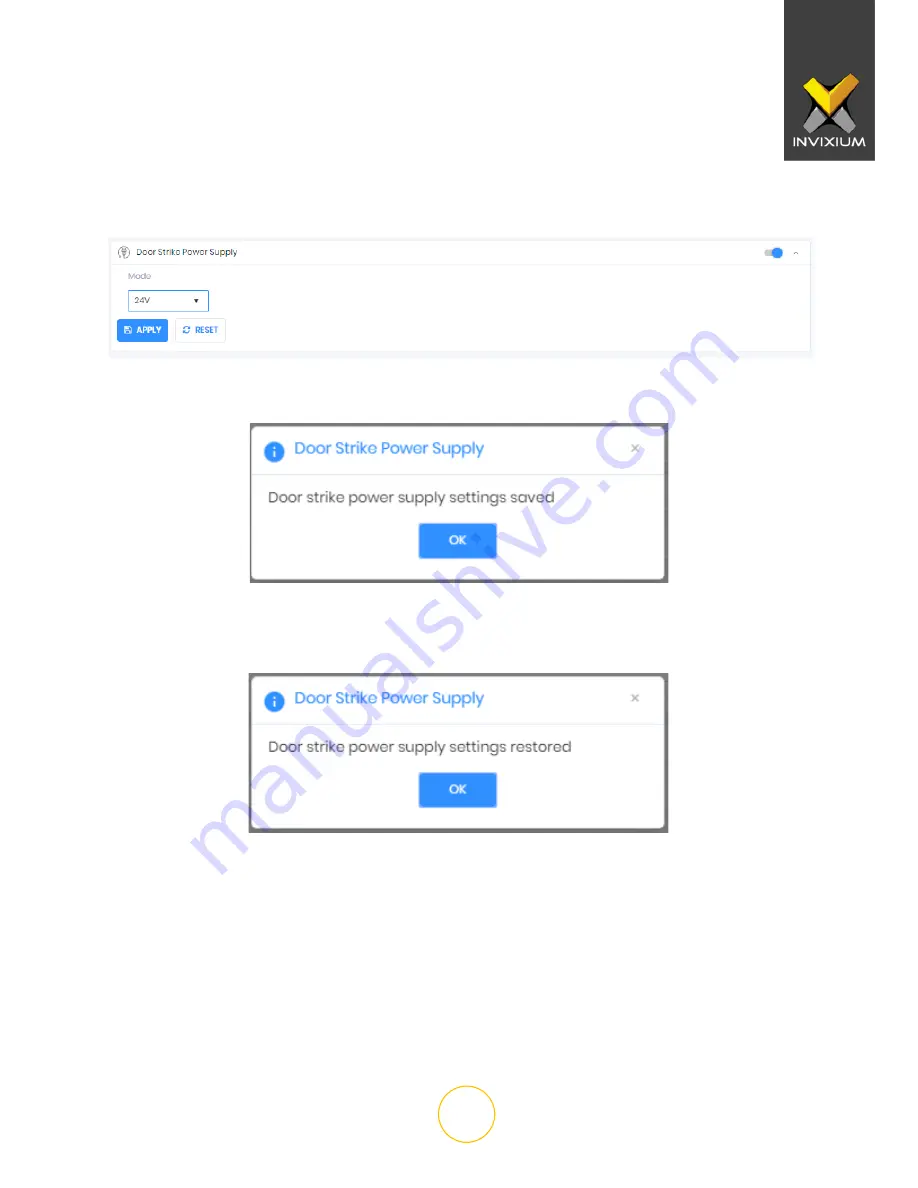
INVIXIUM
XAD-FDD-524-02G
4
3. Change the Mode value to
12V
or 24V depending on the installed door strike
specifications. (TOUCH 2 and SENSE 2 only support a 12V door strike.)
4. Click
Apply
to save the settings to the IXM device.
5. To reset the Door Strike Power Supply settings back to default, click
Reset
. A “Door
strike power supply settings restored” message will be displayed. Click
OK
.








