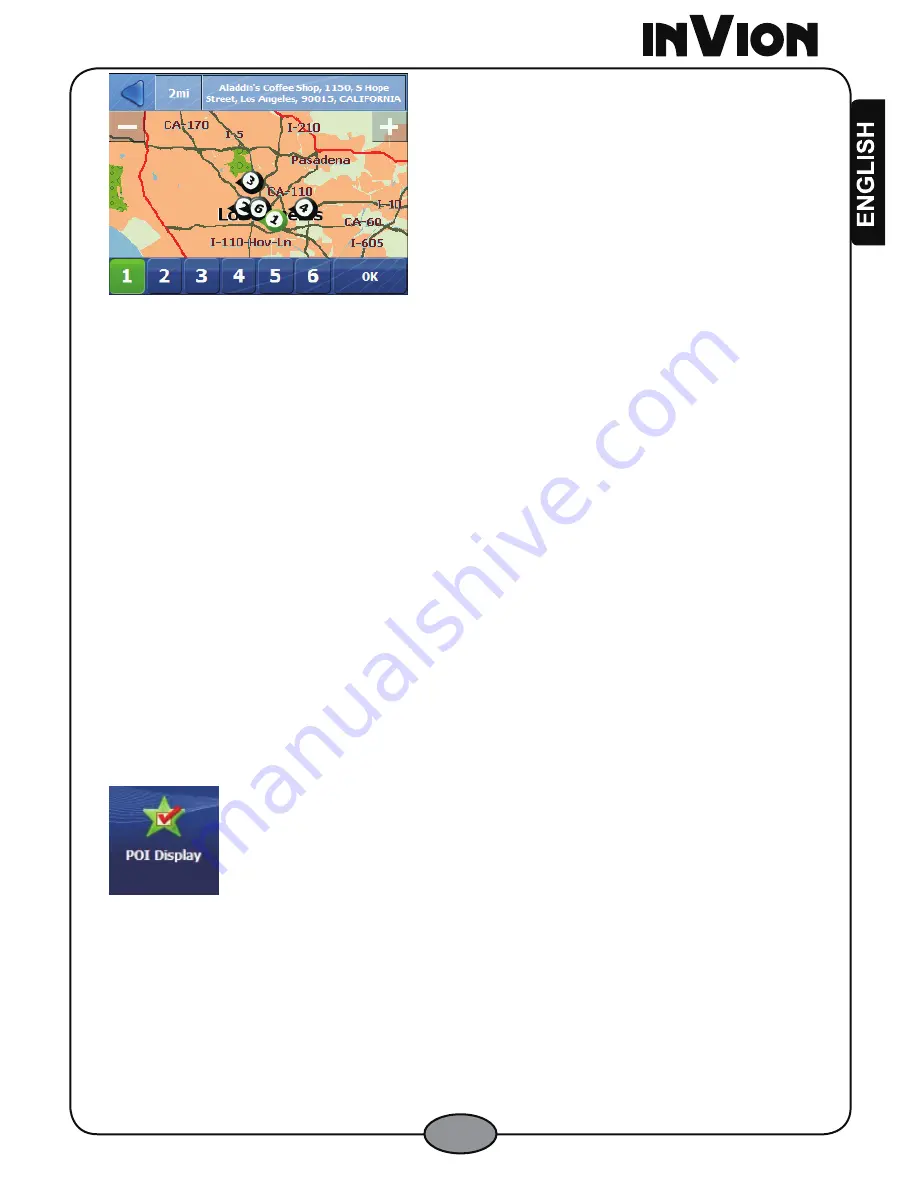
17
Figure 26 –Display POI Results on Map
Tap the number button to display the address and to center the location on the map.
Tap
OK
to go to the
Travel To
screen.
2.3.6 Go to POI
When you have selected a POI location from the
POI Result
screen, the
Travel To
screen appears, displaying the POI address.
Tap
Go
to start route or
Cance
l to return to the
Go
menu. Tap the
Back
button to
return to the previous screen.
2.3.7 Actions
See Section
2.2.6
on page 14
.
2.3.8 POI Display
You can designate
POI Category
icons to display on the map when you are
traveling.
2.3.8.1 POI Display Menu Button
From the
Settings
menu, tap the
POI Display
button to display the
POI Display
screen.
Figure 27 –POI Display Button
2.3.8.2 POI Display Screen
The
POI Display
screen displays all of the POI categories.






























