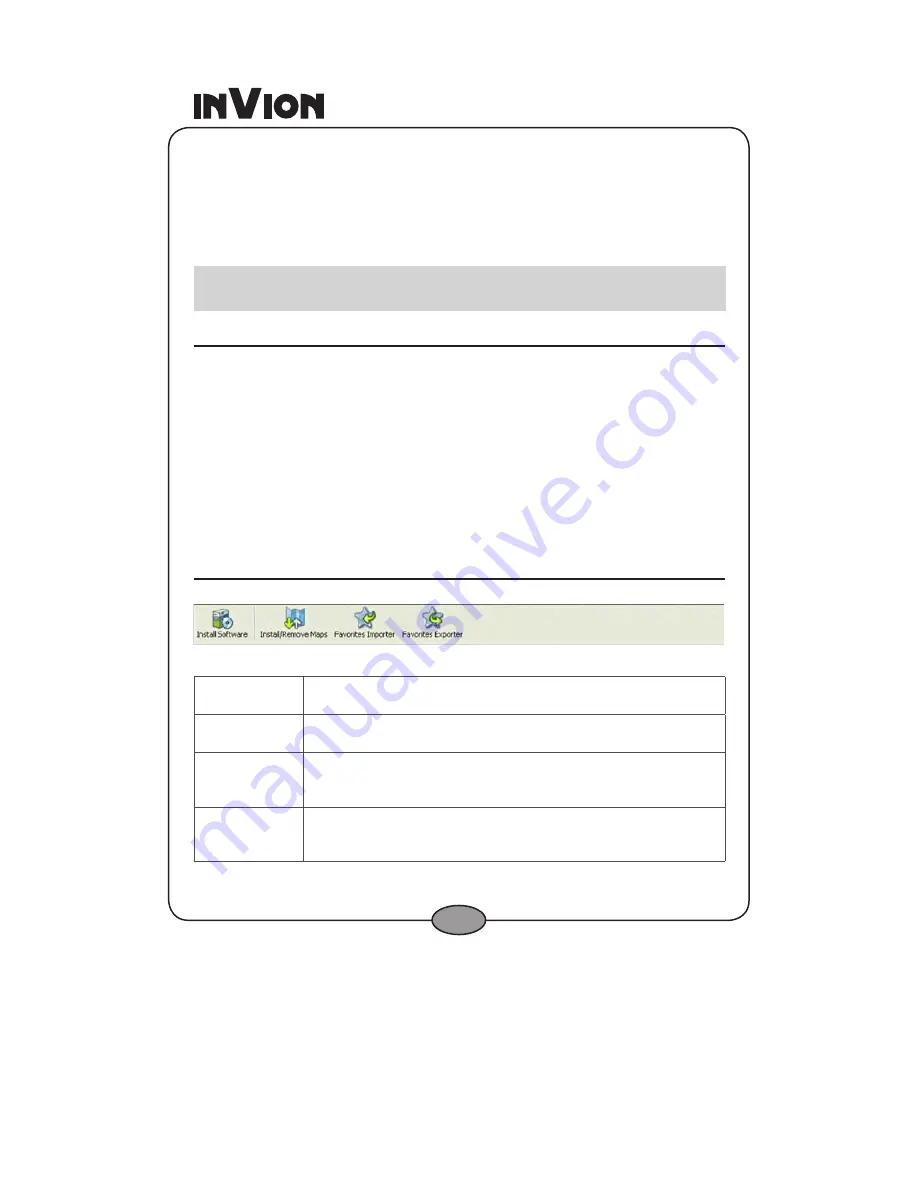
4
The wizard is ready to install the Console. Click Next.
The Installation Status box displays the progress of the installation
process.
When the installation is complete, click the Finish button to close the
wizard.
Note:
You can uninstall the Console by opening the Microsoft® Windows
Programs
menu, selecting
DestinatorApps
>
Uninstall Console
.
Installing the software on your GPS device
To install software onto your GPS device you must have Active Sync already
installed on your PC:
Open the Console.
Connect the GPS device to your PC via the USB cable provided.
When the PC asks you to locate the driver for the new hardware, insert
the DVD-ROM into your PC.
From the Target Device window in the Console, click on Change.
Select Storage Card as the target device and then click on OK.
Click on the Install Software button on the Console.
Console Toolbar
The following options are available from the Console Toolbar:
Figure 33 – Console Toolbar
Install
Software
Lets you install new software
to your device.
Install/
Remove Maps
Lets you install or remove a map. For more information, see
Installing a Map
(on page 44).
Favorites
Importer
Lets you download a list of your favorite locations from your PC
to the selected My Favorites group on your device. For more
information, see
Import Favorite Location
(on page 45).
Favorites
Exporter
Lets you download a category of favorite locations from your
device to a selected folder on your PC. For more information, see
Export Favorite Location
on page 47.
.
4.
5.
1.
.
.
4.
5.
6.
Содержание GPS-4V2
Страница 1: ...GPS NAVIGATION SYSTEM GPS 4V2 INSTRUCTION MANUAL...
Страница 57: ......





























