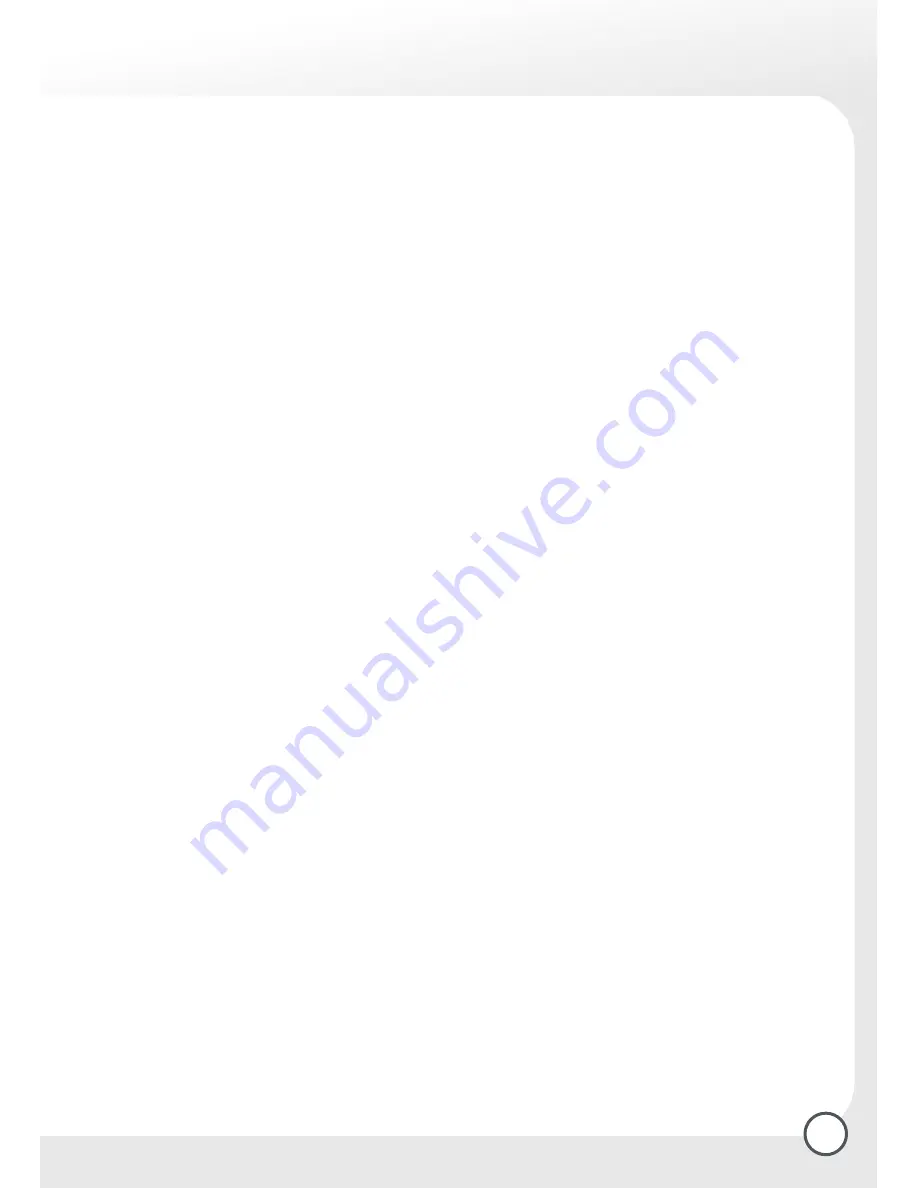
11
2.2 Reset (returning to default setting)
A reset function is provided to return the receiver to all the default settings programmed at the factory
during production. This deletes all subsequent programming commands, and means that you have to start
again with the installation procedure. A reset always makes sense when a large number of settings have
accidentally been made incorrectly or in error.
In order to proceed with a reset, press the “OK/Menu“ key to call up the Main Menu. Select the entry
“Default Settings“, then press the “OK/Menu“ key to confirm your selection.
In the next display, you will be given the option of pressing the green function key to confirm the selection,
or the red function key to abandon the reset and return to the Main Menu.
Please note: if you press the green function key at this stage in order to start the reset procedure,
all individual settings relating, e.g. to antenna configuration, programme lists and sorting of
programmes, parental control, etc., will be lost
permanently! Any former firmware/software updates (see chapter 2.1.8.2) will not be lost.
2.2.1 System information
In the last category of the Installation/Setup display you will find detailed technical information relating to
the programme currently being viewed, as well as to the hardware and software of the receiver, and, where
applicable, to the built-in Common Interface module.
2.2.2 System information
The submenu “System information“ provides you with all data of the hard and software of your receiver.
Each appliance has a unique serial number (Product ID). When contacting the service hotline it is important
to indicate the present hardware so that the technicians know, which parts, board etc. are used in the
appliance. The same is valid for the data for the PIC- and FPGA-Version.
2.2.3 Software Update
The receiver software can be updated via satellite (OTA – over the air), and can thus be kept up to date
at all times. The software updates are broadcast from the satellite position Astra 19,2° East. If you have
a rotating antenna, please ensure that it is aligned for this position before attempting a software update.
Choose the option “Software Update” and follow the
instructions appearing on the TV set. The whole process might take around 30 minutes.













































