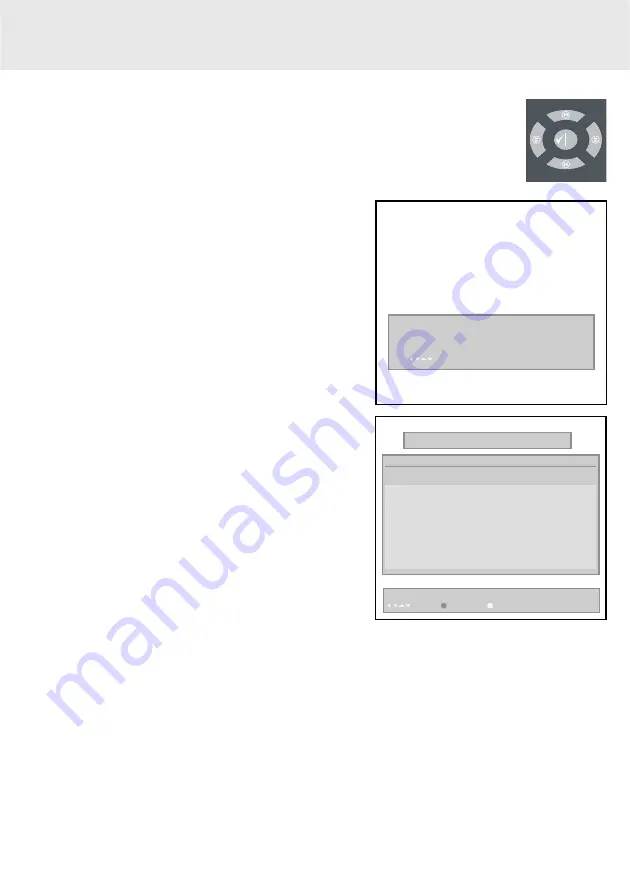
7
Menu
Move i Info √ set Reminder
2
YLEQ
08:16
07:00-09:00 YLEQ:n piv
09:00-09:59 Lounas kuussa
Move Channel Fav On √ select Exit
TV GUIDE
01:03 Wed May 22nd
Channel Time Program Wed May 22nd
1 BBC ONE No Program Information Available
No Synopsis Available
2 BBC TWO
3 ITV 1
4 Channel 4
5 fiva
6 ITV 2
7 BBC THREE
9 Teletext
10 BBC FOUR
11 Sye Travel
12 UKHistory
No Program Information Available
No Program Information Available
No Program Information Available
No Program Information Available
No Program Information Available
No Program Information Available
No Program Information Available
No Program Information Available
No Program Information Available
No Program Information Available
4.3 Programme selection
4.3.1 Using the directional Up/Down or Ch+/Ch- keys
You can move up or down the programme list one slot at a time by using the two
Ch+/Ch- or Up/Down keys on the remote control unit. When an interactive TV application is
active, only the Ch+/Ch- keys do allow zapping as the Up/Down keys can have another
functionality within the interactive-TV application.
A screen with the information about the current selected channel
is appearing then. This information screen can also be activated
by pressing the right key.
4.3.2 Using the numeric keys
If you want to select a programme directly, and you know its
programme number, then it is easiest to enter the programme
by means of the numeric keys. As the receiver is equipped to
store many programmes, the programme number might have
two digits. However, you can also enter a number consisting
of only one digit.
4.3.3 Using the programme list
Press the “Guide” key on the remote control or select the option
“TV Guide” in the Main Menu; a programme list will now be
displayed on-screen.
Use the Up/Down directional keys to navigate through this list
one programme slot at a time, backward or forward.
Press the “OK/Menu“ key to view the selected programme.
4.4 Subtitling activation
Some TV broadcasters provide subtitles, carrying commentary
in various European languages, to accompany the TV image.
To use this facility, press the “Sub“ key. It either activates or
deactivates the subtitling.
Warning: If this function is deactivated in the settings part of
the receiver, the “Sub” key is disabled.















