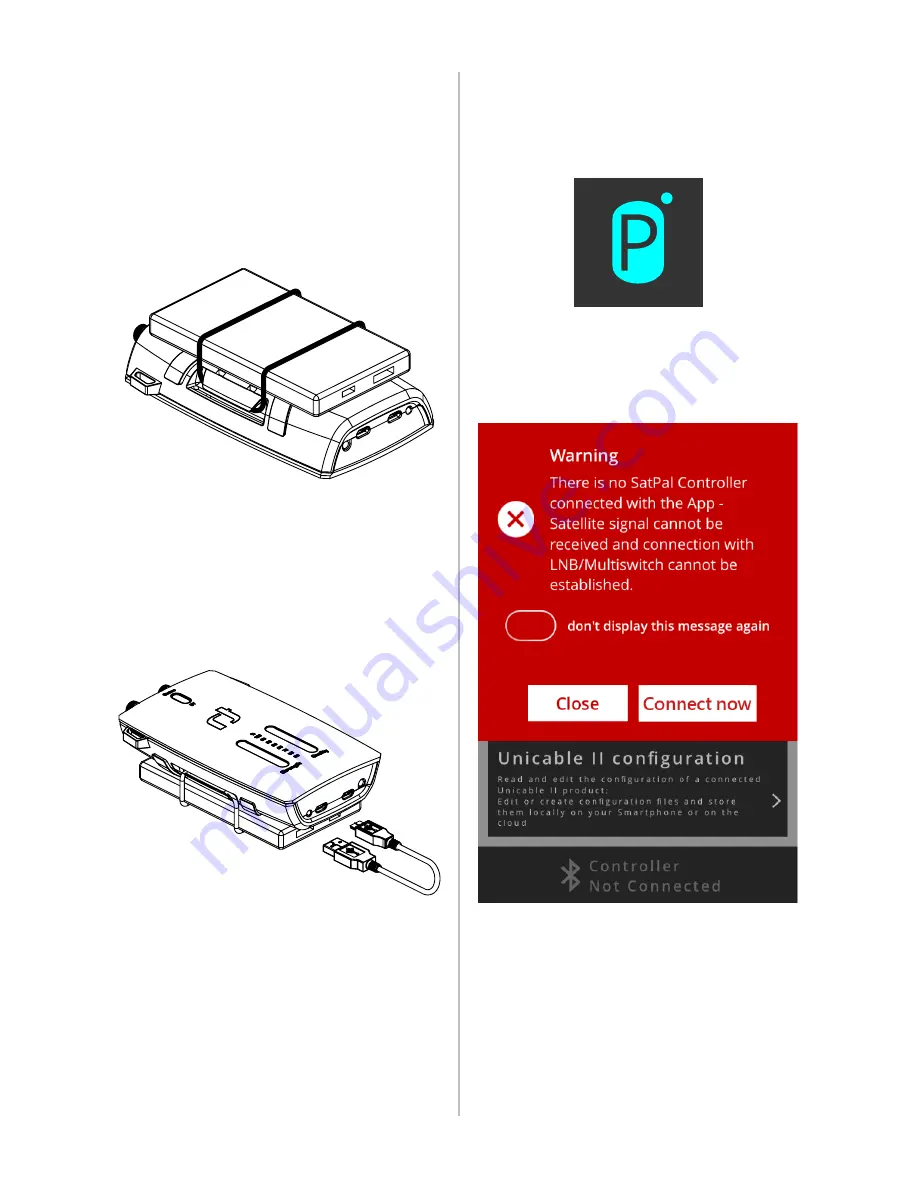
8
Connect the SatPal
TM
Controller
Connect the SatPal
TM
Controller to power (e.g. to
a portable power bank or AC/DC adapter).
A portable power bank can be fixed with a rubber
ring at the back of the SatPal™ Controller, see
Figure 3 SatPal Controller with power bank.
Figure 3 SatPal Controller with power bank
Plug in the Micro USB connector into the “DC
in” socket at the SatPal™ Controller and the USB
Type A connector into the “5V” socket at the
power bank as shown at
Figure 4 Connection
with power bank.
Figure 4 Connection with power bank
Use a coax cable to connect the F-type port
marked “LNB/Switch” to the output of your LNB
or Multiswitch.
You may also connect the F-type port marked
“Receiver” to a STB.
Start the application
After installation start the application by tapping
on the application icon as shown in
Figure 5 app
Icon.
Figure 5 app Icon
The application will start and give a warning that
no SatPal™ Controller is connected yet.
Figure 6 SatPal™ Controller not connected
Connect the application with
the SatPal™ Controller
Tap on “Connect Now” to connect the applica-
tion to the SatPalTM Controller; see
Figure 6 Sat-
Pal™ Controller not connected.
Содержание 5415 IDLU-SPAL03-OOOBT-OPP
Страница 1: ...Quick Guide SatPal Controller 5415 IDLU SPAL03 OOOBT OPP Item 5415...
Страница 2: ...2...
Страница 37: ...37 En En...























